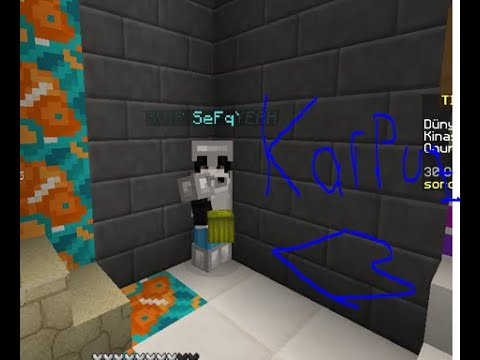So before we can actually get started modding what we have to go ahead and do is we’re going to go to the mcreator.net website now we’ll link this down in the description down below and also in the resources for you guys to go ahead and download and this is basically going to Be the software and the tool set we’re going to be using in this course to actually create our Minecraft mods so the download will be referred as I mentioned so you can go ahead and click on that and it’ll lead you to this download page so you want to click on Download M Creator and this will open up a new tab just as a basic introduction mcreator is a Minecraft mod making tool we’re mainly going to be using this tool to create brand new Minecraft mods without needing to know any coding without having any programming knowledge Whatsoever but when you do get to the more advanced side of things you’ll be able to use some knowledge that you may acquire along the way to actually Implement some code and start doing a little bit of the programming side of things so we’ll start off kind of like a Beginner level and then in the end you may be able to actually incorporate some of those fundamentals into now the great thing about mcreator is the fact that we can make so so many different things like blocks Dimensions biomes and create a fully fledged Minecraft mod basically As good as the one that people actually program from the ground up without knowing any code whatsoever and it’s really nice because we can focus on the creativity and using the features and tools so we can create things like materials and textures animated textures for things like portals to dimensions And we can also make graphics for the GUI interfaces so that would be like when you open a chest and it comes up with the interface of the chest or for a furnace or a custom crafting block and we can do this all inside and you can Use their code Editor to add programming code into and we can also expand it with Community plugins to add more procedures and more features to the software which will be getting to a little bit later now if you want to learn more about mcreator and how to make Minecraft mods I now have a Minecraft Community for Minecraft mod making over on Discord now this is a private community and allows you to unlock an entire Community with like-minded people who are creating Minecraft mods just like you there’s a whole course in in there so we have different episodes which follow on from This one so we’ll be showing you how to make biomes Dimensions I’ll be showing you how to make custom 3D models in blockbench and then import them into mcreator and make custom bosses and mobs out of them there’s going to be a full course on Minecraft mod making from Start to finish to get you from the beginning to the advanced level so if you’re interested in that click on the link in the description down below for you to join this private community and now we’ll continue in this current tutorial all of the other tutorials will Be in there and we’ll be adding brand new stuff every single week I’ll be sharing custom 3D models I’ll be sharing all of my Minecraft mods in there so you don’t need to follow my patreon to get access to my mods when you join that private Community the link will be down Below without further Ado let’s continue with the tutorial so we’ll be covering the community plugins a little bit later in that course on the Discord as I mentioned and they also have some Community made mods on the website too so now let’s go ahead to the download page we opened earlier and press Download for M Creator now it really depends on your machine which version we’re going to be downloading and installing right now for the most part thought you guys are going to use this exe installer which is 64-bit the exe so we can press download and you can also Download the zip if you want to save it in a custom location and have all the files in one folder but I’d recommend using the installer because it makes it really easy to update it to a new version you can also download it from Mac below and also for Linux 2. now We’re going to be using Windows this tutorial if you have those operating systems then you can also utilize them as well so now just go ahead and double click the file we downloaded in the folder or through your web browser as I did and it will come up with the install Interface so here we have the installer if you’ve installed mcreator before in an older version or in the past it will say it’s detect to the previous version and if you intend to install the new version you have to uninstall the old one just press yes this will give you an Uninstaller and this will mean it will uninstall the old version first and then we’ll install the new up-to-date version and then after it will open up the installer so just go through press next and press install and after we’ve installed this is going to be interfacial greeted by now I have some Old mods over here which may be some mods you guys are familiar with if you’ve been following the channel and if you’ve seen my mods Now to create a brand new mod in mcreat you want to press our new workspace down here so now we’re going to select which type of mod We actually want to create now there’s a few different options we have Minecraft Forge mods we have micro fabric mods so as well as forging fabric we also have Minecraft add-ons which are basically add-on packs for Minecraft which not many people seem to use nowadays and we Also have data packs which are kind of more up-to-date versions that people use and these are specifically for Java Edition whereas Minecraft add-ons are kind of like data packs but specifically for Bedrock version right now we’re going to be using the Minecraft Forge mod template for this tutorial series Now the reason for this being is because the forge version is always more up to date than fabric fabric is a custom generator which is not really supported and as you can see it’s only available for 1.16.3 and most of the features are not even available for it we’re going to Select Minecraft Forge we can click on this little pencil here and this will allow us to change the version we want our mod for now I’d recommend to use the newest version the MK data currently supports now at the time of recording this specific tutorial mcreator currently supports Forge 1.19.2 the Newest version of Minecraft at the time of recording this is 1.19.4 so it is still one or two versions behind but it’s pretty up to date because it’s for the latest General version of the game now as you can see everything’s supported in this generator so all features are supported and procedures Basically everything’s available so I’d recommend using this template there’s also 1.18.2 you can use either but we’re going to use the newest version we can for this tutorial now before we create a mod we kind of want to brainstorm and have a general idea of what model we’re Going to create now we can change this later in the mod information so for the purpose of just setting up our workspace and our mod I’m going to just use a random name so we’re just going to use the name tutorial mod for this now there’s also what’s called the Java mod Package name which is used for the code generator now this doesn’t really specifically matter but if you want to remove any trace of M Creator being used to make your mod maybe this is for some kind of petty reason like May maybe you want to tell people that you coded or Programmed your mod when you really didn’t or you just don’t really want a trace of a mod making software being able to be seen in your code which may remove a little bit of your own credit from the process of making it you can go ahead and remove this part where it says Mcreator and backspace it so it’s just net dot tutorial mod or your name in the mod instead of net.mcreator.tutorial mod so that’s optional you don’t have to remove that that’s just basically just branding most people won’t see it workspace folder we can change where it saves to I’m going To leave this as default because this is where the software usually saves it as and then we press create workspace this will basically generate a workspace folder where all of our mod source files are going to be saved once we create new features in it using the software and It’s also going to save things like all of our images for our textures and everything related to our mod as well as the code then Creator generates for us because we don’t have to code right so just wait for this to set up it’s going to create What’s called the Gradle Gradle is basically like a compiler which to make in simple terms that compiles your code even though we don’t code M creator creates the code for us so if we create something like a block it’ll create the code for that block and the Gradle will compile it for us into a Jar file so we can play with it on Minecraft simple terms so now we have our workspace over here so I’m just going to run you through some basics of our workspace and then I’m going to show you how to make a block and also how to Test our blocking game just for this first tutorial so up the top we have workspace so we can go to workspace settings here and this allows us to change this so later we’ll probably change the name for our mod so we can change it here we can also change the Version if you want to backlog the mod for a different version this may mess things up though especially if you’re using new features that aren’t available in the old versions We can also change the mod version here so if we add new features and then release a new version To our fans we can change it to 1.1 instead of 1.0 but we’re going to leave that right now you can also change the author name so mine would probably just be the blue Crusader because I don’t usually call myself Dean on YouTube although I do introduce myself in that Way website URL that could be replaced to your website or your YouTube and the credits text is the credits who made the mod you could also leave an M Creator in there if you want to give them credit as well okay and then we can go to the Other buttons which is where we have support for the features so I’m just going to press save changes and that’s the basics at the top we have files so we can create a new workspace open recent workspaces we already have we can export the workspace to a shareable zip And then we can import that shareable zip or we can export it with the Run directory which is basically the test environment that might not make much sense to you right now but basically let’s say I want to transport my end Creator mod project to a different Computer or a different system or share it to people of the internet I could export it as a zip and then use that zip to import it into my software from that zip file okay that’s just basically if you want to import other people’s projects or share it or move it to Another machine we can also open the workspace folder this directly opens the folder of my mod folder so I can see everything inside if I need to we can also export the modified distribution so this would export our mod as a Java file although we haven’t really got any Features in it yet so wouldn’t actually physically add anything this would just compile our mod using the Gradle we mentioned earlier and Export it as a jar file so we would press export the mod with or without donating and then it allows me to save the mod file as a jar And import it into Minecraft or share it resources is where we import things like textures and sounds from our computer into our project build and run is where we can manually build the workspace if there’s any issues with it or if we want to manually regenerate the code tools We’ll cover some of these a little bit later a remote workspace I will probably make an individual video on setting that up because that probably deserves your own tutorial but it’s basically for if you want to have an account on the internet which we usually use the website called github.com okay and Github.com is like a code Base website and basically we can make our mod open source so people could have a look at the source code of our mod to make sure it’s not a virus or anything shady and we can also share our workspace over GitHub with other people working in our Team to help us create the mod so you would basically upload it and then other people can download it and that’s great for collaborations and the whole point of this community which is linked down below if you want to join is for people to obviously collaborate on Mods Together find team members or friends to work on mods with each other so this is going to be a feature we’re going to cover later to make it easier for you guys to work on Mods together you can also go to window over here we can press Show workspace file browser this is this panel on the left over here we can also hide that file browser we can also obviously make it wider or lower the width and we can also press show console tab which shows us the console so has the mod successfully built or is there Any errors you can check them in the console here and help is where you can donate and look for online help about the tool so that’s basics of setting up so now I’m going to show you how to make a custom block and how to test it in Game and this is just going to be kind of like an exercise to show you how to make the most basic element in our mod and then also show you how to test it and test out the featuring Game and see if everything is working correctly so Let’s jump into that what you want to do is press this Plus on the left and that’s how to add an element in mcreator to our mod so we want to go down to block and we want to create a 3D block now we’re just going to call this block Test this is a test to show you and familiarize yourself with the features when we create more of the features for our mod we’re actually going to make a concept for our mod and actually build our mod around an idea but for this part I’m just trying to get you used to the Software but later we’ll create a real mod with purpose and a theme to it and we’ll be having more of a thought process behind each and more of a planning phase but right now I’m just going to show you how to do this as you Can see when we create a block we have all the faces to the block so we have the left to the back face over here think of this like a wrapper if you do origami which is papercraft in Japan it’s Asian papercraft and you make those Weird shapes out of paper you have to have different sides to the paper and each side is a fold so think of this like a fold where each of these squares is a face of the cube in game this would be the bottom texture the left the front And it’s basically labeled to you get the idea right so we can’t actually use any textures from the base game Minecraft unless we import them ourselves so we want to press create texture from scratch now you can do it directly from here which is probably the best way because it will create it Directly as a block texture but let me show you how to do it manually so you understand how the texture editor works so I’m going to go to workspace go down on the left there’s a tab called resources click that make sure we’re on texture files and press create new Texture create texture we can start with transparent which will allow us to create it from scratch or we could use a template click on base texture and it allow us to use a template so I’m just going to select one of these bricks as the template I’d recommend doing 16 by 16. you can also do 32 by 32 64 by 64 128 by 128 it’s basically a multiple of 16. stick within those Dimensions so we’re going to go with a standard 16 by 16 and here we can create our texture now this is the pen tool so we could Select a color and basically draw and color in our block like this and we could draw in between these lines for an example and that looks quite cool and then obviously we could select black and maybe go the outline to make it a little bit more pronounced and that’s one Method we could do it okay and that looks quite good or you can press these buttons here to undo undo redo or you can press Ctrl and Z to undo or we could use this which is called the colorize tool and we’ll select the color we want To have over our texture so I’m going to select red and this if we click on the texture here and we press locked saturation and brightness which will make it brighter and more bold and press recolor it will recolor it for us without changing the look of it and we Now have a nice texture so I’m actually going to save this texture as a block you want to make sure it’s selected as a block because we’re creating a block and I’m just going to call it red brick okay so now we have a texture another thing You could do is obviously you can manually draw the texture on here and you could paint it manually you obviously have the Eraser over here so we can rub things out you also have the fill tool to fill in a full flat color and this tool over here is What’s called The Color Picker so anything we click on it will change our color to what we’ve clicked on now another tool I like which I’ll show you a little bit later is the noise tool so basically think of the noise tool kind of like a cheap shortcut right it adds more detail without having To actually have knowledge in shades of colors and without having to be good at pixel art so if I click on the noise tool and select this text texture we can modify these values and I can’t really explain how to modify these values or what looks good you just kind of mess Around with it but usually the lower the numbers are on all of these the better it’ll look because otherwise it’ll look crazily different and basically mess with these values and you can randomize the seed as well and press apply and obviously like I said the higher it is The more changed they’ll be and it basically adds detail you can’t see it so much right now but you would notice it usually especially when you’re creating textures from scratch for mobs and you want them to have that kind of like material to their skin so now that We’ve saved that we can now click on the bottom main click on that and click our texture or double click it and now we have the block texture now we could go ahead and just select each and select a block for each face but if we want the Block to have the same texture for every single face we can actually just click the X on these because we don’t actually need to manually apply it we can actually just leave the same texture in the bottom slash main box and that will just apply to the rest of the size of The cube for us it’s only if we want to have different textures on each side of the cube that we need to fill in all of these okay not many people know that it saves you time we want to create a default basic block obviously if you Want to create a different shaped block like stairs that people can walk up fences walls leaves buttons anything like that you can use a different Block Base over here that’s pre-made for you without coding but we’re going to leave it on default basic block so you would Change that if you want to have the same texture but make stairs instead so you would make a new block every type so if I wanted to make a normal block I’d create a normal block and then I’d make another block for stairs and then change The Block Base and they’d all have the same texture and they’d connect with each other but they’d have a different shape so that’s how you do that the block item texture is what’s in the player’s hand and in the inventory so I could make an item texture and then Import that here if I wanted that to appear differently and the particle texture is for the breaking particles so when you punch it and break it the texture which comes off for the block break would be this custom article so you can make a custom texture for that Block model we’re going to leave it as normal but you can also press single texture so block model we have it on normal but I’d recommend selecting single texture because like I said before we’ve only selected one texture for the bottom area and if we change the Block model to single texture it will apply it to every single face like I mentioned we have to do that to make that work Block Rotation we can change that based on if you want to change how the block rotates and faces in different ways you can make it water loggable the Transparency type we should leave on solid but if you do have a transparent texture like let’s just say like a glass pane and you want something to be see-through you would change it to cut out or translucent so we’re going to leave them solid you’d also take that Box if you want transparent parts and connected sides as well special information is basically information that comes up when you hover your mouse over the Block in the inventory so if I typed in this is a cool block I can show you that in game and you can use a comma To have different lines so the first line would be this is a cool block comma means that we’ll go into a different line and I’ll just put this is really cool and I’ll show you that in game bounding boxes is basically the Collision box of the block so this is Going to be quite confusing but when we walk into the block the shape of the bounding block is going to determine whether the player has Collision or not you can also disable this but I wouldn’t recommend this okay now by default there’s a default bounding box over here As you can see the x coordinate is 16 and the y coordinate is 16 and the Z Is 16. Now by default Minecraft’s block size for the texture is 16 by 16 and this is the same as the size of the actual physical 3D blocking game the Text size is the same as the block so 16 by 16 is the size of 3D block so we want to leave it as that so the Collision covers the whole box this might be quite confusing but for the most part you don’t need to touch it unless you want To mess with that you don’t really need to know much about it but it’s specifically important later when we create custom mobs because you might want to have a giant mob or beast and you need to make a big Collision box for it so it can kind of get a little bit Tricky also it’s important when you make vehicles but for now with blocks we don’t really need to mess so for the in-game name this is what our Block’s going to be called in the inventory so I’m just going to change this to test block now our block was made out of Bricks so under material we want something that Echoes bricks okay one example could be clay over over here but that will probably give us like a natural clay rather than a hardened clay I’m actually going to keep it on Rock because that kind of makes sense and Then building blocks the creative tab is where the block will be in the creative inventory so we’ll probably just leave it under building blocks because that’s where the normal brick is and then hardness and resistance these are important so hardness is basically going to be the property that affects how hard It is to mine it so how long it takes for the pickaxe to break the block and the resistance is usually how strong the block is for glass resistance so if a TNT or an explosion sets off if it has a high resistance or high enough then Maybe TNT won’t be able to shift it or break it if it has a low enough one then maybe if it’s in a further out position of the radius it won’t break basically it’s just how it reacts to explosions okay a higher value makes it more resistant hardness high value makes it Longer to mine so I’m just going to select hardness at two or three if you go on Google you can search Minecraft resistance levels for all the blocks or Minecraft hardness levels for each specific block so you could type in the resistance level without planks if you’re making a custom wood block and You can get an idea on how Minecraft’s properties are for those blocks and then just copy them for your own so you can also do that slipperiness is if you want to make things like ice jump factor is obviously the height of NCS jumping on your blocks you can make like a bouncy Block that’s kind of like a trampoline that’s what you’d use this for Speed factor is obviously how fast people or mobs move on your block luminance is obviously the light that’s emits from it so do you want to create something like glowstone where it emits light from it It’s obviously on Zero by default but you can do that and then lighter pasty obviously modifies the light level that’s illuminated from it you can also walk through the block if you don’t want it to have collisions maybe you want to use it as like a secret block so if you Want to make a block that Blended in with the environment but you could use to go straight through it you can make that for like secret doors in your base you can make a dirt block that looks the same as dirt but you could walk through it that’s something you could use that For emissive rendering is glowing and replaceable is if you can place blocks over it so this would be like if you’re creating an AIR block or blocks like plans now custom drop if we click on this box and select an item this will basically drop a custom block when we Break it so I could select bricks and when we break it instead of dropping the actual block it’ll drop a different block so think of this like an ore like coal when we mine coal it doesn’t drop coal or it drops a piece of coal so you Could use this for all blocks now I’m not gonna make it drop a different block because this is just a brick and you can change the drop amount so it could drop multiple ones of it and you can also use a custom loop table which we’ll show Later in this course which you can also create in M Creator too creative pick item is the creative mode item so when your middle Mouse on a block in creative mode it’ll select a tool to break it this is where you can specify that so you don’t really have to select anything In particular first the tool able to destroy it we’re going to select pickaxe because it’s a brick and harvest level is what kind of tier of tool can actually break your block so if you just press the question mark here it gives us an example so zero would be wooden tools One which is default would be Stone two is iron three is Diamond four is other eye and any higher basically corresponds to custom tool sets you make so we’re going to leave this on one because I think a stone pickaxe should be enough to break this and requires the correct Tool for drops this is important if you uncheck this then if we break it with our fist it will also drop the block as a reward as well for things like oars you want to keep this checked because if you punch in or block you don’t want it To drop a gem from it if you’re not using the pickaxe right then we have sound properties so here’s where we can change custom braking falling hit placing and stepping sounds I’d recommend just using the vanilla sound set by default unless you want to create An ultra custom block now as is a brick so we’re going to change the ground to something like stone for an example or maybe we could find a better more fitting block maybe we could use something like ancient debris that’s pretty cool and it’ll use that sound set From that block for our custom one tick rate this is not really important right now but this would be useful for things that have procedures for blocks they use in procedures which we’ll get onto later and we can select a few different things like block color which shows on the maps In game so that would be like the actual treasure maps for an example can plants sustain life on this block can plants grow on top of this is it like Soul Sand or grass for an example the beacon color modifier does the block function like a Ladder can we walk into it and then we’ll actually go upwards do enchantments give a power bonus does it have flammability if we use a flint and steel will it set on fire and spread we can also change the fire spreading speed of that here the reaction to being Pushed if we push the block will it get destroyed the AI path node for example over here controls how the block is seen by AI path Navigators and mobs so for an example does it block mobs pen mobs open it is it a walkable door for an example It’s basically how AI detect your block and what Behavior they have based on that random model offset we can select that on the X Y Z coordinates we can also go under Redstone properties so if we want to have a block which behaved based on a redstone import or we’re Using for Redstone power we can make redstone connect to the block or not does it emit Redstone AKA Redstone power and then if it does we can change the information down here under the block entity this is used for if we have a GUI So as with most things I will also do a tutorial on creating guis as well and we’ll create a custom block for the GUI but for example if you wanted the block to have an interface like an inventory you could tick this and this enables the Block being a block entity so if we tick this we can bind to GUI to it we don’t have one right now or custom one we could bind it to a right click which we’ll do later and we can have a custom inventory size so we can put items and Things inside it but we’re going to do that later so we’ll uncheck that energy and fluid storage I will try to make a tutorial on this as best I can this is related to forge power and Forge energy which is a system in Minecraft Forge which allows you to create things based On power like Machinery which is quite useful so we have things related to NG storage and fluid so do you want your block to be related to energy storage so if we would go on block entity and Tickler again it enables this section okay so we need that ticked but that Will be a later tutorial triggers is procedures so so I will do coverage on procedures and how procedures work a little bit later and then we can apply this in this section and then generation is also will our block actually be generated in the world or do we need to Spawn it in through creative mode the dimensions to generate in if we wanted to generate our block let’s say we were creating a custom or we would select the dimension to generate it in as the surface or the nether or the end it depends which dimension then you can Also select the block that it can replace so by default it can replace stone or types of stone here we could change that so maybe the block is going to replace Emerald for example if you want to spawn it then you can also restrict it from spawning in specific Biomes if you want it to spawn in a specific area you could change the generation shape the average amount of all groups per chunk and basically the average amount of all groups per chunk is the amount of clusters of that block or the ore that spawns per Chunk in game And the average number of oars is the average number of blocks or all blocks that you’re spawning in that cluster the generation height is basically where it spawns in the world so it gives you a key here so zero is here and then anything below zero is basically into The voyage and then anything above it up to this Mark here is below ground and then above that up to 256 is basically up to the sky level okay so now we can press save mod element because we’ve created a basic block and now in the bottom right you can see it says Compiling Java and there’s a few things or tasks going on we can go into the console if you want to see what just happened now we can actually test our block because we’ve created the first element of our mod so you want to go into the top right and there’s a few Little buttons here now we’re going to click on this play button now I’ll just show you behind my camera so you can see it this green button over here this says run client press this and now you’ll see there’s a task going on in the bottom run client this basically opens Minecraft which is the m created test environment version of the game now this won’t be logged into our Minecraft account this is just a basic test version and this allows us to test our mod directly from our workspace to see all the changes we’ve done without Having to export the mod as a jar file and then create a Minecraft installation and install it and do a long process it allows us to test it directly which is really useful so click on Minecraft which is just open and over here and we’ll go ahead and we’ll just create a Brand new test world to test our block in and see if our Block’s working so I’m just going to create a brand new creative world on a super flat and we’ll press create new world and now you can see we are in game so we’re in Minecraft Right now so I’m just going to press e to go into the Creator menu and under building blocks which is the creative tab you selected we should now have our test block and it has these two lines we selected this is a cool block this is really cool as you can see it’s Showcasing on there and now we have a test block I’m just using the same sounds as ancient debris if you just listen which is the right sounds we selected and now we have our custom blocking game which actually looks pretty good it kind of looks like something of Super Mario right so this is how to make a custom block with M crater this block looks pretty cool I’m quite happy with the turnout of this let me know what kind of blocks you chose to create by telling me in the comments down below and if you’ve got any questions whether You’re watching this on YouTube or whether you’re watching this in the community leave me a comment or leave me a message in the support and I’ll get back to you if you need any help and if you are watching this on YouTube and you enjoyed this tutorial make sure to give It a like And subscribe and if you want to watch more videos on how you can create your very own Minecraft mod for an example how to create your own custom mobs how to create your own Dimensions how to create custom 3D models and then create awesome bosses I have a full Minecraft mod making crash course which you can learn from start to finish as a beginner and then get to professional level and make awesome Minecraft mods the link will be down below it’s a private Discord Community which you can join make new friends and collaborate and work on projects with other modders Like yourself to create awesome mods for Minecraft and learn how to make multiple to Minecraft if you’re a complete beginner I don’t know how so make sure to click on that link and join that down below if you want to support the channel and learn how to make awesome Minecraft Mods and I’ll see you there Video Information
This video, titled ‘How To Make a Minecraft Mod 1.19 Without Coding Easy Tutorial (Forge) 2023’, was uploaded by thebluecrusader on 2023-04-15 08:26:46. It has garnered 29450 views and 749 likes. The duration of the video is 00:27:52 or 1672 seconds.
The Ultimate Minecraft Mod-Making Course (Learn How to Make Mods) 🚀🌟 ➡️ https://whop.com/thebluecrusader
Mod Central is a private Mod-Making community powered by Discord, including a full video course on how to make Minecraft mods without coding, with new video lessons, models & downloads for mod makers updated every month, where members can talk about making mods and collaborate with others as a team to make awesome Minecraft mods together and share their knowledge, all of my mods are also available to members of the course community too, Join now!
🔥MAKE MINECRAFT BETTER WITH MY MODS: https://bit.ly/3D9juMz
MCreator Download: https://mcreator.net
Welcome to thebluecrusader’s ultimate Minecraft modding tutorial. In this video, we’ll walk you through the Minecraft Forge platform and guide you on how to mod Minecraft Java Edition 1.19 with ease. No coding skills? No problem! We’ve got you covered.
Learn how to create Minecraft mods 1.19.2 and Minecraft mods 1.19 with MCreator, Forge, and Fabric in no time. Your go-to guide on how to make a mod in Minecraft is right here, so you can finally answer the question: “How do I make a mod?”
Step-by-step, we’ll show you how to make a Minecraft mod with Forge, how to make a Minecraft mod without coding, and even how to make a Minecraft mod for 1.12.2! Unlock the secrets to creating incredible Minecraft mods for Java Edition and let your imagination soar.
Explore our comprehensive video series, which covers everything you need to know about Minecraft modding, including how to make a Minecraft mod with MCreator and how to make a Minecraft mod with Fabric. With our expert guidance, you’ll become a modding master in no time!
Don’t forget to LIKE, COMMENT, and SUBSCRIBE for more amazing Minecraft modding tutorials and updates! Join our community and embark on the ultimate Minecraft modding adventure.
SUBSCRIBE OR GET BAD LUCK FOREVER ╔═╦╗╔╦╗╔═╦═╦╦╦╦╗╔═╗ ║╚╣║║║╚╣╚╣╔╣╔╣║╚╣═╣ ╠╗║╚╝║║╠╗║╚╣║║║║║═╣ ╚═╩══╩═╩═╩═╩╝╚╩═╩═╝
📸 FOLLOW MY INSTAGRAM NOW! → @thebluecrusader 🗨 JOIN MY PUBLIC DISCORD Server! → https://discord.gg/qaGnx4r
🗨 My Business Email (Sponsorships/Partnerships) [email protected]
Timestamps: 0:00 – How to Install MCreator (The Mod-Making Software) 4:03 – How to Create a New Mod & Setting Up The Workspace 7:12 – Configuring Our Mod’s Workspace Settings 8:13 – MCreator Features Tour 10:38 – How to Make a Custom Block 12:04 – MCreator Texture Editor Explained 14:29 – How to Make a Custom Block (Continued) 25:16 – How to Test Our Mod & In-Game Showcase 27:05 – CONTINUE THIS TUTORIAL BELOW (LINK IN DESCRIPTION)
#minecraftmods #minecraftmodpacks #mcreator #forge #fabric #minecraftmodding #minecraftmoddingtutorial #howto How To Make a Minecraft Mod 1.19 Without Coding Easy Tutorial (Forge) 2023