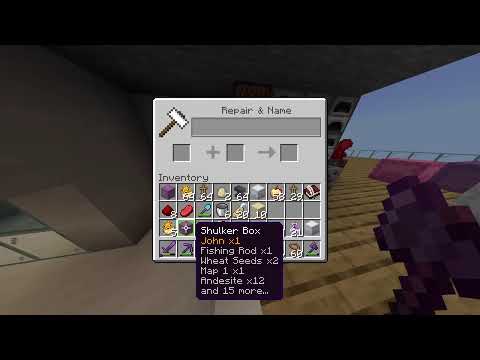What’s up techno be here for server pro and welcome to this tutorial for installing and using a fabric both on your client and on your server fabric is an awesome minecraft mod loader much like forge it’s super lightweight and has tons of different super customizable mods much like forge you’ll Need to install it both on the server side and client side for people to play on your server so let’s get started with that process the first step is installing fabric on the client side in the description down below you’ll find a link to fabricmc.net use on this page we’ll be downloading The fabric installer you’ll need this for both the server and client side so i’ll click download installer universal or jar you can of course also use windows exe when prompted if you’d like to keep the file make sure to click keep and then simply open it assuming you have java installed It should work properly otherwise you can use the windows installer over here after the program launches up all you have to do is pick a minecraft version and you can of course also show snapshots in the list then you can pick a loader version but you should leave this at the latest Then we have the install location simply leave this as default if it’s set up to be your minecraft folder otherwise if you know you have it installed elsewhere you can change it here at the very bottom leave create profile checked as we’ll be able to play it immediately in the minecraft launcher Simply click install and almost immediately you can see fabric load has been installed many mods also require you to put fabric api into the mods folder so let’s go ahead and do that you’ll find a link to this in the description as well down below But before we get there hit ok and you can close out of the installer the fabric api page that we just talked about is a mod 4 fabric that lets it work with tons of other mods when you get to this page head across to the files tab at the very top And then simply locate a version of the fabric api that works with your client as you can see 1.16.5 fabric api 0.32.5 my client is currently running 1.16.5 so this is the version that i’ll be downloading after the download completes i’ll click keep and we’ll put this in Our mods folder to get them hold start and press r to bring up the run dialog box inside of here type in percentage app data percentage and hit enter then when the new file browser pops up open up the dot minecraft folder followed by the mods folder over here Then simply drag the fabric api from your browser into the mods folder after doing this you can close the mods folder and you can close your browser too simply open up the official minecraft launcher and once you sign in select job edition and from the drop down you should now See a fabric loader 1.16.5 or whatever version you selected simply hit play you accept the risks and play once again then after a small download you’ll be dropped into the main menu of fabric pretty simple but let’s also get our server set up and migrated from a vanilla minecraft Simply head across to your minecraft server pro dashboard and click change next to the minecraft version at the top if you aren’t running a vanilla server on the correct version of the game so i’ll click change select type to be vanilla and i’ll choose 1.16.5 we recommend to Remove previous files so that there are no conflicts with the previous server files this is important as it reduces the chances of your server crashing or corrupting files i’ll be removing them and reinstalling my server as such after the download completes head across the file section On the left hand side where we’ll be uploading the fabric jar to get the fabric jar simply open up the fabric installer that we ran earlier when it opens up simply head across to the server tab at the very top and once again choose the matching version choose a loader version And then select an install location this will be the place that our server jar is outputted to so i’ll set it to my downloads folder i’ll add a backslash and i’ll simply call it jar this will put a file into a jar folder in my downloads folder simply click install and it’ll download The necessary files eventually we’ll see the server here asking us to download the 1.16.5 server jar don’t worry we’ve already got this on our server pro dashboard what we’re going to do is upload the fabric server launch jar that we’ve just generated and we’ll put it on our server so simply Hit done at the very bottom and you can close the fabric installer opening up my downloads folder and then the jar folder you can see fabric server launch dot jar inside of here all that we’re gonna do is upload this to the root directory of our minecraft server On our serverpro dashboard make sure to turn off your server using the power button in the top left then click upload on the right select files navigate into my jar folder select the fabric server launcher upload and wait for it to finish i’ll head back to the dashboard tab then the advanced Settings tab right below it now all you have to do is click the server jar drop down and then select fabric server launch dot jar over here simply click save and after restarting your server you should be dropped into a fabric server we can head back to our file section Where we should now see a dot fabric folder and soon to be a mods folder when the server fully boots up visiting the console will give you a good indication of when the servers actually started up when it’s done starting up you’ll notice the new mods folder in the file section Inside of the mods folder over here it’s a good idea to upload the same fabric api that we downloaded earlier as it already matches the server version so i’ll click upload select files and then after selecting the fabric api i’ll simply upload it and wait for it to finish After the next restart your server should be using this mod properly and any other mods that you add to this folder note that we’ve just successfully installed a server and client-side mod both on our server which is this over here and our client earlier when you’re downloading mods in the Future make sure to check the mods pages to see if it’s a client-side mod a server-side mod or both and place the jar file into the correct directories after adding the mod to either the server side or the client side you will need to restart the respective program To get the mod to work properly before we hop into the server i’ll quickly demonstrate installing a mod 2. heading across to curse forge for example we have a bunch of fabric mods here i’ll be installing the falling tree mod break a single block and the entire tree will come collapsing down On the files section they have files for both forge and fabric make sure that you’re downloading the fabric version of the plugin rather than the 4-inch version and of course make sure it matches your server i’ll then upload it to the same place that we have the fabric api After restarting the server yet again let’s go ahead and join it i’ll head back to the dashboard tab and then look for the hostname this is what we’ll use to connect to our minecraft server otherwise you can use the ip address if your server is running on a different Port other than the default 25565 you’ll have to enter a colon after either of these followed by the port down here i’ll be connecting to techno.mcpro.io so look at my minecraft client i’ll head into multiplayer and you can see my server is still here but i can use the direct connection Techno.mcpro dot io and join my server so now that i’ve joined the server it’s a bit difficult to know if we’ve got fabric up and working simply hit f3 and in the top left you should see fabric loader followed by the version that we installed that means that we’ve successfully Installed it as for mods again depending on server or client side they may be more or less noticeable during gameplay let’s test out this mod after destroying the first block nothing happened to the whole tree what about a tool well after giving myself an axe through console I’ll go ahead and bash out a part of the tree and you can see the entire tree vanishes the mod is working as expected and now we successfully have fabric installed not only on the client side but also the server side but anyways that’s about it for this video I hope you found this tutorial helpful if you have any video suggestions leave them in the comments below if you’re having issues with anything contact our support team thanks for watching and i’ll see you all next time ciao You Video Information
Server.pro on 2021-04-18 13:00:06. It has garnered views and [vid_likes] likes. The duration of the video is or seconds.
UPDATE: https://youtu.be/zmZ-Is4kkrU https://server.pro In this video, we show you how to set up and use the Fabric, as well as …