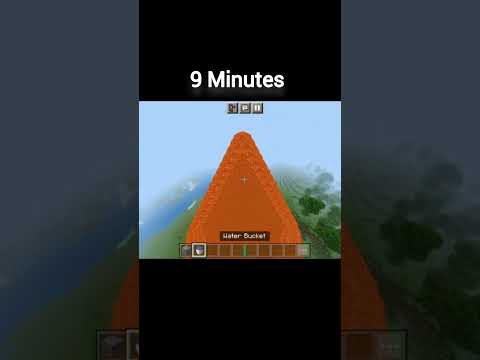Hey everyone Upper 627 here from black plasma Studios with a new minecraft animation tutorial series using blender if you enjoy our animations and you’ve been wanting to make some of your own this tutorial should teach you everything you need to get started for this tutorial we’ll be animating in Blender which is completely free so the only two things you really need are a good graphics card and the video editor which we’ll be talking about shortly first I want to talk a bit about the series before we get started I have an old tutorial from about a year ago but This one’s going to include some new things as well as some kind of advanced tips I skipped over last time we’ll also be using some new rigs that we didn’t have last year I will also be explaining things in the order we’ll be using them I actually had planned this whole Tutorial out and I was trying to organize things into sections however this episode the getting started episode ended up just being a whole bunch of downloading and downloading downloading all the stuff you need and it really wasn’t very exciting so this time we’re just gonna kind of jump right In and we’ll download things as we need them so we have a lot to cover so let’s get started so I just talked about needing a good graphics card or GPU and you’ll be needing that in order to turn something like this into something that looks like this which is known as Rendering having a graphics card is going to speed up the time that you can render your frames so in order to gauge whether or not your graphics card is gonna be good enough for this tutorial I actually have a benchmarking thing I’ve set up recently where I created three Different Minecraft scenes and then I let everybody render them with their graphics card and they would report the time it took to render the frame so as you can see here this simple scene of these characters waving at 720p it took someone on a 980 38 seconds whereas it Took someone on a 970 42 seconds and you can basically go through this I will have this document in the description so you can go through and you can read and look at the different graphics card if your graphics card is on this list you Can kind of see how it compares to other ones honestly I would say anything 960 or above should be fine in fact you don’t even really need these graphics cards for example little Thomas Kyd one of our animators he created his first few animations without any graphics card At all he was just rendering on the CPU and we’ll be talking about how you can render without graphics cards however it’s going to help a lot to have one of these so definitely check out this benchmarking and get a feel for which graphics card you might want if You’re considering upgrading also if you have the time you can read the section about contributing and you can actually render these scenes out as well and send us your times to our email and then I will add your name actually in this list which will help other people you know Determine which graphics card Eve’s I also mentioned you’ll need a video editor software and it doesn’t have to be too complicated you’ll mainly want to just be able to put in music sound effects and potentially import image sequences which we’ll see later if you’re curious what I use I use Sony Vegas I actually use Sony Vegas Pro 12 however you don’t need Pro and you don’t need the newest version they have older versions and these movie studios movie studio Platinum’s these should work fine if you want to use Vegas you don’t have to use Vegas however that’s what I’ll be Using in this tutorial so enough about kind of setting up and talking about what you’ll need let’s actually get started so the first thing I would recommend if you are interested in doing minecraft animations is you’ll want to go into your documents and create some folder for your minecraft animation Here’s the one I actually created mine’s in all caps I even added an icon to the folder so I can easily find it but let’s create a new one for purpose this tutorial that way it’ll be blank and we can kind of build it up so I’m gonna Call this minecraft animation and I’ll add a section because it’s a tutorial folder so you’re gonna want this folder we’re gonna be saving all of our scenes our projects a lot of downloads into this folder I’ve been actually tutoring people a few months ago and a lot of People kind of have their folders and files spread out all over the desktop or in their documents or in their downloads everything gets kind of disorganized it’s gonna be helpful just to keep everything in one place so the next thing is to figure out what’s the first Thing you want to animate and I know a lot of people when they’re first starting out they just want to do something very very simple like a character turning their head and waving their arm and that’s true that can work for your starting animation however I would actually recommend trying Something a little more involved for example my first animation I ever made in blender for Minecraft was spider attack it was meant to just be a very simple thing of a character walking into his house he sees a spider if you know runs out or something I ended Up actually working on a little bit longer spending more time trying more things it actually turned into a full basically two-minute animation it’s good to have something with a story maybe a character or two otherwise you’re not really creating an animation you’re just kind of creating a proof-of-concept more Than anything else so once you have your idea we’re going to boot up minecraft so we can create the scene for our animation you actually don’t need minecraft to do micro animations you can actually have other people create the worlds and send you the files and then you can actually download those files And work with them one of the most common questions I got on the last tutorial series was how do you get maps from servers such as hypixel server if you’re curious how I did it I actually just talked to the staff I talked to the admin and said hey I’m making animation You know is any way I can have the map file and they they were nice and they gave it to me there are mods you can get which allow you to download multiplayer maps as you’re playing in them however that’s technically you know stealing their map So you may want to talk to them first anyway but for now we’re going to open up single-player and you can create a new world I actually just created a world prior to recording this that way you didn’t have to watch me building let’s jump in it so Here’s the set I created for our animation and the idea I have for the animation that we’ll be making this series is a story about a character who’s gonna come out he’s gonna harvest those carrots there’s gonna be a rabbit that shows up wanting to eat the carrots And it’s gonna be basically a story between these two characters are both trying to eat the same carrots so look at how secure your little carrot farm and I have a very simple interior not much because this is just simple tutorial you’ll probably make something a little more decorated you may want to Have other people help build it with you but this is all we really need and one thing I would recommend if you’re creating this in a single-player world or in some you know huge world where you just need a little small scene grab some brightly colored wool or some Bright gold blocks or something find your scene go kind of off in the distance maybe like you know in the corner move over this hill and down here somewhere that won’t be seen by the by the viewers just make some you know bright patch of blocks and the reason is this is Going to help us locate the house in the next step so we can close off minecraft now and move on to downloading that map so next we’re going to download a program called mine ways to another free program we can simply type in mine ways or you can click the link in description I’ll have all the links in the description and then we can go to download mine ways for Windows or Mac if you’re on a Mac and we can save this into our minecraft animation folder we created just in the general area and hit save and if we go into the folder we can Right click it and using your zipper or whatever and just unzip the mind waves into this folder so we can close out of this internet and open up the mine waste folder we just downloaded and inside there should be some sort of mind ways runnable program right here it’s the Mind moves out you see and it opens outline ways so first you’ll just see this little white box what we’re going to do is go to file open world and you’ll see all these single-player worlds you have if you want to have another world that’s not in the Single-player world you can simply go to find your world and let’s say you know your friend gave you a map and you put it on your desktop you can simply navigate to it open up the world and as long as you click on the level that you Can open it up and that’s what will open the world however here we can simply go to open world tutorial world so remember earlier when I talked about putting the bright colored wool so you can find your place this is kind of I’m talking about You see this so you let me make a little bit bigger you can kind of become difficult to find oh you know where did I make that tiny little hut however if we start looking around you’ll see right here yes yeah I could have made it even Bigger even still it’s still kind of hard to find we can see that was the little pink wool and put down so there is the hut and if you right click and drag to grab a big old chunk it will create a little box this will show up Just hit whatever will actually deal with that layer that was trying to give you some defaults we’ll be setting up manually so doesn’t matter if you click yes or no right there anyway by the way I’m left clicking in dragging if I didn’t just mention that to move around in the scene another Thing to mention is depending on how large you make this box will lag your computer a little bit when you’re working in blender I’ll be showing you how to optimize it but you can only optimize it so much for example if I make a little small box it’ll run nice And smoothly however if I try to you know grab this entire world this whole chunk you know that might not even load at all you might just not be able to open that blender something like that should be fine maybe I’ll grab the rest of this island so we don’t cut that Island off so the next thing to do is to adjust our upper and lower depths if I start dragging this max height down you can see it’ll start you know cutting the top of the world off normally you never really want to mess with a max height There’s no reason to really cut the top off you’ll probably be bringing the bottom one up it’s a little bit harder to see the bottom one it only really serves you that kind of purple highlight but what you want to do is usually just bring the lower thing way up and slowly Work it back down and you’ll see it kind of going down the treetops okay it’s going down the bottoms going through the grass it hit the water surface at level 62 we want to go below the water we want to go far enough down where we’re probably going to get you know the Bottom of this ocean we don’t want to see through the world because we didn’t go deep enough so let’s go down to 40 that should be good then we’re all ready we can go to file export for rendering and let’s go into our minecraft animation tutorial folder we just made And we’re gonna want to export this world however we don’t wanna just drop it straight into our minecraft animation folder otherwise you can end up cluttering that up as well so what I like to do whenever starting a new project create a new folder within your minecraft animation folder and we’re Gonna give it a name based on our project so because I’m doing something with the farmer and carrots let’s just call it carrots hit open let’s go into that carrots folder and now we want to save this map scene into there as the obj so just call it map obj or something And hit save then a whole bunch of options come up luckily they’ve done a pretty good job in making sure these are all pretty much what you want them to be the only thing we want to change do we want to disable create block phases at their borders Basically if we have that on we will see all the walls down the side of the map like so and if we turn it off it will hide them like so and the reason it helps to hide them is because then it will make the scene run a little bit Better as well as the fact that you don’t really need to see those because you’re usually not gonna have the camera go over the side of the world and we can hit okay and it will export it out depending on how large of a scene you Took in your computer it might take a little bit longer to export but when that’s all done we can close off my noise now we’re finally going to download and install blender so let’s open up the internet again and do a quick search for blender or yet again I Have a link in the description and on their home page there should be a download to the latest version currently it’s two point seven eight a and then click that and we’re gonna want to go to the Installer and well installer if you’re on Windows or these two if you’re On those and just download from whichever version and were installed from the USA and this we can actually save into our downloads folder you don’t need to put this in your minecraft animation folder so let’s download the Installer into our downloads and once it’s all finished we can click it to run The Installer to run I’m not actually gonna go through the installation process because I already have blender installed but it should be pretty self-explanatory you just install blender also one more thing we’re gonna want before opening blender is MC prep the link is in the description but if we Go to the page there’s is a cool add-on and again it’s a free add-on for blender and just going to help us a lot with making minecraft animations work within blender so we’re gonna hit download MC prep and if it doesn’t start after five seconds what that’s not for me I’m gonna Hit click here to download and we’re gonna install this into our documents into our minecraft animation folder we’ll just set it somewhere in here and hit save alright so we’re now ready to open up blender for the first time so let’s hit start and open a blender so you should See something similar to this but before we get too much into the Minecraft scene I want to show you a few you full preferences that we’re gonna just that’s gonna help you out so go to file user preferences and we’re gonna go to a first we’re going able to add on so we Actually need to install the MC prep so if we go to add-ons we hit install from file then we go into our documents folder actually it opened me up right there we’re gonna go into that minecraft animation folder we made we’re gonna click on the MC prep add-on that we just downloaded We’re gonna hit install from file however once you install it it doesn’t actually start working until you go to user and we’re going to click the check box for object MC prep and then hit save user settings and this was one of the things people had the most difficulty With when I did the animation tutorial last 2015 winter people were trying to install MC prep and it wasn’t working out the way you’ll know if it works is you should see MC prep over here on the left if for some reason you followed these steps exactly what I did and it’s Still not working you don’t actually need MC prep he’s just gonna make our life a lot easier I have a little tutorial my personal channel that shows you how to do this process that I’ll be showing in a moment without MC prep however you can get it to work it’s Gonna save you a lot of time so next we’re gonna go to file we’re gonna hit auto run Python scripts this is kind of helpful because a few of the character rigs that we may be using have scripts and if you don’t have that running the scripts aren’t gonna work Quite right I’m also gonna go to system we’re gonna disable MIT maps and if you have a graphics card like I mentioned earlier you don’t need one but if you have one you’ll want to click on CUDA and you’ll want to choose your graphics card I actually have two graphics cards So I can use them both the same time if you’re able to get two graphics cards I’d highly recommend it it pretty much doubles your rendering speed which is pretty awesome so again we’re gonna hit save user settings so so far we installed the add-on we enabled the auto Run we disabled MIT maps and we set up our GPU the very last thing I’d like to mention this is something I skipped into the last tutorial because I thought it might be you know a little too advanced a little too much information however I really want to do things the right way This time even if it takes a little more time I actually have changed a few of my input controls to make our lives a lot easier and I would recommend these as well especially if you kind of want to you know do animations you know the way We do them so when I click on input we’re gonna click in this little search thing and we’re going to type view selected and we will see in the 3d view we can view selected by doing numpad . basically what that does that allows us To kind of click on an object and if we hit a numpad . i’ll zoom in on it however the numpad period is way off to the right of the keyboard you have to kind of pick your hand up and go away over there that’s really kind of tedious To do but if we click this and change it to f the f key is right next to the WASD so it’s much easier to click on also in the graph editor we also want to change that to F because again it’s gonna make it a lot easier hit save user settings Next we want to search for call menu and in the object mode you want to right here with this object mode call menu W right next to W we’re gonna click this X button and the reason is if you accidentally hit W let me hit save user Said let’s hit again hit save user settings and we can close this out because we’re all done now but basically if we had hit W it would open up this little window and inside the window there’d be a button that you’d click which would cause everything in your Scene to not render when you’re ready to render so you have to manually go through the scene and click on everything to render again this has caused me to to mess up pretty much two entire scenes I created I had to go back and set everything back up had to revert To old auto saves so basically Xing that out will just prevent you from accidentally hitting that it’s not a feature you’ll probably ever need to use so it’ll just save you potentially losing work like I’ve lost my work twice so now we’ve set up our preferences for Blender we also want to set the scene up and our render settings to be most optimal that way we don’t have to set them up every single time so I won’t be going over everything about blender and how to use it if you really want to get Into blender you might want to watch you know getting started blender tutorial video however in the next episode I will be going over some of the basic you know moving around the scene selecting things but for now just getting started we’re gonna want to delete these two things and you can do So by right-clicking on the light maybe hit the Delete key and hit delete with your mouse right click on that hit delete key and hit OK we’ll get rid of those if you middle mouse click and drag you can rotate around and again I’ll be going over a little bit more of this Next episode for now don’t worry about it so let’s head over here to the render settings because that’s what we want to adjust before even adjusting these actually what we need to do is go from blender render to cycles render and this is why we need the good graphics card Because cycles has GPU rendering next we’re gonna want to go from a solid view down here to material view this is another problem a lot of people had last tutorial they didn’t change it to material view they were wondering why MC prep wasn’t working and the answer was It was working they just had it in solid view so now we have cycles we have material view over here in the render settings let’s get this set up and I’m gonna go through these pretty quickly I’m not gonna last tutorial I think I explained a lot about what every single Thing did but it’s not really information you need to know just trust me that a lot of this stuff is gonna speed up render times and just gonna make your life a little bit easier eventually you’ll kind of learn what they do and you’ll figure out whether or Not you want to change them so let’s change our resolution from 1280 to 720 we want to be a hundred percent we’re gonna want our framerate to be thirty you can hide the dimensions now we can hide the output just go under sampling let’s change our render samples for now To something like 20 and our preview to something like 4 you can hide sampling it’s going to light paths I’m going to change the bounces max to 2 and the minimum to 0 we’re turn off reflective and refractive caustics you can hide that too behind film and Under performance if you’re using a GPU which we are then we’re going to want to go up to here to CPU and change it to GPU and change this 64 to 256 and this for this 64 to 256 if you don’t have a GPU and you’re using your CPU you want These numbers to be 16 and 16 so let me change mine back to GPU 256 256 and this one doesn’t really matter this depends on how you want the scene to render I personally prefer Center everyone kind of different we can hide the performance now we have all the render settings set Up it’s what we’re gonna want to do is go to file we’re gonna save this scene off because every scene if we were to open a new blender all of those settings would be back to their default settings so because we don’t have to do that Every time we’re gonna go to file we’re gonna save this empty scene off into our documents into our minecraft animation folder we made we’re just gonna call this something like default minecraft scene and hit save and then once we save it we’re gonna close it off unless it’s Open it up and open the folder up just to make sure it’s there so here we have our default minecraft scene so the reason I wanted to close blender off rather than continue working on it is now the final part of this tutorial gonna just get started on bringing the World into there and whenever starting a new animation you know one of the first steps is of course to make a new folder for it that’s where you’re gonna save your obj and stuff but now that let’s say okay we’re starting carrots we’re ready to go the first thing we’re gonna Do we’re gonna open our default minecraft animations team and right away before you forget before you start inputting things and before we accidentally save over it which I’ve done a bunch of times we’re gonna hit file save as we’re gonna save it as a new scene into our carrots Folder or whatever fold are you doing want to call it something like carrots scene and hit safe so now we won’t accidentally overwrite that default scene if you ever do overwrite it there’s nothing in the world you can discrete it again or you can just or if You want you to just you know do the vendor settings every time I personally just try to use the default scene as much as I can now we have our carrot scene and we don’t worry about overwriting the old one let’s actually bring the world in here before we finish This first episode of this tutorial so let’s go to file and go to import wavefront obj and because we save the scene into the carrots folder and we also save the map obj into the character folder or sorry the carrots folder now we’re going to just click on map obj dot Obj hit import obj and then sometimes you have to give this a little bit of time don’t worry if it takes a while might even honestly take up to like half a minute depending on how large of a scene that you created when we’re in mind ways but we should see the scene Pop in and again I’ll tell you a little bit camera controls just if you want to zoom out you know you can scroll to zoom out you middle mouse click and drag to rotate if you hold middle mouse click and left shift you can kind of move like So I’ll be showing you even more ways to move around in a later tutorial but anyway once we import everything everything is gonna be selected and which is how we want it we won’t have everything selected hover for some reason if you accidentally unselected something I don’t know how but if you Unselect something don’t worry just click a and it’ll it’ll select everything again and a unselect everything a reflex everything so while everything is selected we’re gonna go into the MC prep add-on that we you know installed earlier make this one a little bit larger and make sure we’re in cycles And because we you know um used mine ways we ran click on mine ways triple check to make sure we’re in material mode then we’re gonna go to prep materials and boom all the textures should be working nicely hopefully and you can see that we’ve created the Minecraft scene in blender if you were unable to get MC prep installed or working there is actually a way to set up materials manually and I have a tutorial on my personal channel I’ll have a link in the description you’ll have to watch that to set up the Materials so it’d be good to give the MC prep one more try just to make sure it works and they’ll save you a lot of time so that’s it for this episode next episode we’ll be looking at these scenes set up to just bringing your character In and setting up the sky so I hope to see you then do you think this tutorial series has helped you a bit be sure to send it to anyone else you know who might be interested in creating minecraft animations again this is our bure six one seven black of the studios And thanks for watching You Video Information
This video, titled ‘Minecraft Animation Tutorial Episode 1: Getting Started (Blender 2.7)’, was uploaded by Squared Media on 2017-01-24 15:14:17. It has garnered 2245748 views and 51314 likes. The duration of the video is 00:24:43 or 1483 seconds.
Welcome to the first episode of Black Plasma Studios’ Minecraft Animation Tutorial series using Blender, Cycles!
In this episode we will cover: – Preparing for this tutorial – Creating your set in Minecraft – Converting your world using Mineways – Downloading Blender and installing the MCPrep addon – Importing your world into Blender
GPU Benchmarking https://docs.google.com/document/d/1FLMEmdObpzbyjRWnstDNt9iI_rv-Deh2zpWE1qRwehU/edit Mineways http://www.realtimerendering.com/erich/minecraft/public/mineways/ Blender https://www.blender.org/ MCPrep https://github.com/TheDuckCow/MCprep/releases Setting up Materials without MCPrep https://www.youtube.com/watch?v=NtIq9Yj07Qs
Opening/Closing Song “Windfall” by TheFatRat
_______________________________________________
👕 BUY OUR MERCHANDISE https://teespring.com/stores/blackplasmastudios
🧡 SUPPORT US ON PATREON https://www.patreon.com/BlackPlasmaStudios – Watch animations early! – Have your name in the credits! – And much more!
💬 JOIN OUR DISCORD SERVER https://www.discord.gg/blackplasma
#BlackPlasmaStudios #MinecraftAnimation #Minecraft