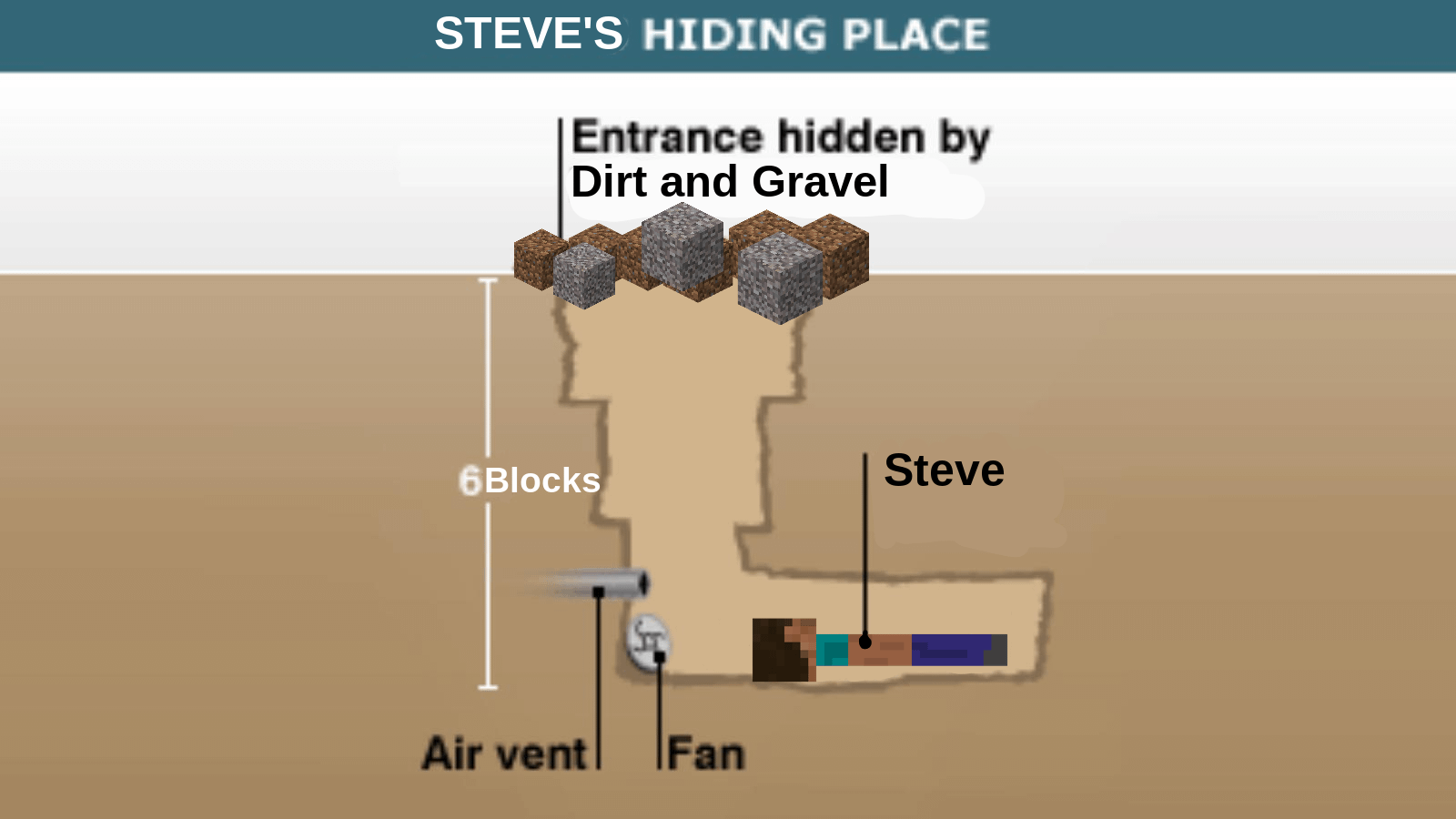Hello there like matica is an epic minecraft java client mod but it’s pretty technical so i’m going to share some tips and tricks that i’ve picked up to make things a little easier no waffle keeping it simple short and concise now quick disclaimer this isn’t a guide on How to download and install like matica please check out the video links i’ve put in the description once you’ve done that return here and i’ll show you how to select copy and paste lock rotate flip automate analyze change blocks in bulk delete things in bulk edit by hand build super fast And more possibly let’s go first press m and go to configuration menu then go over to hotkeys these are the keybinds that i have selected and i recommend this layout for ease of use everything else is just left at default it’s totally up to you if you want to Use the same keys as i’ve selected you don’t have to but i do strongly recommend that you do okay let’s assume you’ve downloaded lightmatica you’ve installed lightmatica you’ve checked that it works you have all of the hotkeys set to whatever you want them set as it’s your first time Using it and it’s a brand new fresh install we are ready to begin and you can see that i am in survival mode that is because you can use light matica in survival or creative mode but to use light mataka at all you always need to Have your trusty stick in your main hand and you can see a little dialog box has come up in the bottom left corner that says corner mode corners mode one out of nine and if i let go of the stick nothing we’re just back in the normal Game again so you need to hold the stick in order to use lightmatica in the first place so mode one out of nine there’s nine different modes that you can use in like mataka but there’s only three available in survival and that is area selection schematic placement and edit Schematic and to change these you hold down the left control button on your keyboard and you use the mouse scroll wheel to scroll to the other modes we want to be in mode 1 because this is the mode where you will make a box and what The box is going to do is select exactly the area that you want to save as a schematic so how do we do that to create a selection box make sure you’re in mode 1 out of 9 area selection and holding the stick press m on your keyboard and it will Bring this menu up then go to area selection browser click on it then go to new selection click on it and then come up with a name for whatever you want to highlight so in this instance i’m going to highlight a wall so i’m just going to name it wall and hit ok And now we’re ready to select something so press the escape key a couple of times to get out of the menus and you can see we have this weird little box in front of us and now that we have this weird little box in front of us we can use the right Click and the left click of our mouse to kind of manipulate the box and select corners so i can select one corner with the right click here select the other corner with the left click and that is how you highlight something but wait you can see it hasn’t Highlighted this back area here and if i click a block that’s just got air in it nothing happens i can only select something that’s on a solid block so i’m going to have to manually manipulate this somehow let me show you how to do that so by holding the alt key Down and scrolling with the scroll wheel of your mouse if i scroll back towards me the box comes towards me if i scroll away from me the box goes away from me and if you look up and down it does the same thing so if i look up And scroll it’ll scroll up and it’ll scroll down so that’s it i’ve moved this red corner but let’s say i want to move this corner instead well to move this corner over here or the blue corner all you need to do is middle click the scroll wheel of your mouse on this Corner and it will select that corner for you so then you can do exactly the same thing so forward and back or side to side like that or if i’m looking up i can move it up and down and it also works if you’re looking down so if i stand here Look down hold alt and scroll forward the box will go down so we have selected the area that we want to select and now i’ll show you how to save this as a schematic so to do that press m go to area editor and hit save schematic And then you can name it whatever you want to name it in this box up here so i’ll call it wall one now you can see i already have loads and loads of schematics here and i even have folders that have schematics in them but we’re not going to worry about those For now we’re going to call this wall one and hit save schematic and now if i scroll down you will see that wall one is here in my schematics so it has saved the schematic i can take it to any world that i ever want to do i can Load it at any time at all so how do you load a schematic up you press m you go to load schematics go down to the one that you want to choose so wall one and then hit load schematic and it has loaded the schematic so here It is in front of us so that’s how to save and load a schematic but for now i’m going to unload this schematic and get on with the rest of what you can do with this now that was one way of saving your schematic another way is to Just hit the save hotkey whatever you have that set us i have mine as three on the number pad so if i press the number three it takes me straight to this page and then i can just name it whatever i want to call it and hit save schematic So that’s a much quicker way of saving the schematic what if i want to get rid of this selection box because it’s ugly and i don’t need it anymore well to do that you just hit whatever the hotkey is to close your selection box and mine is Number two on the number pad but let’s say i hit the number two by accident ah no what do i do i want the box back give me the box well to do that you just hit the create selection box key and mine is number one on the keypad so i can create A box move the box around and then delete it so press one to create a box move it around delete it pressing key two or i can create a box highlight an area and press key three and save it as a schematic so that’s one two and three so now i’m Going to show you how to load a schematic twist it turn it flip it do whatever you like with it so to open a schematic you go to m then you go to load schematics choose the schematic that we saved so mine was wall one load schematic And it has actually loaded the schematic okay i’ve loaded the schematic and i can’t move it around now why is that the reason is you need to go from mode 1 area selection to mode 2 schematic placement then you can move it around wherever you Want to move it just by clicking and you can use the left click or the right click and it will do that for you so now you’re probably wondering how do i rotate it well if you go to the schematic placement hotkey mine is a tiny little minus key on the number pad So i press that and it shows that we have the wall schematic open if i go over here i can move it to me or i can rotate it so that’s clockwise 90 degrees clockwise 180 and so on and so forth you can also mirror it so It can be front and back or left and right so that’s how to flip it and move it around but to move it up and down you just do exactly what you did with the area selection tool so if you hold the alt and scroll wheel you can move it Back and forth left and right up and down and it’s as easy as that just remember in the future that if you want to do any of what i just did with the schematic like this you have to be in mode 2 out of 9 schematic placement If you’re in mode 1 area selection you’ll see it’s not doing anything and i can’t move it around so always make sure that you’re in the right mode that is how to move the schematic around but if you want to paste it as a build into the Actual world you can’t do that unless you’re in creative mode so let’s go into creative mode game mode creative now that i’m in creative mode if i hold down control i can go to mode 5 and mode 5 is to paste schematic in world so once i’ve selected exactly where i want the Schematic to be so i’ve rotated it or mirrored it or whatever i’ve got it exactly where i want it to be to actually copy and then paste it into the world you have to hit the execute operation key in other words the do it key and for me that is zero on My number pad if i press zero on my number pad the do it key it then pastes it into the world and the schematic is still open and we can still move it around so i could paste another one then i could paste another one then i could paste another one That is how awesome like mataka is just remember that that can only be done in creative you cannot do that in survival and always be careful when you’re on a server just make sure you know what you’re doing anyway you now know how to select an area save a schematic loader schematic Place the schematic paste the schematic but you want to know how to build it in survival and i’m going to show you how to build it from the ground up so first of all we’ll load a schematic make sure you’re in mode two out of nine that’s schematic placement remember to change It you just hold the control button down and use your scroll wheel and go to schematic placement so to load a schematic we can hit m go to load schematics open the schematic that we want i’m opening this again so load schematic and it’s placed the schematic we’ll put The schematic where we want it so we’ll click here i don’t know rotate it let’s say that’s the exact place that we want it in the world if we want to build this layer by layer you’re going to have to change the layer mode and to change the layer mode i’ve Set my hotkeys to the left and right key so if i hit the right key it will say single layer and you can see it’s highlighted a single layer we can then use the up and down key to go up and down layers so you can Change it to layer range which is a bit weird and i won’t really show how to use that all below so that’s everything below a certain y level or all above so anything above a certain y level or just all which is just the generic standard layer mode that you’re likely To use but yeah single layer is probably more useful if you want to change the block render state from opaque to translucent there is a hotkey to do that and i set my hotkey for doing that as seven on the keypad so i press number seven and that’s now Made this hollow and translucent and to toggle it back you just press seven again and it’s then opaque so in survival you would place down all of these blocks and then go up the next layer by pressing the up key build all those blocks then press the up Key again and build all of those blocks so you can do it from the ground up or the top down and then after you’re done if you remember you can put it back to all again just by pressing the left and right key and if you ever want to just Close the schematic quickly you just press the hotkey for it so my key for doing that is number six on the keypad so again we can load a schematic uh where is it there it is wall number one load schematic uh put it exactly where we want to put it And then to unload it we just press number six or whatever the unload schematic key is so for me it’s number six on the number pad okay so everything that we just did is really cool but let’s do something useful now if we create an area so We’ve got a selection area open we’ve got a box in front of us we move the box and highlight the build let’s say i want to know exactly how many of what block are in this build so to do that you can highlight the area press 4 which is the Essentially the copy key and then 5 which is essentially the paste key we then have the schematic up in front of us so if i go to schematic placement and move it to over here if i press j it will then analyze exactly how many of Each block are in the build so it shows me that there are 67 cobblestone in the build and it says missing until you fill them in in survival and then once you fill them all in it will say missing zero my hotkey for that is j So whenever i hit j it opens up the material list that can also be done with a schematic so if i load a schematic up let’s load up something really random so any miley 3×3 redstone door there we go that’s the one that was on mumbo’s channel uh back in the day i Mean it’s still there it’s a really cool door go and check it out but yeah now that i have that loaded up if i hit j it’ll show me exactly what i need to put into that build or exactly how many of each item i need gives you the full material list how Awesome is that once again we can unload schematics by pressing whatever the hotkey is for me it’s hotkey six and yeah i can select this by middle clicking it and then hit six again to close that i can also close this area selection box by middle Clicking it and pressing two to get rid of the selection box but wait there is more there is another really awesome thing that you can do with lightmatica so if you hit j to open this up and then go on info hud and turn it on You then get a list in the bottom right corner that shows you exactly what you need and when you give yourself that so if i give mr bazooky observer 10 you’ll see it then gets deleted from the material list so i can then move on to Whatever the next thing is so in this case it’s a sticky piston and i need 10 of them so you can run around all of your chests in survival picking up the items and they will get ticked down on the material list until you have them all And then you’re ready to build whatever it is you want to build and if you want to close it again you can hit j or whatever the hotkey is and then click info hood off and that closes it again there’s something else really important that i Didn’t mention that i really do need to mention and that’s when you load up a schematic you can sometimes accidentally move it but to stop that happening you can actually lock a schematic in place so let’s load a schematic let’s load up the door and place it just here Now if i want to lock this in place i can hit the minus key on my number pad to open up this menu and then where it says locked up here put on now if i spam around it’ll say this placement is locked and cannot be modified So make sure you do that before you place the schematic to avoid kind of spamming it all over the world you do not want that to happen but it can only happen if you have the stick in your hand anyway but it has happened to me a few times and it is Very annoying when it does happen so always lock your schematics by this stage you’re probably thinking okay i think that’s everything i need to know about like mataka i might as well just close the video and get on with whatever i want to do but no don’t leave Yet i have some really really cool tips and also if you’re enjoying the video please subscribe but let’s get on with it you might be wondering once i’ve placed a schematic down is there a way that i can actually edit the schematic itself not the build that i’m building but the actual schematic So if you go and load a schematic up so i’ll open uh i don’t know little mangoes gold farm why not pretty big um yeah if i open this but let’s say i want to change the magma blocks for some reason or another Well you can go to you can go to mode 9 by holding down the control button and the scroll wheel so you go to mode 9 which is edit schematic now you can actually punch out and place blocks like this in the schematic so i don’t know let’s put some Netherright blocks there because that’s cool yeah so you can change the schematic like that but let’s say you want to change all of these blocks so all of the magma blocks to another specific block type well to do that you’re going to have to go to the configuration menu and change One of the hotkeys the hot key that you’re going to change is schematic rebuild replace all and set it to something i’m going to set mine to the letter k because i don’t know but now that i’ve done that if i hold down k while in edit schematic You’ll see that it lights up whichever block i’m looking at now that’s asking if you want to change all of the blocks of that type to something and because i’m holding another right block if i then right click on the magma block it changes all of them to netherright Blocks so only the block of that specific type but it will change them all in one go just like that and that’s really handy if you’ve for example built a house or built a schematic of a house and saved the schematic but you decide halfway through building it and i’d actually Like to change out this one block for another block well you can do it by doing that so all you have to do is just be on edit schematic mode 9 hold whatever block you want to change it to press whatever the key is and boom Just click it so that’s how we can replace all of the blocks in a schematic but what if you want to replace all of the blocks in a build that is already built well i’m going to paste this into the world so i’m in place schematic in world pasting this schematic And once it is all pasted it will say command block feedback set to true which it does so we now have this big building in front of us i want to change all of the terracotta blocks to brick blocks how am i going to do that well first of all Unload your schematic so there is no schematic around this i’m going to create a new selection area so we’re going to go to area selection browser get rid of this one because we’re not using it create a new selection let’s put mansion press okay We now have a little box in front of us if i right click this corner uh left click the other farthest corner that i can which will be up here and then i’m going to have to do some manipulation so i’m going to drag it towards me by holding down alt and Scrolling towards me that is now all selected now i have this big area selection box around it i can now change all of the blocks without having to create a schematic or change a schematic so to do that you go to mode 4 which is replace block so to change the Block that you want to change first of all you need to hold the stick in your hand hold down shift and middle click and now it says replace terracotta but it says block magma block so it will replace all of the terracotta blocks with magma blocks right now we don’t Want that we want to replace them with bricks so to change the block that you want to change all of the terracotta to we are going to hold alt and middle click on the bricks so now it says replace terracotta block bricks all you need to do now is just press the Do it key so if i press 0 it has now changed all of the terracotta to bricks and i didn’t even have to make a schematic so we’ve done how to change the blocks in a build now we’re going to look at how to fill in an area using Light mattica and you can fill in massive areas with light mattica with any block that you want even if it’s a bigger area than 52 000 blocks so if i go back to area selection mode 1 and create a box let’s just create a box here So we now have an area selection box if i now hold ctrl and go to mode 3 fill so i can now fill in this box but how do i choose the material that i want to fill the box in with well you just look at the material that You want to fill it in with so let’s assume it’s a grass block hold alt and middle click and it now says block grass block so now all i have to do is hit the do it key which is key 0 on my number pad and boom it fills it all in Poor cow it didn’t die though so that’s all right but there we go yeah that’s how you fill in areas so i can just keep doing this i can just keep pressing zero uh and keep scrolling towards me whatever make blocks anywhere go on just press zero and just keep moving the blocks Around and press zero and it just fills in entire areas with blocks and now if you want to delete all of these blocks there’s two ways you can either alt middle click the air to select air and then press zero and it will fill in the blocks with air So i’ll select that corner over there there we go i think that just about got it yep that got it so if i press zero now it will just replace everything with air but there is also another way you can hold control and scroll and go to mode 8 which is delete And you can use the box in the exact same way and press zero in the exact same way and it will delete them but you can delete and fill in massive areas you just have to be really careful because it can crash your pc or if it doesn’t crash Your pc it will crash your game or it could just kick you from a server and you might also crash the server if you do have ops so please don’t fill in massive massive areas so even if you have creative or ops don’t go around filling in massive areas with blocks And definitely know your limits maybe you’ve got some schematics open and you don’t want them to actually show in the world for example you’re taking a recording or you’re streaming or something and you don’t want people to know that you’re using like matica well you can completely just hide everything By pressing the hotkey that hides everything and in my instance that is nine on my number pad so if i press the number nine toggled all rendering off so then you can just pretend you don’t even have light matica but as soon as you press the nine key Again on the number pad it all comes back again you can also hide what’s in the box by pressing key number eight and there is a hotkey for doing that as well all right now i’m going to show you something that is extremely op absolutely awesome and i only found out Probably a couple of days before recording this but you’re going to wonder how on earth am i doing this it’s just placing all of the blocks without me needing to do anything except hold right click and fly around and look at the blocks how on earth is it doing that well it Can be done in creative and it can also technically be done in survival but if you press m go to configuration menu then go to generic and then go to easy place first change this to false what this setting easy place first does is allows you to place The back blocks first before the blocks that are closest to the player so it essentially allows you from your main hand but in survival it will only place the block if you actually have it in your inventory but it doesn’t matter if it’s in your inventory or your hotbar it will start Placing that block as long as you have it and if you scroll down there is another setting called placement restriction which you may need to enable and what that does is it stops you from placing the wrong block into the schematic or in the wrong location now that can be useful and annoying Depending on what you’re trying to use it for but i normally keep this set to false so just keep it to false for now and then if you’re looking at your schematic and you hold down right click it’ll just start filling in the blocks for you how awesome is that So let’s see how it works when you’re in survival you can see that my hotbar is completely empty but i do have the blocks required in my inventory now as long as i have the blocks in my inventory i can just place them so if i look down here And just walk around and hold down the button there we go it’s just placing the blocks for me and this will work in survival but you will have noticed that this block is highlighted orange what that means is it’s in the wrong block state in other words it’s in the incorrect Orientation it should be looking up like this if you see any pink blocks in the schematic that means that you’ve placed a block that doesn’t belong in the schematic so you can leave it in or you can get rid of it it’s up to you but if You place the wrong block in the wrong location in the schematic it will restrict you if you’re in easy place mode but otherwise you would place the block and the block would show up as red and it will tell you in the schematic verifier that it has been incorrectly Placed so this easy place mode oh hello cam yeah this easy place mode basically restricts what blocks get placed where but this issue only occurs on servers in single player it will actually place them in the correct orientation it’s only when you’re on servers that it doesn’t work but how cool is this It just pulls out exactly the blocks that you have in your inventory if you don’t have the block it doesn’t place it but i only found out about this yesterday and i can’t believe i hadn’t found it out sooner and finally i have one other awesome trick up my sleeve that you must Know how to do when using like matica you’re probably wondering how i’m getting this to work well there is a setting that you can change if you press m go to configuration menu go over to generic and then scroll down until you see layer mode follows player change this to true And if you are in single layer mode the layers will follow you up and down now where this gets really useful is if you go to all below because then you can build from the bottom upwards and the layers will follow you as you are going up Well that is it for this tutorial video i’ll probably make a follow-up video if i learn any other cool tricks while using like matica but anyway i really hope you enjoyed if you did please hit the like button and if you enjoyed it a lot and want to see more tutorials like This one please subscribe it would really make my day and we’re just above 500 now so let’s see if we can make it to a thousand once again hope you enjoyed and as always i will see you in the next one so cheers and bye bye Video Information
This video, titled ‘How to USE Litematica: Everything You Can Do With It (Almost!) Minecraft Java Tutorial’, was uploaded by Mr Bouzouki_ on 2022-03-06 13:43:08. It has garnered 50909 views and 1577 likes. The duration of the video is 00:26:57 or 1617 seconds.
My aim is to clearly explain how to use Litematica in the simplest way possible. For how to install litematica: https://www.youtube.com/watch?v=6hiZkweZtqM