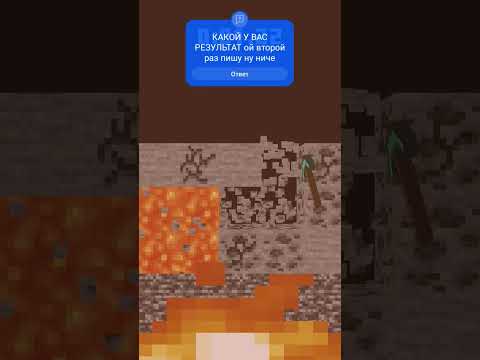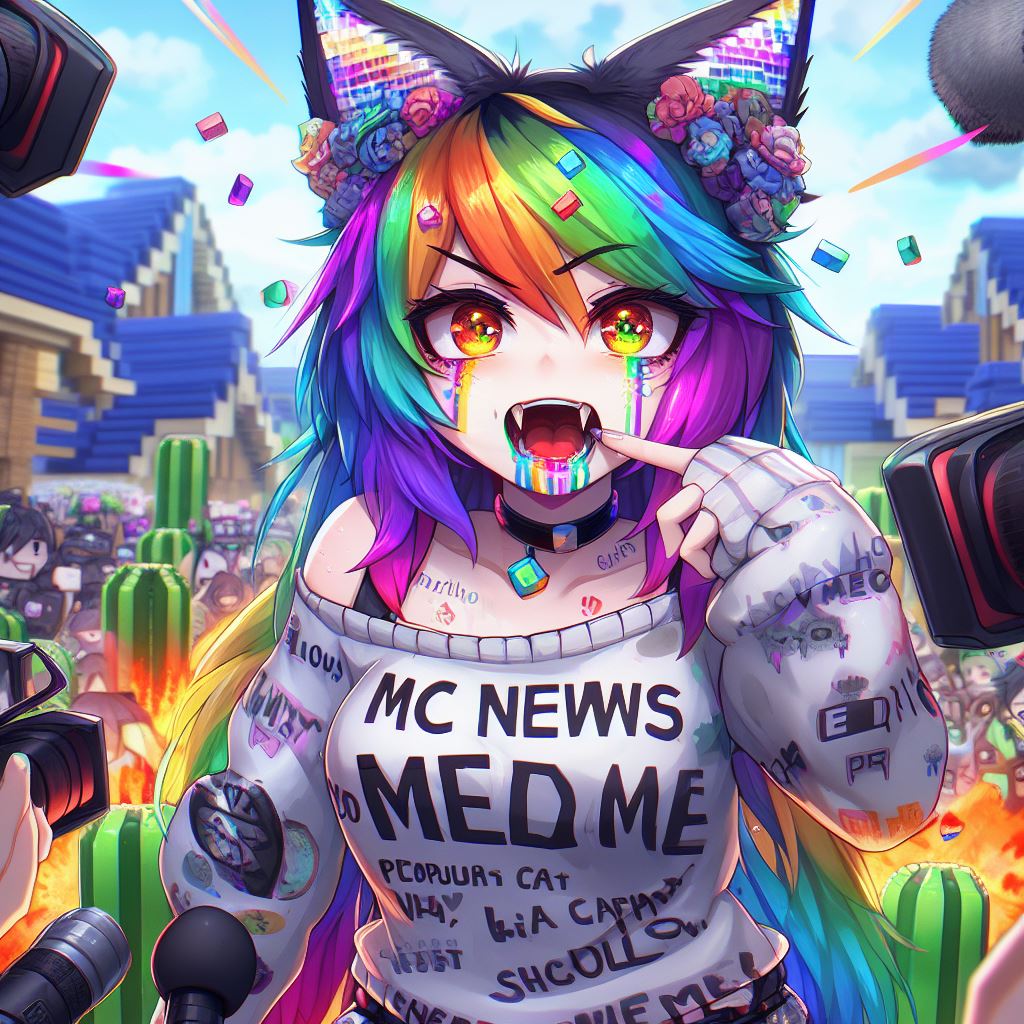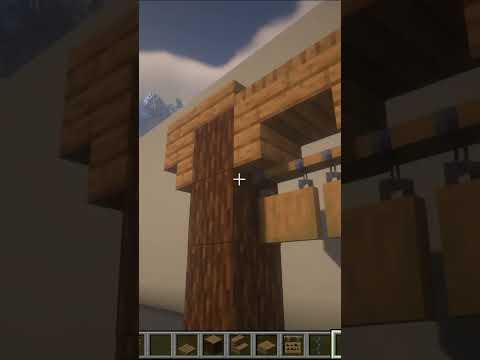Hey guys how’s it going today i’m going to be showing you three different methods of installing questcraft the unofficial official version of minecraft for standalone oculus quest the three different methods i’m going to be showing you is through pc which is supposedly the easiest through a phone and through the oculus quest itself Without a computer or a phone i know questcraft actually already released their official video however you guys really wanted me to make a video on this for whatever reason so i asked them if it was okay you know to not steal their thunder and they said it was fine so Strap in because this is going to be a lot easier than you might originally think i do feel the need to mention that for every single one of these you do need to have developer mode on on your quest so make sure that’s on before we Begin so if you’re doing this on pc it’s going to be incredibly simple download sidequest and open up sidequest once you have sidequest opened up connect your oculus quest 2 to your computer once it’s connected you may have to accept a few prompts inside the headset but once You’ve done that your headset should show up in the top left right here with a little green dot stating connected and the process from here is going to be really really easy inside quest search for questcraft or use the link that i’m going to leave for you down in the Description below as it might not be showing up inside quest just yet so in case it’s not paste the link into right here click open and it will open up inside quest just like that with your quest connected press download and sideload and just like that when you see All tasks completed it means the app is now installed on your quest but you’re not done just yet now click the arrow next to side load click on download app and it will download a zip file to your computer you will want to extract the zip file to somewhere safe once you’ve Done that you’re going to want to open your file manager inside there find the android folder that you extracted earlier from that zip file copy it go into your quest files internal storage and paste it right there it’ll ask you if you want to replace files click yes There you go you’re actually done it’s that simple fire up your oculus quest go into unknown sources fire up pojav launcher sign in to your minecraft java account go into settings inside pojov launcher this is very important go into renderer and change your renderer to this exact version once you’ve done that Make sure that you have fabric selected inside the profiles menu and click play you’re ready enough to go really quick really simple if you guys have any issues you can ask down below or on their discord okay now for the next one on your phone if you guys have an Android phone you can actually sideload apps using it it’s important to note that for this process you will need an otg adapter which is an on-the-go cable allowing you to plug usb into your phone or you can use a type-c to type-c cable which you supposedly received with your Oculus quest 2. now i know we could use sidequest on the phone as well however we’re actually not going to as i’ve found that it causes more issues than it solves since we can’t download the zip file through side quests so instead we’re going to do it a different way go On to their github page releases which are going to be down in the description below download the two files the apk and the zip file use your favorite file manager on your phone to extract that zip file somewhere safe and now download bug jaeger now bug jaeger is the Software that will allow us to sideload and look through the files of our oculus quest using our phone fire up bug jaeger and plug your quest into your phone either using that otg adapter or type c cable accept all the prompts that may show up on your phone and you may also Need to accept a dialogue inside your quest asking for permission for adb debugging once bug yeager detects the quest it should show up in the top left here showing that it is connected and detected once you’ve done that click this button inside bug jaeger find the apk file that you downloaded earlier and Sideload it to your quest bug yeager should do this for you now you want to go back into the file browser on your phone as we need to access the quest storage so make sure that your file browser does actually support otg most built-in file browsers actually do Nowadays your quest should show up under the list of storage devices you have on your phone so now find that folder that you extracted earlier and copy it over to your quest storage repeat the steps of going to unknown sources launching pogev signing into your minecraft account switching the renderer making Sure the profile is correct and you’re ready enough to go to the races and now for our final way this is supposedly the best possible way you could have but what really matters here is you watching my videos no no i’m joking but if you do Watch my videos you would know that this is one of my favorite ways of modding the quest this is a mod that i recommend to everyone if any time previously you had side loaded a file manager to your quest you can use this method meaning You don’t need a pc or a phone which is why i recommend everybody sideloads a file manager to their quest because this is something you only have to do once and then you never need a phone or a pc again for most mods this is going to Come in super handy in the future as i know that a lot of you don’t have android phones or computers so trust me this is handy anyway so if you have a file manager you can use this method on your oculus quest fire up your browser Go to their github page fire up releases and download the two files once again using that file manager extract that zip file once again to a safe place on your quest then install the apk this is much easier through the file manager as all you do is you click on it and click Install once you’ve done that find your extracted folder hold on it and copy it as your destination folder click on internal storage and then click paste boom once again you’re done once that folder is in data exit out of your file manager fire up unknown sources pojav launcher sign in with your minecraft Account go into settings switch the renderer make sure the profile is set to fabric and hit play now what’s very important is whenever this dialog shows up you must click play anyway it just don’t click anything else it will break the game now a lot of you have been Asking this so i’m going to answer it in this tutorial i’m also going to show you how to install mods and servers into your questcraft install because yes currently there’s no keyboard there which means you can’t type in server names and a lot of people have wanted to Know how to install mods because questcraft is based on fabric so you can actually place any fabric mods into the install so this is actually really simple to get your servers you will require a secondary machine so let’s say this is your computer so on your Computer you’re going to want to add any server that you might want press windows and the letter r to bring up the run box type percent app data percent enter dot minecraft and find your servers.dat file this is the file that stores all your minecraft servers take that file and Copy it now go into your quest internal storage head over to android data net.kdt.pojavlanch.debug.minecraft and paste it into that folder this will take any server that you had created on your computer and throw it into your questcraft install allowing you to join servers that aren’t on lan so yes Multiplayer works now onto the mods download any mods you might want whether you want to use your phone or your computer for this or the quest itself if you have that file manager handy remember these mods do need to be for fabric navigate once again to the same.minecraft folder that we were in Earlier on the quest and head over to the mods folder place any mod that you might want for fabric in there and you’re done it’s that simple now do keep in mind you might want to allocate more ram to minecraft once you do this to do that head over to settings inside pojav Launcher java runtime arguments and change this number to however much ram you want to give it do keep in mind it might crash if you give it too much so you need to find a sweet spot for yourself but there you go i bet that was much easier than you probably originally Thought and there you have three methods of installing questcraft onto your oculus quest i know they have their official tutorial but i decided to add a little bit into this one to hopefully help you guys out and get as many people running this as possible do make sure to Give them your support hop onto their discord and in case you haven’t seen my previous video on questcraft trying it out and telling you exactly what it is make sure to check it out right up here thank you so much for watching this video if you guys liked it please leave A like if you guys disliked it i guess this button works too but please tell me why down in the comment section below thank you so much to the patreon supporting this channel you guys helped me out a ton paying my bills and making these videos better so thank you so much For that if you guys are not yet part of our community check out our discord down below and check out our reddit where i want to see you posting your spicy memes and as usual in case you guys want to be notified about future content coming up On the channel make sure to smack the subscribe button with your forehead ding my bell and see you again in the next video peace you Video Information
This video, titled ‘Quick & Easy Minecraft VR On Quest Install Guide – With & Without PC!’, was uploaded by The Mysticle on 2022-02-22 20:08:30. It has garnered 881708 views and 21160 likes. The duration of the video is 00:08:09 or 489 seconds.
You guys wanted it, so here it is. In today’s video, I am showing you 3 different methods in which you can install Standalone Minecraft VR on Your Oculus Quest or Quest 2. All of these are very simple and take less than 2 minutes to install. You can install using a PC, a phone, or using the Quest itself, however, there are some prerequisites. Hopefully one of these tutorials can help you out and you can get Questcraft installed! I hope you enjoy the video 😀
———————–JOIN OUR DISCORD————————— https://discord.gg/NUqvaCz
————————-AND REDDIT——————————– https://www.reddit.com/r/TheMysticle
————————–Links—————————- VRCover Link: https://vrcover.com/#469 (affiliate link) *NEW SIMPLE GUIDE FOR QUESTCRAFT 3.0:* https://youtu.be/5j252zm13ZA The QuestCraft Discord: https://discord.gg/questcraft Questcraft Sidequest: https://sidequestvr.com/app/7150 Questcraft Github: https://github.com/QuestCraftPlusPlus/QuestCraft Bugjaeger: https://play.google.com/store/apps/details?id=eu.sisik.hackendebug&hl=en_IE&gl=US File Manager On Quest Tutorial: https://youtu.be/l9znYkEpBbY Official Questcraft Trailer: https://www.youtube.com/watch?v=PomiV1iyTp8&ab_channel=QuestCraft Official QuestCraft Tutorial: https://youtu.be/O2amKbJ09HI
—————————–Timestamps—————————- 0:00 Intro – This Is Going To Be Easy 0:33 A Quick Disclaimer 0:40 The Installing From PC Method 2:13 The Installing From Phone Method 3:56 The Prerequisite For Method 3 4:37 The Installing From Quest Itself Method 5:23 How To Add Servers 6:26 How To Install Mods 7:04 Conclusion 7:27 Outro
————————-Mysticle Merch————————- http://mysticlestore.com
————————❤️Thank You To The Patreons❤️————————– SpatialBarrel00 sleepydragon597 StormyDoesVR Gaven Cornaby Jake Kellett Sean Cusumano paul james Michael Durant Krunchy Mizuiro Neko John Marszalek Zbigniew Rybiński OneScreen Trent Fowler ChuchoF3TT SxP VeryEvilShadow William Edney Kcor_77 Imnafoy David W Ratcliff Emilio Sanchez S Kenny Balter Starkium Graham Cannell Cerberus Velvet AP Skeeva
————————Join Our Minecraft SMP————————– Java IP: mc.themysticle.com (Version 1.16.4) Bedrock IP: mc.themysticle.com
———————-Patreon——————————- Support The Channel 😀: https://www.patreon.com/TheMysticle
———————Amazon Stores———————— US StoreFront: https://www.amazon.com/shop/themysticle UK StoreFront: https://www.amazon.co.uk/shop/themysticle EU StoreFront: https://www.amazon.de/shop/themysticle
US Affiliate Link: https://amzn.to/30HaECU UK Affiliate Link: https://amzn.to/2Y28Xyg EU Affiliate Link: https://amzn.to/3e1mP1f
———————Spotify Podcast—————————- https://open.spotify.com/show/4Nfn9naGeqXdOFLr4UWIDm
———————-VLOGGING CHANNEL———————— https://www.youtube.com/channel/UCrLKjdJkc5BntZl-9Wtf9qQ
————————-Oliwers Social Media——- ——— Website: https://TheMysticle.com Instagram: _TheMysticle_ Twitter: @TheMysticle
———————–Outro———————————- If you liked the video make sure to leave it a thumbs up and if you want to be notified of future uploads subscribe and press the bell icon and see you, In the next one, Peace out.
#VirtualReality #TheMysticle #VR