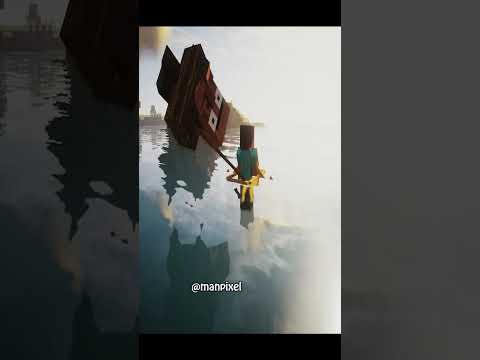Hello and welcome back to the breakdown today I’ll be teaching you guys how to download and install a resource packs or texture packs that are the exact same thing and minecraft 1.13 dot two this is our step-by-step guide I’m going to show you how to download them how to install And how to get them up and running in Minecraft but first a message from our sponsor which is game servers go to the first link down below the breakdown XYZ session C server to get an awesome 24 hour DDoS protected minecraft server for just $1 per month their great service And we use them ourselves so go check them out again there’s the first link down below the breakdown that XYZ slash UMC server nevertheless let’s go ahead and jump on into this the first thing that you want to do is download a resource pack right now luckily we have A complete resource of the 15 best resource packs in our opinion for 1.13 dot 2 this will work with any resource pack but if you don’t have one here you can come here and confidently know that all these will in fact work for one dot 13.2 the one I’m gonna be installing Today is actually right down here it is faithful and the reason I’m going with faithful and because that’s my favorite resource pack well I would not go with faithful guys right here it is so scroll down and click on the big green download button and it will take you off to cars Floors where you can then click on the download button here now each one of these is gonna be different and they’re gonna be downloaded from a different site let’s say for example we wanted to install sphax pure BT craft which is another great texture pack here looks Like that demo button it takes us off to their website where you can then scroll down and then you actually have to click here to accept the Terms of Use right then you can accept the cookies then after that you can download pure BD craft right so let’s go ahead and Download that one as well so there we go we will download with an ad that takes us off to add fly where we have to wait five seconds don’t click anything on this page right nothing on this page just in the top right go ahead and click Skip ad up here whenever you see it see that click skip ad don’t click anything else on the page and in the bottom of left our download will begin now for faithful it’s very simple you just click on the big orange download button there and boom takes us off and I’ll Automatically download it no ads or anything like that what’s faithful but I wanted to show you both to your VD craft and faithful so you know what to do if you hit like an ad wall like like this one or this one or any of those that are Basically an ad we just need to skip the ad and not click on anything on the page but if we minimize our browser on our desktop we have peer buddy craft and faithful if your texture pack isn’t on your desktop no worries like via Windows button it’s in the top left for Me it’s probably the bottom left for you type in downloads right like this and you should have a downloads folder here your resource packs will most likely be in this downloads folder drag them to your desktop just for ease of use once these are on your desktop we Need to open up minecraft and it’s pretty simple there’s no butt up to minecraft launcher and launch minecraft 1.13 dot two like you normally would once you’ve done that installing texture packs is actually pretty flippin easy once minecraft is open here now luckily they’ve actually made minecraft one About 13.2 open quicker than like 1.13 dot one so seems super fast here but if we go and click on options we can then click on resource packs here and I’ve already got a few installed but if we hit the open resource pack folder down here in the bottom left and we’ll open This up and I’m actually going to delete this Faithful so we can get the more recent version of it and yeah to install these all you do is take these from your desktop Brighton’s open that’s fine but I take these from your desktop here buddy craft and faithful and drag them Into your resource packs folder here then go ahead close out of this folder click done and then go back into your resource packs folder wait for it eventually it’ll it’s loading everything it’s working it’s working it’s wet not responding no freak out if it goes not responding it’ll work just let it let You out there and then go into video set or sorry and then go into resource packs here and here we have faithful one dot 13.2 and then we also have a pure BD craft 1.13 see that both of those were just installed and if we go ahead and Activate pure BD craft real quick you’ll see in fact that that is working and then we can go ahead and test faithful over on our minecraft server played off breakdow crapcom it’s been in the corner of the screen the entire time because it’s an awesome minecraft server running 1.13 dot one You can join it off a 1.13 dot – it is incredible so yeah come play with us over there and here it is as you can see it’s actually not updated to wind-up 13.2 yet we’re literally after this video I’m doing it like what’s all mine Will not 13.2 videos are out I’ll be updating this to one dot 13.2 so that’ll be good but nonetheless there it is play it off break down craft calm awesome one 13.2 server survival riding Skyblock soon come join us but now you guys have resource packs if You have any questions post them in the comment section down below my name is Nick this is the breakdown and I’m out guys pace Video Information
This video, titled ‘How To Download & Install Resource Packs/Texture Packs in Minecraft 1.13.2’, was uploaded by The Breakdown on 2018-10-22 19:15:00. It has garnered 96295 views and 983 likes. The duration of the video is 00:04:31 or 271 seconds.
This video is our step-by-step guide on how to download and install Resource Packs and Texture Packs in Minecraft 1.13.2. We cover every step of getting texture packs in 1.13.2 from downloading your resource pack to getting it installed in 1.13.2, we cover every step of the process in order to make sure that can have the best Minecraft experience possible with your resource packs!
Get A 24 Hour DDOS Protected 1.13 Minecraft Server For Just $1/Month! https://TheBreakdown.xyz/MCServer
Download Resource/Texture Packs: https://TheBreakdown.xyz/RP ——————————————————– ★ Minecraft Server IP: Play.BreakdownCraft.com ► Store: http://Store.BreakdownCraft.com/ ★ Join BreakdownCraft on Discord!: https://BreakdownCraft.com/Discord ——————————————————– ► Subscribe!: https://TheBreakdown.xyz/YTSub ——————————————————– Start A 1.13.2 Server!: https://youtu.be/XoyGvJhlSy4 Get Custom Maps in 1.13.2!: https://youtu.be/GnbmlH1tPoU ——————————————————– **FOLLOW US ON SOCIAL MEDIA** Our Website: https://TheBreakdown.xyz Facebook: https://Facebook.com/BreakdownHowTo Twitter: https://Twitter.com/BreakdownHowTo Email: [email protected] ——————————————————– ★ Recommended Gear Get your C920 Webcam: https://TheBreakdown.xyz/c920 Get your Minecraft Server: https://TheBreakdown.xyz/MCServer Get your Blue Snowball: https://TheBreakdown.xyz/Snowball ——————————————————– Music From EpidemicSound: http://TheBreakdown.xyz/EpidemicSound
About this video: In this video, we go over everything that you need to know about getting a resource pack or texture in Minecraft 1.13.2. We show you the 15 best resource packs in Minecraft 1.13.2, and show you how to download 1.13.2 texture packs and how to get those resource packs installed in Minecraft 1.13.2. We really do go over everything here, so let’s get on into it.
The first thing that you need to do when getting a resource pack is download one. Luckily, we have a complete list of 1.13.2 compatible resource packs linked in the description above. I download and install two resource packs in this video. The first is Sphax PureBDCraft for 1.13.2, and the second is Faithful 32×32 for 1.13.2. These are awesome resource packs and I show how to download them both in this video.
After you have your texture packs downloaded, installing them is easy. Just open up Minecraft 1.13.2, click on ‘Options’, and then, click on ‘resource packs’. From here, you will just click the ‘open resource packs folder’ button in the bottom left. This will open a folder for you. Just drag and drop the resource packs in this folder. Click ‘done’ in the bottom left of Minecraft, click the ‘resource packs’ button again, enable your resource pack, click done, and you have now installed a resource pack in Minecraft 1.13.2! Congratulations!
And with that being said, I hope you enjoyed this video, and I hope it helped you out. If it did, please give this video a thumbs up and be sure to subscribe to the channel if you haven’t already for more awesome Minecraft 1.13.2 videos!
Note: Some of the above links are affiliate links. I may receive a commission at no additional cost to you if you go to these sites and make a purchase.


















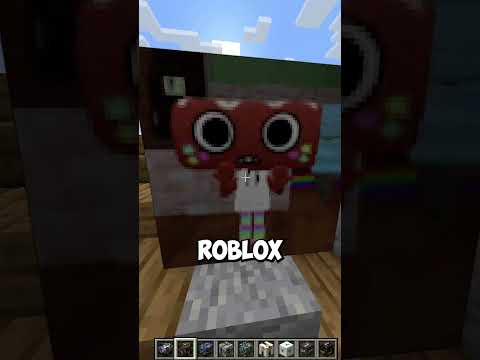



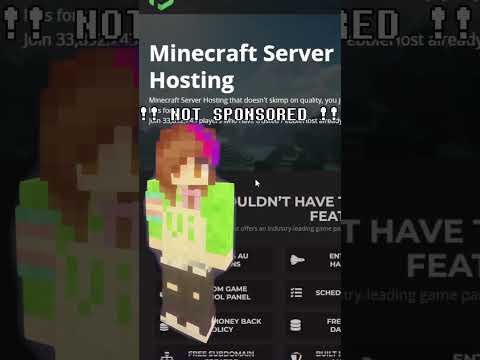









![LOST in Minecraft Universe 🔥 SERVER SURVIVAL PART 2 #shizo[np]ά🌳🔴](https://img.youtube.com/vi/iVUIcsZsqD4/0.jpg)