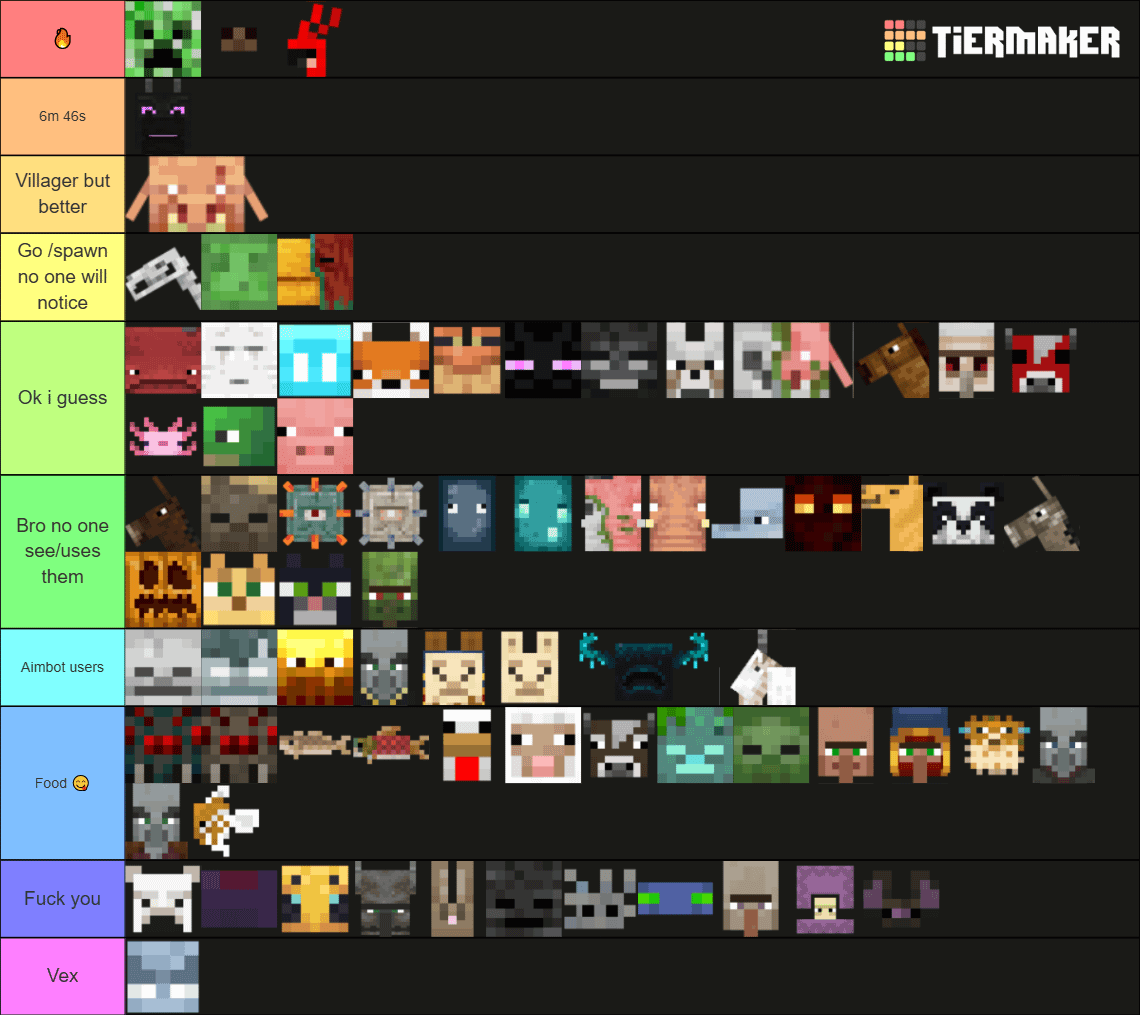Everybody welcome back to the breakdown today I wanna be teaching you how to make a forge server a modded minecraft server in Minecraft 1.15 dot 1 we’re gonna be going over every single step of getting a modded minecraft 1.15 dot 1 server from basically downloading the forge files giving that up and running To how to even get forged locally so you can join your server and all that it’s all gonna be covered in this video even how to get your friends to join your server it is all covered in depth in this video first we must though I do Want to mention that this is not a 24 hour server it is a server mint for just your friends your family people you trust people who you would be ok with giving the address to your house too on top of that it’s only meant for those people because anyone with this IP not Only can they figure out where you live down the latitude and longitude coordinates of your IP address they can also hit you offline via a DDoS attack take you offline basically do annoying things like that to your internet using your IP address on top of that this also Is hosted on your own computer and because it’s hosted on your own computer you’re gonna have to have a decent size computer to you know run this server however if you don’t have a good computer or you do want a public server and you want to be able to give it to Everybody in the world basically if you wanted to how can you do that well we have a solution in that solution is Apex minecraft hosting go to the first link down below the breakdown but X Y Z slash apex in an incredible 24 hour Dean effect in minecraft server forward you And your friends we actually like so much that we used our own server played out breakdown craft comm on them so if you were looking for a great minecraft server for you and your friends to enjoy apex is the place to go they have 24 hour DDoS protection meaning you don’t Have to worry about that it is hosted on their own hardware meaning it doesn’t matter how good of a computer you have as long as you can play minecraft you don’t have to worry about hosting the server whatsoever apex is worrying about all that for you and they have one-click Server setup in this video we’re going to have to port forward a lot of people find that a little complicated and you do not have to do that with Apex on apex you just get an IP and you join the server there is no port forwarding nothing like that so overall apex Minecraft hosting is the easiest way to host a minecraft server we have a star own server played out breakdown craft column on them as I said we trust them we love them and you will love them as well you can check out apex the first link and down below Breakdown thought XYZ slash apex get an incredible 24-hour minecraft server for you and your friends to enjoy running Forge all set up in under five minutes in just a few clicks and let’s go ahead and jump right on into this the first thing we want to do is download Forge Now this is assuming you are wanting a server for just your friends and family and things like that so what we need to do is scroll down here you’ll then see this green download Forge button and you might be wondering how you get to this everything I mentioned every single link Is in the description down below starting with forge as the second link down below moving all the way through our Java tutorials and everything all the way to our port forwarding tour it is all there and all that’s covered in this video but we have tons of supplemental articles and things to help You out so now let’s go ahead go to the description down below and it will take you here now this is where you can go and download for us this is actually how to install forge lovely something we will have to do in this video and your friends will Have to do to join your server so you might want to save this tutorial for that but nevertheless when you’re here just click on that green download Forge button that will then take us off to the minecraft basically forged website here now we do want to make sure that we are On the 1.15 dot 1 version of Forge and as we can see here we’re on MC 1.14 at dot 4 that’s not what we want so you want to come over here to minecraft at 1.15 see that 1.15 there click on that and then click on 1.15 dot 1 then when It says MC 1.15 dot 1 here we’re good to come under download latest and click on that installer button now we’ll then go ahead take us off to add focus where you don’t to click anything on this page stop don’t click a single thing on this page whatsoever stop hold up don’t click Anything know your download is not ready it’s like don’t click anything on this page except the red skip button in the top right you’re gonna have to wait about 5 to 6 seconds for that red skip button to appear in the top right but once that red skip button appears in the Top right go ahead and click on that red skip button don’t click anything else other than that red skip button when you click on it it will then download forge in the bottom left verify that it is forged by saying that it says forage in the download title which it does a forge And in ins in jar so we’re good to go ahead and keep the file there now on those little Firefox it’s going to pop up in the center of your screen and basically ask you if you want to save the file in the center view screen as Long as it says forge in the title you’re good to save the file now we can go ahead and minimize our browser and on my desktop I have four words 1.15 dot one this isn’t on your desktop it’s gonna be in your downloads folder to find your downloads folder you want to Click on the little windows icon for me it’s in the top left of my screen probably the bottom left of your screen that little windows icon and the top or bottom left of your screen go ahead and type in downloads you then had this downloads file folder in windows click On that and then in here you will find Forge drag it to your desktop for ease of use once Forge is on your desktop we can then go ahead and get started installing it so to do that go ahead and right click on it click on open width and then Click on Java team platform se binary and click OK now you don’t have to have a team platform se binary or you do and you click OK and it doesn’t work what do you do well B of the solution for you in the description down below you’ll find our Tutorial on how to download and install Java for mods and servers basically this goes over the correct version of Java that you need for minecraft servers and minecraft mods considering we’re starting a modding modded server here you’re definitely going to need this if you don’t have it already Most people probably will but this is a very helpful article helped almost a million people with the getting the correct version of Java for minecraft now if you go through this right and go to this tutorial and it still doesn’t work no worries we do have a solution Which is the jar fix basically this is gonna make all the dot jar files on your computer work with Java once again so that’s what this is going to do and it’s gonna go through basically every single step of doing that it’s a quick three-step process to get that up and Running but this is what you need to do if installing Java does not work for you nevertheless let’s go ahead and minimize our browser we can again right click on forge click on open with click on Java team platform SD binary and click OK now This will go ahead and open up the forge mod installer but before we click OK or do anything we want to do here we want to right-click on your desktop create a new folder and then we want to title that folder whatever you want I’m gonna toggle play breakdown craft calm The reason I’m titling it that is that is our incredible grief protected survival minecraft server we also have custom Skyblock over there our medieval survival server has over a 30 custom quest that you will absolutely enjoy in our kwatak survival server has an incredible sized shot based economy Skyblock has custom tools opie Enchantments and just a ton of Awesome other stuff so come play with us on playtop breakdown craft comp and unless what you have that folder created on your desktop here we can install forge so the first process is that of this is just clicking on the install client and clicking ok This should run perfectly fine the only reason it’s gonna fail is if you’ve not played Minecraft 1.15 dot one before and if that’s the case go play it real quick just open it up and then close out of it and then this will work so once this is Finish here we’ll go ahead and say you know success you’re good to go boom there we go successfully install a client profile for spa so it’s gonna go ahead click OK now we want to right-click on forge again click on open with click on Java team platform SU binary again and click OK this time we’re gonna go ahead and install server here let’s go and click on install server I’m gonna get this red warning box and that’s what we want you wanna click on these three arrows right here are not three arrows three dots simply like on these three dots right Here it’s gonna open up this kind of selector you want to click on desktop over here on the left hand side and then for me it’s going to be in our plate up breakdown craft comm profile or folder so right there you see that there’s played out breakdown craft com that is Our desktop and play it out breakdown craft comm is right here then you want to go ahead and click open then your red box will go away and it’ll say you’re good to go then you want to go ahead and click OK now it’s gonna go ahead and do Everything that it needs to do to get Forge servers files all the word server files installed on your computer it’s gonna take it a second this is gonna take longer than installing forwards itself because it’s downloading a lot more files but if you go ahead and see Here see that stuff there stuff now in that folder that we’ve selected that’s because all of this stuff here is going into that folder so I’m gonna go ahead let this finish installing let it finish its process and then whenever it is done I will go ahead and continue the Tutorial so there we go Forge just finished up as you can see successfully downloaded minecraft server and installed Forge 1.15 dot 1 awesome so we go ahead and click OK and now if we open up our new folder here this plate-up breakdown craft comp profile let’s switch our background I feel like There’s a better background there there we go it’s easier to see on this one but there is plate up break down craft comm profile we can double click on that and open it here now in here as you can see we have any forge file and we have a minecraft Server file it’s because you need both in order to run Forge so now let’s go ahead and get this server actually setup because at this point there’s no world you can’t install mods on it or anything like that so what we wanted to do to do That is go ahead and first find this Forge basically dodge our Forge 1.15 dot jar right we want to right click on that click on rename and then we want to rename this to simply Forge server right so forge server all one word exactly like that yours may not have dot jar at The end if it doesn’t it’s going to look like this it’ll just be forage of server right or you know this will be the title and then you’ll rename it to forge server like so if you wanted to show jar on the end you can click on view up here And then click on this file name extensions and it will go ahead and show you the dot jar at the end of all those files it’s a little quick tip that I like to include but nevertheless as soon as you have forward server jar and should say forge server or forge server Dot jar if you have name extensions selected if you don’t it won’t say dot jar if you put forth server dot jar and it doesn’t say that jar originally it’s not gonna work so you need to make sure that that you know view file name extensions is either selected or isn’t Selected if it isn’t selected it’ll just be forged server if it is selected it will have darthian but it’ll is let’s go ahead and right-click create a new text document so right click new text document you can just leave this titled new text document and then go ahead and Open it up then in the new text document here you want to type a code that can be found in the description down below and here it is locally but this is in the description of this video you’ll be able to go down there and have all these Basically this is ramp to gigabytes of RAM 3 gigabytes of RAM 4 gigabytes of RAM etc and that’s how much RAM you want your server a half I’m gonna go ahead and copy the 40 gigabyte code just copy from where it says Java to pause there And then go ahead and paste it into your new text document it should look exactly like that the only thing that would be different is these numbers here and by the way if you want to add more RAM to your sir change these two numbers to do that but nevertheless once you’ve got That you want to go and click on file save as and then you want to save this as a run dot DAT file so final name should be run dat and then save type as needs to be all files so file name is run dot dat save type as All files and then go ahead and click Save now we can delete the new text document we created and we should have this run dot DAT file here go ahead and double click on that run dat file and it will open up and start downloading everything it needs for a forge server But it will fail right it will fail the reason it will fail is because we need to agree to the Minecraft EUL a luckily we had this ela dot txt file here if you don’t generate that and it just fails or doesn’t work your Forge server file isn’t named correctly or the big Code that you copied into your run dot bat file isn’t correct right it doesn’t have the you know correct formatting you didn’t copy from Java to pause you may have copied rights that’s like three gigabytes it just needs to be from a Java to pause there but nevertheless we Know this EUL a dot txt file go ahead and open that up and as long as you agree to the ula right here you can change this from ula equals false to the ula equals true TR you eat exactly like that so you let equals true right like So then we can go ahead and do file save and now if we double click on that run dot bat file and we’ll go ahead and actually download and do everything we need to get our server up and running including actually generating the server right so it’ll generate the world and All that stuff this is going to take a minute the first time you launch it up all servers do but for its server specifically are going to take a while because it has so much new stuff that it is loading but boom there you guys you Can see everything is loaded in there it is now preparing the spawn area over here as you can see 13 % 17 17 25 26 it’s loading that up but nevertheless once it is finished you will see done over here in the server console so that’s what that is that’s a server Console and as you can see it does say done right there you’ll also see all chunks saved as well as I’ve done all chunks saved you’re good to go now at this point your server is started up and you could join it if you just wanted the Test amaz on a server something you could use it to do that at this point but at this point your friends can’t join your server so how do we allow your friends to join your server well let’s go ahead and type stop over here sto P in the server console and hit Enter when you do that it’s gonna go ahead and shut down your server in the OC press any key to continue so what we need to do is to our friends to join the server is port forward well II we’ve helped millions of people port for it say probably over three million people At this point port for their minecraft servers so we are pretty versed in it we’ve got tons of articles to help you make sure you can log into your router walk you through the ports porting process on your specific router we’ve got it all here so let’s go ahead and Jump on into it first and foremost we need to click on the little windows icon for me it’s gonna be in the top left for you it’s gonna be in the bottom left of your screen that little Windows icon the top or bottom left when you click on That go ahead and type in CMD right like so you’ll then have this command prompt app here right go ahead and click on command prompt and then in here what you want to do is type in IP comm fi g IP config exactly like that And hit enter it will then give you all sorts of information and just tons of crazy stuff but all you need is two strings of numbers from here so what I’m gonna do is open up a notepad document and then in this notepad document I’m just gonna copy over these numbers so The first number we need is our IP v4 address luckily if you come over here you’ll see it clearly identified the ipv4 address is right here mine is 192.168.1.1 2 3 yours may be completely different from that and if it is that is a-ok and perfectly normal so If your ipv4 address is different from mine no worries default gateway is our next thing now as you can see if you come over to default gateway your Mac that’s a lot to type fe80 colon colon no that’s not what we want we just want the Simple number under it so in our case it’s 192.168.1.1 but yours may be completely different what you’re looking for is the default gateway and just the simple numbers if there’s any letters in there whatsoever that’s not the correct one just get the one that has numbers let’s go ahead and type in default Gateway right like so and then we want to type in the default gateway right here so 192.168.1.1 over here from basically the command prompt that we’re copying it from so we’ve got our ipv4 address and default gateway there we can go ahead and close out of the command Prompt now let’s go ahead and port forward to do this you want to open up your browser click on a new tab stuffing up a brand-new Google Chrome tab and then you want to take that default gateway that you just got right take that default gateway copy it come Over here and paste that default gateway into your basically search bar up at the top of your browser where you would normally enter in youtube.com and the breakdown XYZ or something like that that is where you want to enter that in and then once you’re here you want to go Ahead and you’ll have some sort of a login box now for me mine is right here yours may pop down from the top of the screen it might be the center of your screen most likely yours is gonna look completely different from mine here if it does that’s no worries You still just need to enter in the login information how do you get the login information well luckily we have an in-depth tutorial on how to find your router’s password here it goes over five different methods of finding your router’s username and password goes through it all here all the way down to Contacting your ISP but most people find their username and password by method 3 here and they are logged in to their router so go ahead go through this tutorial really quickly to login to your router if you already know it go ahead and enter it and then we will be able to Continue the tutorial and port forward now when I log into my router it’s most likely going to look completely different from the router that you have I mean completely different it won’t look the same at all unless you have a Linksys smart Wi-Fi router you are not Going to have this set up at all but that’s perfectly fine because we have tutorial linked in the description down below on how to port forward specifically we had this video right here and this video right here will teach you how to port forward on the top Routers on the market today from Linksys to Netgear to Cisco to AT&T to Verizon it is all covered in that video and even if your specific router isn’t mentioned in that video still watch it because only three or four companies make most of the routers in the world and because Of that it’s going to be very similar your router is going to be very similar to one of the routers in this video even if it isn’t exactly the same and what that means is that you are going to be able to get the terms and the location And things like that than it is on you router from this video so I would recommend watching this no matter what nevertheless whenever you have went through that tutorial you can come back over here and I’m gonna give you some of the terms and things like that That you are looking for whenever you are port forwarding so for us it is in security for you it may be an advanced it may be an advanced advanced it may be an accent gaming it may be in port forwarding size port triggering it may Be an Nats 40 in 1840 it may be an Nats gaming in 80 gaming it may be a match triggering not forwarding such triggering there are so many different options for you though it’s probably in the Advanced tab or the advanced Advanced tab or something like that or It could also be in the security tab right so for us it is in security then it is in what was the name that I said it could be absent gaming that’s correct and guess where it’s at accent gaming then we have to click on single port Forwarding so as I said it could be port forwarding single port forwarding port forwarding size port triggering NAT 40 it could be an accent gaming it could be in apps and forwarding it could be in so many different things but overall you’re looking for port forwarding now when you Do find it you’ll have basically a setup like this now for me I have to click add a new single port forward for you you may just have a list of boxes all the way down the screen now in the first box here it’s gonna be something like an ID Or an application name I’m just gonna go ahead and name this minecraft basically what that is is it identifies what the port for it is for then for your external port or internal port outside port inside port anything to do with the word port whatsoever You want it this dinner 2 5 5 6 5 right like so 2 5 5 6 5 extra report internal port doesn’t matter what it is you want to port forward to 5 5 6 5 so we have external port we see that word for it Guess what we’re doing we’re putting 2 5 5 6 5 there for internal port guess what the word port is there what are we doing putting 2 5 5 6 5 right there in that port now for protocol we want to do tcp slash UDP or we want to do UDP slash TCP Or we want to do both either way we want to make sure both UDP and T CPR selected and for whatever reason you can’t do both most of the time you should be able to but in whatever reason you can’t you want to go ahead and do it Twice to port for words once for TCP and what’s real DP however we have the both options so we’re gonna do that for device IP this is gonna be our handy ipv4 address right over here so we want to do is go ahead and take that so ours Is 192.168.1.1 two three and enter it in there now for you you may not have a place for a device IP it might just be a list of all of the devices on your network in that case you want to click on the device that is your computer Basically you want to click on your computer from that list now this point we can go ahead and click Save we can click apply all that stuff on our router but some of you may have an external IP device IP may have been called local IP Or internal IP and you might have an external IP or public IP listed here if you do what do you do well don’t worry because everyone watching this video even if you don’t have that need your public IP address because that is how your friends and maybe even you can join Your servers let’s go ahead and click on the description down below what’s my opinion com it’s going to take you here this is then going to feed you back your IP address here specifically we want your ipv4 address from here your public ipv4 address it’s also listed over here Now for me you can only see two one one you can also not see any information over here there’s a big black blocks on this side of the screen as well why is that because you can get your country region city zip code even latitude and longitude coordinates from your IP Address that’s why I was saying this is only for your friends and family and get an APEC server if you want a public server because this is just giving out a ton of personal information giving out your IP address so as you can see 2-1-1 At the end is all you can see of this that’s just so you know I’m not doing any trickery that once we need to minecraft I’m entering the same IP there as I am getting here so if you’ve needed this for your port for it go ahead come Over to your port forward paste it in and then go ahead and apply okay save it whatever you need to do and now we can go ahead and get rocking and rolling the hard part of this by the way is finally done there’s one more thing we need to do before Starting our server and that is double-clicking on the server dot properties file here for me that opens automatically in notepad for you you may have to select to open it in notepad then you want to scroll down until you see server – IP and then next to server – IP just copy and paste your ipv4 address this shouldn’t have any spaces or anything like that next to it or anything you just should to be server – IP equals in your ipv4 address then go ahead and file save your server dot properties file double click on the run Dot bat file and we can go ahead and open up minecraft once we’ve opened up minecraft we want to make sure we’re selecting the forge profile to do that could be a little box down here in the bottom left of minecraft you’ll see forge here it should say one dot 15.1 Dash boards under it click on that and then click Play Now minecraft 1.15 dot one will open up with Forge and your server will open up with forge installed on it at this point I do want to mention that if you install any mods on your server your friends you everybody will Have to have those mods installed locally is on top of that you are going to need to be able to install forge so you have to use a forge profile to join a forge server otherwise it’s not gonna work if you want to know how to install Mods on your server you can forget the I at the top of your screen the link in the description down below or the link at the end in this video for how to install mods on a forge server we’re gonna be going over all of that in a Separate video because this video is already over 20 minutes long nevertheless once you’re here you want to go ahead click on multiplayer and what is that the best minecraft server in the multi first play top breakdown craft comm come play this we have a grief protective survival custom sky Block you will absolutely love it but now let’s go ahead and click Direct Connect here I’m going to be direct connecting to our public IP address so we paste that in there you will still be able to see oh I didn’t copy it earlier one second let me go copy our public IP Address that’s a file there we go I know how to copy and if we paste it in here to be able to see that two one one the same thing that we saw earlier on what’s my PS comm is entered in here except you can only see that two one one because You don’t wanna give your public IP address out to everybody now let’s go ahead and click join server here and when we do it will join us on in now if you see this Mitch mask mod channel list what that means is the mods you have installed locally or installed on The server so if we come back over to here to the mods tab you’ll see I have packing tape useful backpacks all of that installed let me go ahead uninstall that real quick and then we’ll go ahead and be able to join the server so if I delete these mods and then restart Minecraft I will be able to join the server let me go ahead and do that really quickly there we go those mods are now uninstalled if we go ahead and click on multiplayer click on direct connect again you can see this is the same IP address 2 1 1 at the end there Click join server and in real time you’ll see us join in to our server over here on the minecraft server console as well so here we are we are in our server right like so awesome stuff there and yeah looking good whoa what is that Hold on ok so I want to go into creative here to do that I’m gonna need to up myself in the server so to do that come over to your server console type in opie and then whatever your user name is once you type that in as you can see it will Say you’ve been made an operator and now you can do things like go into game mode creative cuz I want to flow over here and check this out real quick that is really really cool to have that kind of a village right off spawn listen you Don’t want to have a scene you can do that and get that there but yeah that is that you and I have a forge server set up now if for whatever reason you point couldn’t join your server off of your public IP address that is ok as long as Your friends can join your server off of your public IP address why is that ok because you will be able to join your server off of your ipv4 address yes that same ipv4 address that we used to port forward then we put in the server dock Properties all of that will be able to join your server with that as long as you are on the same computer as your server now the reason you may not be able to join off of your public IP address but your friends can is because basically what you’re asking your Computer to do is send something out to the internet right send something out to your ISP have them decode it and then send that back to you right so it’s just basically a loop and some ISPs don’t like that they don’t allow that so because of that you need to make sure That you can you might not be able to join off of your public IP address but you will be able to join off of your ipv4 address now what if your friends can’t join off of your public IP address well in that case there’s probably an issue with your port Or there is a firewall on your router or on your computer blocking the connection this could even be Windows Defender and you may have to allow minecraft and then your server to go through Windows Defender it could also be a firewall on your router not allowing the port Forward and allowing traffic in through that port forward so yeah there you all have it that’s how you can create a modded server on your screen right now you are seeing how to add mods to this server I know everybody wants to add mods to their minecraft server we’re Gonna be adding in packing tape and those awesome mods that I actually uninstalled we’re gonna be adding those to this server here in that video so go ahead check out that video if you want to know how to add Moss to your server it is awesome in the description down Below and you can find it at the I at the top of your screen thank you all so so much for watching if you enjoyed this video give it a thumbs up come play this I’ll play not breakdown crafts off the best minecraft server in the multiverse My name is Nick this has been the breakdown and I am out pays Video Information
This video, titled ‘How To Make A Modded Minecraft 1.15.1 Server (Play Modded Minecraft with Your Friends!)’, was uploaded by The Breakdown on 2019-12-26 03:00:02. It has garnered 73993 views and 1218 likes. The duration of the video is 00:26:14 or 1574 seconds.
In this video, I show you exactly how to make a modded Minecraft server in 1.15.1, so you can start playing modded Minecraft with your friends. We do this by setting up a modded Minecraft 1.15.1 Forge server. Meaning any Minecraft mods for 1.15.1 that are based in Forge can be added to this server and played with your friends in Minecraft 1.15.1 without any issues whatsoever. So, let’s go ahead and jump right on into how you can play modded Minecraft 1.15.1 with your friends!
Start your 24-hour modded 1.15+ Forge server with Apex Minecraft Hosting in under 5 minutes with no port forwarding! https://TheBreakdown.xyz/Apex
Download Forge: https://TheBreakdown.xyz/Forge Download Java: https://TheBreakdown.xyz/Java Download The Jarfix: https://TheBreakdown.xyz/Jarfix
Find Your Router’s Password: https://TheBreakdown.xyz/RouterPasswords How To Port Forward: https://TheBreakdown.xyz/SetupRouter
What’s My IP: https://TheBreakdown.xyz/WhatsMyIP
How To Add Mods to Your Server: https://youtu.be/75bifGEk11g ———————————- 2GB Server: java -Xmx2048M -Xms2048M -jar forgeserver.jar nogui PAUSE
3GB Server: java -Xmx3072M -Xms3072M -jar forgeserver.jar nogui PAUSE
4GB Server: java -Xmx4096M -Xms4096M -jar forgeserver.jar nogui PAUSE ———————————- ★ Minecraft Server IP: Play.BreakdownCraft.com ► Store: http://Store.BreakdownCraft.com/ ★ Join BreakdownCraft on Discord!: https://BreakdownCraft.com/Discord ———————————- ► Subscribe!: https://TheBreakdown.xyz/YTSub ——————————— **SOCIAL MEDIA** Our Website: https://TheBreakdown.xyz Facebook: https://Facebook.com/BreakdownHowTo Twitter: https://Twitter.com/BreakdownHowTo
About this video: This video is our step-by-step guide teaching you how to make a modded Minecraft server in 1.15.1. We really do cover every single step of creating a modded Minecraft 1.15.1 server. From where to download Forge which is required to make a modded Minecraft server to how you can setup your server and pay modded Minecraft 1.15.1 with your friends. Thus, without any more delay, here is how to make a modded Minecraft 1.15.1 server!
The first step of making a modded Minecraft server is downloading the Forge server files. Forge is a mod loader that works with pretty much all of the Minecraft 1.15.1 mods work on. From Just Enough Items to Biomes O’ Plenty, they all work with Forge in order to run on Minecraft 1.15.1 servers. You can find your tutorial on installing Forge 1.15.1 in the description above. However, you will be using this to download the Forge 1.15.1 server files.
Once you are on our website, you will need to scroll down the page and click on the green ‘Download Forge’ button. This will take you off to Forge’s official website. Here, you can click on Minecraft 1.15.1 in the right-hand side bar. Then, under ‘Download Latest’, click on ‘Installer’. This will start Forge’s 1.15.1 server files downloading.
After you have the Forge server files downloaded, it is time to setup your modded Minecraft server for 1.15.1. The first thing you need to do is create a folder on your desktop called ‘Modded Minecraft 1.15.1 Server’. Once you have this folder created, drag the Forge file you downloaded into this folder. Open the folder, and rename it ‘forge’. Then, right-click select ‘Create’, and then, click ‘New Text Document’. After that, open up the document you created and copy one of the codes from the description above. Then, click file, save as, and name this file ‘run.bat’. You also need to make sure that you change ‘save type as’ to ‘all files’. At which point, you can save the file.
Now, all you need to do in order to start your modded Minecraft 1.15.1 server is double click on the ‘run.bat’ file that you created. This will start your server, but it will fail at first as you need to agree to the Minecraft EULA. You will now have an EULA.txt file. Open that, and change ‘EULA=false’ to ‘EULA=true’. Save the EULA file, and double click on the ‘run.bat’ file again.
Now, your #Modded #Minecraft #Server will start right on up! Now, all you need to do is port forward. You will need to port forward in order to play modded Minecraft 1.15.1 with your friends. We have an in-depth tutorial on how to login to your router and port forward port 25565 in the description above.
Once you have port forwarded though, you now know exactly how to make a modded Minecraft 1.15.1 server. If you have any questions about starting a modded Minecraft server in 1.15.1, please let us know in the comment section below, and if we did help you get a modded Minecraft 1.15.1 server, please give this video a thumbs up and subscribe to the channel if you haven’t already. It really helps us out.
Note: Some of the above links are affiliate links. I may receive a commission at no additional cost to you if you make a purchase.