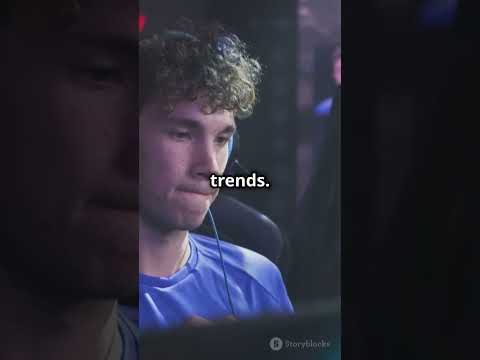Let’s go to the beyond let’s make a custom dimension in minecraft all right we find ourselves back in intellij once more and in this tutorial we’re going to be adding a custom dimension to a minecraft yes long awaited and finally here it actually is way more straightforward than you might Think so first of all we need some code and then some well as two json files to be exact so in our world package we’re gonna first of all make a new package which is going to be called dimension and then instead of there we’re going to Make one new java class called the mod dimensions class there you go now this will have two different static fields the first one is a public static final resource key of type level this one making sure that we choose a very important net minecraft world level right here very important Indeed we’re going to call this the kg dim key and this is going to be equal to resource key dot create registry dot dimension registry this one right here exactly and then a new resource location tutorial mod that mod id and then we’re just going to call this kg dim this is Just going to be the name of our json files in just a moment and also the name of the actual dimension we’re also going to have a public static final resource key of type dimension type this one right here there you go and this is going to be the kg dim underscore type This is equal to a resource key dot create registry once again dot dimension type registry this time and then we’re going to take the kg dim key dot get registry name so basically that it has the same resource location as the other one so they have both they’re both under The tutorial mod namespace as well as named kg dim now we’re also going to need a public static void register method this time without an eye event bus so here we’re just going to system out print line we’re just going to say registering mod dimensions or tutorial Mod on mod id now this is not necessary but it is still a smart idea to do this of course needs to be a plus i don’t know why it was a star or a times but there you go so this is pretty much all That we need now we just need to call the register method of course in our constructor right here so let’s go here mod dimension start register and there you go that should be pretty much all that we need in this case and that is almost all that we need we still need The json files of course now those are under resources data tutorial mod or your mod id and then we’ll need two new directories number one is the dimension and then the other one is going to be the dimension underscore type and i’ll copy over the json files those are of Course available to you in the description below get a deposit or an individual just as well and i also have a great resource that you will see in just a moment so you can see the dimension type basically consists always of these different variables that you Can change you can see there’s quite a few boolean variables and then some other variables that you can also change as well now this type is then referenced in the dimension itself right here so you can see the type right here is of kg dim the interesting thing here is for Example bed works is false so if we put down a bed in our customer dimension then it’s actually going to explode and that is a very easy way to basically show okay our custom dimension definitely works now where do we get you know the contents of this from well we Get this from once again a great friend and that is of course miss old github io and this dimension generator as well as the dimension type generator the dimension type as i’ve said is pretty much just these different variables there’s not that much to it so you can You know change a bunch of stuff there’s also fixed time that you can add but that is pretty much it there are some effects here you can see this is the sky effects basically but that is pretty much all there is to it you can change those highly recommended also make sure That you’re on 182 or whatever your version might be because sometimes the date of json files do change quite significantly and then when it comes to the dimension well here you can really make your dimension of your dreams basically but it is going to require some work on your part so you basically Have the ability to well basically choose one of two generators debug world just don’t choose that for an actual mod this is like it says the debug world where you can either make it super flat or you can make it as a default and when you make it the default you can see There are quite a few things that you can change as you can see and this is where you just have to try out a bunch of stuff the good thing here for miss out is that if you click on a certain field it actually suggests what you can Put in there so i highly recommend playing around with this so there’s a few things so for example the biomes here is where you could also enter and add a custom biome however custom biomes are dependent on the surface rules and those are quite complicated to understand which is why there has not Been any biome tutorial for the most part and keep that in mind as well highly recommend playing around with this as well and also if you know dimensions from other mods you can always take a look at them depending on their license basically you can also Take a look at how their json files look and try to copy certain parts of that as well the generator is of course also linked in the description below and the rest here is pretty much the well the general idea so our custom dimension in this case is only going to have the Plains biome so it’s going to have one singular biome and that’s pretty much going to be it those are all the things we need we need the more dimensions class with the kg dim resource right here and the type and then the two json files as well and that should be pretty Much all that we need so now let’s make a new world and see if it works now do note you actually don’t necessarily need to make a new world but it is a pretty good idea and also whether or not you have followed these structures tutorials Or not this is now going to come up as well worlds using experimental settings this is just because you have json files in your data folder that well basically include the experimental settings you can basically ignore that this is actually the good type of warning that You’re going to get if you have a typo in one of your json files you might get the you have to start the world in save mode that means there is a typo in your json file somewhere so be sure to basically check that out again and then If you finally get to this you can proceed and just generate the world all right we found ourselves in minecraft and i hear you say but country we don’t have a portal that is exactly correct because the portal is we’re going to see actually in the next tutorial but for The time being what we’re going to do is we’re going to do the following command we’re going to take the execute command and we’re going to say in and you can see our custom dimension is already mentioned right here now i’m going to say run so we’re Going to say execute in tutorial mod kg dim run tp def to just our location that is going to be fine and there we are we are inside of our custom dimension even with our custom structures as you can see and here we can also see tutorial mod kg dim And all of this is basically the plains biome and if i try to use a bed right here let’s just take a bed and let’s try to lie in it there you go exactly how you’d expect it to because of course we can’t use our beds in this Particular dimension and that is pretty much all that we need for our custom dimension now it really is just about customizing it with the help of a missile for example and the generator and then you’re off to making your own custom dimension in minecraft right as i’ve said next tutorial we’re gonna be Talking about portals but that would be it for this tutorial right here i hope you found this useful and you’ll learn something new if you did i would very much appreciate like and don’t forget to subscribe for more tutorials just like this one many thanks also to my lovely Patreon supporters for supporting the channel and i will see you all in the next video so Video Information
This video, titled ‘Minecraft Modding 1.18.2 with Forge | CUSTOM DIMENSION’, was uploaded by Modding by Kaupenjoe on 2022-06-08 13:59:51. It has garnered 6619 views and 136 likes. The duration of the video is 00:07:31 or 451 seconds.
In this Minecraft Modding Tutorial, we add a custom Dimension to Minecraft in 1.18.2 with Forge.
== MINECRAFT COURSES == ▶️ Learn Forge Modding with Minecraft 1.18: https://url.kaupenjoe.net/CourseForge118 * ▶️ Learn Fabric Modding with Minecraft 1.18: https://url.kaupenjoe.net/CourseFabric118 *
== ASSETS & DOWNLOAD LINKS == GitHub Repo: https://github.com/Tutorials-By-Kaupenjoe/Forge-Tutorial-1.18.1/tree/65-dimension Gist: https://url.kaupenjoe.net/yt320/gist Misode Dimension: https://misode.github.io/dimension/ Misode Dimension Type: https://misode.github.io/dimension-type/
== TIMESTAMPS == 0:00 Intro 0:26 Creating the ModDimensions Class 2:19 Creating the JSON Files 3:15 Looking at Misode JSON Generator 5:22 Experimental World Setting Proceed 6:00 Demonstration 7:14 Outro
== TAKE A LOOK AT MY COURSES WITH COUPON CODES == ▶️ NEW Forge Modding with Minecraft 1.20.X: https://url.kaupenjoe.net/CourseForge120X ▶️ Learn Forge Modding with Minecraft 1.18: https://url.kaupenjoe.net/CourseForge118 * ▶️ Learn Fabric Modding with Minecraft 1.18: https://url.kaupenjoe.net/CourseFabric118 * ▶️ Complete and Roblox Lua Game Development: https://url.kaupenjoe.net/RobloxCoupon *
== SUPPORT ME ON PATREON == ▶️ https://www.patreon.com/Kaupenjoe
== SOCIALS == Discord: https://discord.com/invite/yqxykanpWf Personal Twitter: https://twitter.com/Kaupenjoe
Instagram: https://url.kaupenjoe.net/tutorials/instagram Facebook: https://url.kaupenjoe.net/tutorials/facebook Twitter: https://url.kaupenjoe.net/tutorials/twitter TikTok: https://url.kaupenjoe.net/tutorials/tiktok Written Tutorials: https://url.kaupenjoe.net/tutorials/blog
== LICENSE == Source Code is distributed under the MIT License. Additional Licenses for other assets can be seen below or in the accompanying CREDITS.txt on download.
== ADDITIONAL CREDITS == Outro Musik by Kevin MacLeod: “That’s a Wrap” Kevin MacLeod (incompetech.com) Licensed under Creative Commons: By Attribution 3.0 http://creativecommons.org/licenses/by/3.0
== AFFILIATE DISCLAIMER == * Some of the links and other products that appear in the video description are from companies which I will earn an affiliate commission or referral bonus from or are my own products. This means that if you click on one of the product links, I’ll receive a small commission or additional kickback without any additional cost for you. This helps support the channel and allows me to continue to make videos. Thank you for the support!
== HASHTAGS == #Minecraft #MinecraftModding #MinecraftTutorial #Kaupenjoe