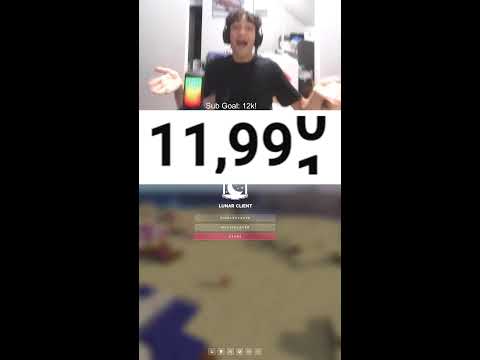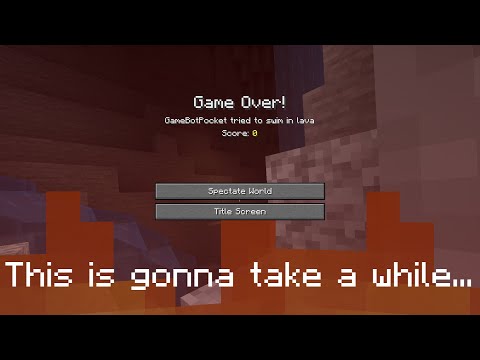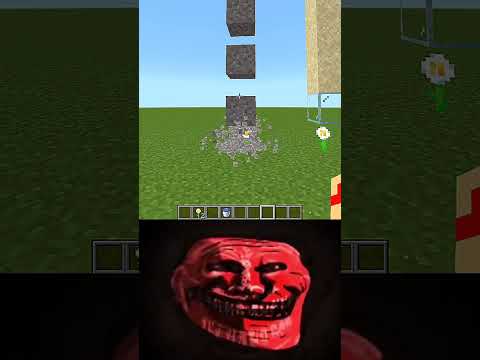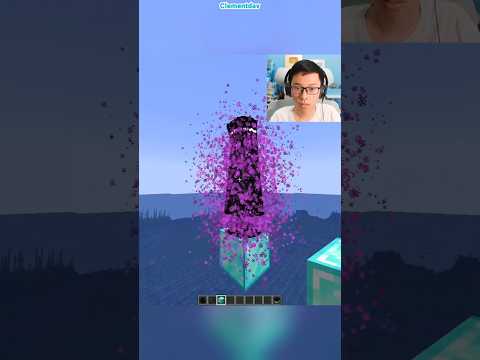World edit the must have Builder mod let’s go ahead and install it first things first go to the second link down below that takes you here this is our in-depth guide and a text format on getting world edit but we’re going to go over everything in this video as well Once you’re here go and click on the download world edit button to go to world edit’s official download page once you’re here you want to go ahead and just click on files and it will take you to you can see all the different files for world edit what we want to do is Find the 1.2.4 forge version so right here at the top we can see 1.2.4 Forge click the three dots on the right hand side here and then click download file the download will start and while that’s downloading help from our company simple game hosting go to the first link in the Description down below the breakdown to XYZ SGH to start your very own 24-hour dos protected Minecraft server at simple game hosting you can easily add mods plugins and mod packs to your server plus if you have any issues with your server along the way there’s expert live Chat support there to help you out so go check out simple game hosting at the first link in the description down below the breakdown. XYZ SGH to start your Minecraft server the simple way nevertheless world edit is now downloaded you may need to keep or save the file depending on your browser but For me it just downloaded now there’s one more thing we need to download and that is Forge Forge is the mod loader that allows us to actually use world edit and other Minecraft mods in Minecraft there’s a link to this in the description down below and it’s our Complete guide on getting forg even going over issues and frequently asked questions you may have stuff that it’s honestly impossible for us to cover in this video once you’re here though go ahead and click on the download forge button to be taken to forge’s official download page on this page we want to Click on the 1.2.4 version on the Le hand side so 1.20 and then 1.2.4 and then once we see MC 1.2.4 here come over download latest and click on installer that’ll then take us off to ad Focus we’re stop don’t click anything on this page whatsoever do not click a single Button on this page just wait about 10 seconds and then in the top right click on the skip button that appears that is the only button and only thing that you want to click on ADD Focus the red skip button in the top right when you click On that Forge will be begin downloading you may need to keep or save it as long as Forge is in the title this should also be a jar file as we can see there so as long as Forge is in the title you’re good to keep or save that now we Can go ahead and minimize our browser and now what we want to do is move all of these to our desktop for me they are found in my downloads folder that’s probably where they’re going to be for use we come in here to downloads we’ve got Forge and world edit we’re going to Move both of these to our desktop just for ease of use now to get started we want to actually work with Forge here because we got to install Forge before we can get world edit to do that go ahead and write click on Forge click on Open with click Java and click okay but Nick I don’t have Java well if you don’t have Java you want to get it from the link in the description down below specifically Java 17 and it’s required for Minecraft mods and guess what we’re installing the world edit Minecraft mod Once you’ve got Java you should be able to open up Forge but in some cases you’ll need to run the jarfix what this is going to do is take all the files on your computer and Link them back to Java making them work together so all the jar Files like world edit and Forge link those to Java and make them work nevertheless we can now go ahead and right click on Forge click on open with click Java and click okay that opens up the mod system installer here where all you’ve got to do is click on install Client click okay and then Forge will install the only reason it wouldn’t is if Minecraft or the Minecraft launcher are open make sure both of those are closed and you also want to make sure that you’ve played Minecraft 1.2.4 before if you’ve never played it this Won’t work so you need to go open Minecraft 1.2.4 to the main menu close out of it then come back and reinstall forage and it will work like it just has with us once you do see successfully install client profile forage click okay and it will close out of it now let’s Install world edit to do that you want to go ahead and open up the Minecraft launcher and then in the Minecraft launcher what we want to do is make sure we’re playing Minecraft with our Forge installation so Forge should already have an installation for you as you can See for me right there it is you might need to click this drop- down box to select it but as long as it says 1.2.4 D forge under it click play and click play again but if you don’t have Forge here come to the top to installations then Make sure modded is checked so as you can see in the top right if modded is not checked it’s not there if we check modded right there it is we can click Play Click play again but if you still don’t have Forge or it’s not the right version of Forge click new installation You can no whatever you want I’m going to name it simplegaming tocom because that’s the easiest way to play Minecraft with your friends and then go ahead and click the version dropdown box here and select release 1.2.4 D Forge then you want to change the resolution you don’t Have to I’m going to those so you can see better better once we get in game and then click create now we have this new simple gam hosting.com profile that most importantly has 1.2.4 forge under it hover over this click play and click play again to open up Minecraft with Forge that’s the hard part the hardest part is getting Forge installed from here it’s super easy to install world edit from the Minecraft main menu all we’ve got to do is come to mods here as you can see right there it is the mods button once you click on that click on Open mods folder in the bottom left that opens our mods folder so again for the main menu click mods and then open mods folder in the bottom left then all you’ve got to do is drag and drop world edit from your desktop into this mods folder that’s it it’s now in installed Except it’s not if you come back in game it’s not going to be here you need to click done and quit Minecraft then you want to reopen Minecraft using that Forge installation you always want to play Minecraft with Forge in order to use world edit so as you can see here We’re opening up Minecraft we’ve got our simple gam hosting.com 1.2.4 Forge installation selected click Play Click play again and now when Minecraft opens up world edit will be installed all right so here we are in Minecraft if we go to mods we’ll be able to see world Edit there is we can also jump in game really fast and see world edit in action uh it’s one of my favorite mods because it’s so crazy how quick you can change stuff and and do stuff with world edit so if we go ahead and do SL SL wand That’s going to give us the world edit wand here now let’s say we wanted to change this grass from grass to dirt just really really fast so we come over here we would right click to make one selection left click to make another then all we’ve got to do is do SL SL Replace and you want to replace the Minecraft grass block with a Minecraft dirt boom there we go but that doesn’t work either what if we wanted to replace the grass block with I don’t know diamond block we could do that what if we wanted to replace the Dirt with gold block which we can easily do as well with a stroke of a command here well we can do that right there’s so much stuff that can be done with this there we go we’ve kind of like got a disco floor going on here you can also Copy and paste though so what if we wanted to copy this and paste it somewhere else well we can do SL SL copy and then we can rotate it so we can SL SL rotate 100 and 80° and then we can do SL slash paste and it’s going to paste this behind us Because we rotated it and all of that there’s also a world edit brushes so we could get a random tool here for example let’s go ahead and grab a stone sword and we can create a brush so we can do SL SL brush you can do all sorts of Different kinds of brushes here we’re going to go ahead and do a apply brush here here and then we’re going to make it a cuboid forest and then we’ll make it a birch Forest I don’t know exactly what this going to do I think it’s going To spam down trees though so let’s go ahead and see yes boom um that that’s actually crazy what what is even happening I don’t even know and obviously I don’t know exactly how to use these tools properly but the amount of stuff that you can do with them is Truly crazy so we could do a cuboid and then let’s try set we’ll set this to an andesite wall because that seems like it could be very very strange so if we go ahead and do that yes we can see look at how crazy this is I don’t know what you Would use this for but there are tons of different stuff that you could use it for and uh assuming it’s in the beta version here you can usually undo stuff and uh make your mistakes disappear even even stuff like this can be uh can be easily undone it’s like we were never Here thank you so much for watching if you enjoyed the video give it a thumbs up subscribe to the channel and enjoy world edit it’s one of the best mods out there and it’s crazy as you were able to see all that you can do with it Video Information
This video, titled ‘How To Download & Install WorldEdit 1.20.4 in Minecraft’, was uploaded by The Breakdown on 2024-01-01 02:00:31. It has garnered 1757 views and 47 likes. The duration of the video is 00:08:01 or 481 seconds.
If you want to know how to download and install World Edit in Minecraft 1.20.4, this is the video for you! We show you exactly how to get WorldEdit in Minecraft 1.20.4. Once you are done with this video, you will be able to use World Edit in Minecraft 1.20.4 to make amazing builds super quickly and easily, so let’s jump right on into it!
Get an incredible DDOS Protected Minecraft 1.20.4+ server for you and your friends with SimpleGameHosting! https://TheBreakdown.xyz/SGH
Download World Edit: https://TheBreakdown.xyz/WorldEdit
Download Forge: https://TheBreakdown.xyz/Forge
Download Java: https://TheBreakdown.xyz/Java Run the Jarfix: https://TheBreakdown.xyz/Jarfix ——————————————— ★ Join The Discord Support Community: https://TheBreakdown.xyz/Discord ► Subscribe!: https://TheBreakdown.xyz/YTSub ——————————————— Get 1.20.4 JourneyMap!: https://youtu.be/8zNePTXiq_0 Add OptiFine to 1.20.4!: https://youtu.be/30gRVea0VrY ——————————————— ★ Social Twitter: https://Twitter.com/TheBreakdownXYZ TikTok: https://www.tiktok.com/@thebreakdownxyz
About this video: WorldEdit for Minecraft 1.20.4 is one of the must-have mods if you are a builder in Minecraft. It allows you to super easily build massive structures, and make changes in your world using just a few commands. The possibilities of what can be built super quickly with World Edit are endless. Luckily, you have found our complete guide on how to download and install WorldEdit 1.20.4 in Minecraft. This will let you get the Minecraft World Edit mod quickly and easily.
First things first, we need to learn how to download World Edit 1.20.4. There is a link in the description above that will take you to our complete text guide on how to get WorldEdit. Once you are there, click the “Download WorldEdit” button to go to the official download page for World Edit on CurseForge.
On the World Edit download page, click on the “Files” tab. Then, find the 1.20.4 version of WorldEdit for the Forge mod loader. Click on the three dots next to this version, and click “Download File”. World Edit will start downloading.
We aren’t done downloading yet though. You need to download and install the Forge Mod Loader for Minecraft 1.20.4 in order to get WorldEdit as World Edit is a Forge mod. There is a link in the description above that will take you to our complete guide on getting Forge for WorldEdit. That will cover everything you need to download and install Forge 1.20.4.
After you have Forge, you will need to play Minecraft using your Forge installation. Then, on the Minecraft main menu, click on the “Mods” button. Next, click the “Open Mods Folder” button in the bottom left of the Minecraft Mods menu. This will open your mods folder.
Now, we can finally learn how to install World Edit in Minecraft 1.20.4. Doing this is easy. Just drag-and-drop the WorldEdit file you downloaded into this mods folder. When you do, World Edit 1.20.4 is installed! It won’t be active and working though.
In order to actually use World Edit with 1.20.4, you will need to restart Minecraft making sure that you are playing with your Forge installation. To use the WorldEdit mod, you must be playing Minecraft with Forge.
From there, when you go in-game, you can use the //wand command to get a World Edit wand. That will allow you to make selections. From there, you can use the //replace command, //copy and //paste commands, or if you get another tool, you can use the //brush command with other parameters to create a brush and paint things in your Minecraft world using World Edit 1.20.4.
At this point though, you now know exactly how to download and install WorldEdit 1.20.4 in Minecraft. If you have any questions about how to get the 1.20.4 World Edit mods, be sure to let us know in the comment section below. We will try our best to help you out.
Otherwise, if we did help you learn how to use World Edit in Minecraft 1.20.4, please give this video a thumbs up and subscribe to the channel if you haven’t already. It really helps us out, and it means a ton to me. Thank you very, very much in advance!
Note: Some of the above links are affiliate links or companies I have an ownership stake in. I may receive a commission at no additional cost to you if you go to these sites and make a purchase.