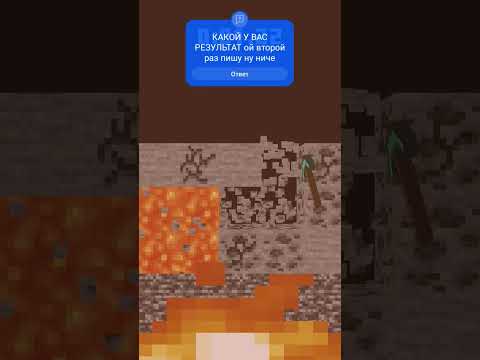Customizing NPC Skins in Minecraft Education
In this video tutorial, the narrator explains how to customize the skins of non-player characters (NPCs) in Minecraft Education. By following a few simple steps, players can easily add their own designs and personalize the NPCs in the game.

Using Tynker for Customization
To begin customizing NPC skins, the narrator suggests using Tynker, a tool that can also be used for creating texture packs. By visiting the Tynker website, players can create a Minecraft resource and generate a mod for editing the NPCs.
Once inside Tynker, players can access an interface that allows them to edit the NPCs. The interface provides options for coloring, deleting, and modifying different parts of the NPC’s skin. Additionally, there are variants of NPCs available for editing, including scientists.
After completing the customization, players can save their changes and generate a download file. This file, in the form of a .mcaddon file, can be downloaded and opened in Minecraft Education. By activating the resource pack in the game’s settings, players can use their personalized NPCs within the game.
Further Customization Options
In addition to using Tynker, players can also modify the NPC skins further by accessing the Minecraft Education folder on their computer. Within the resource packs folder, players can locate the folder containing the NPC skins. By replacing the existing .png file with a downloaded skin from the internet, players can change the appearance of the NPCs.
It’s important to note that players must follow the correct naming conventions for the skin files to ensure they are applied correctly. While this method may be more advanced, it offers players the opportunity to fully customize all NPCs in the game.
Overall, this video tutorial provides a straightforward guide for customizing NPC skins in Minecraft Education. By using Tynker and following the steps outlined, players can easily add their own personal touch to the game and create unique NPCs.