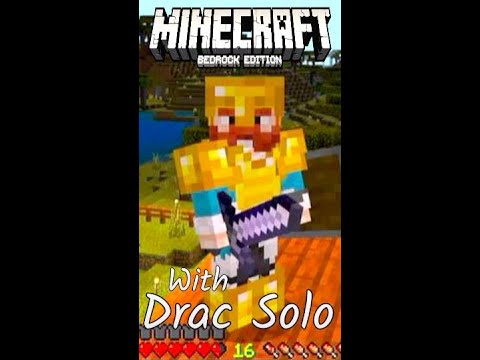A command to make sure that you keep track of your deaths in minecraft how do you do it hello and welcome to omgcraft i’m your host omg chad you guys have been wanting to know how you add a death counter to your minecraft world and it is pretty Simple to do with commands so let’s jump into minecraft so here we are inside of a brand new world with no deaths in it and the first thing that you need to do is set your scoreboard now this will work in either single player or multiplayer with just two Simple commands the first i killed a lot of things uh right before we started here so first you’re gonna start typing out score scoreboard then you’re going to do objectives you’re going to add an objective you’re going to call it whatever you want so uh deaths and this could be anything And then you are going to use the objective death count and you have a few uh that you can use but death counts on that you’re going to want to use then go ahead and hit enter now this is going to track the number of deaths that has happened to people On the server or the single-player world while it’s running now you can’t see this anywhere if i go ahead and kill myself it’s one two and three there we go uh you can’t see this anywhere so we need to add a way to look at this so you could do slash Scoreboard sorry we went a little bit further you’re going to want to do the objectives and we’re going to want to set display because we’re going to use list there’s a few different ways uh to do that and then type whatever you uh you did before so we i did deaths So that’s what we are going to want to uh to list go ahead and hit enter and now whenever i hit tab you can see the amount of deaths that i have died whenever you hit tab now that is the list command you can also do uh the sidebar And you can do uh below their name as well so if i we go ahead and kill myself another time a respawn you can see that my counter has gone up all i have to do is change that list to sidebar if you wanted it to say here we go Show on the sidebar there we go sidebar boop and there it goes there’s the deaths and let’s see right underneath the player is below name you can also do the team any of the teams that are colored as well so below name i don’t know if you’ll see this yeah you Won’t see you’ll other players would see it right below your name if uh if you had that enabled so you’d see their name and then what is listed below so that is the easy way to count deaths in minecraft this command has so many uses and you can use It for so many things further than just death counters you could use it to show the health of other players in the list so that like during uhc you could see all of the health there’s a whole bunch of different ways to use this this is just the beginning both commands are in The description below so all you have to do is copy and paste to get them to work in your game don’t thank you so much for watching this episode of omgcraft if you enjoyed it please give it a big ol like make sure you leave a comment down below Letting me know your thoughts and i’ll see you next time on omgcraft bye Video Information
This video, titled ‘How To Setup a Death Counter in Minecraft’, was uploaded by OMGcraft – Minecraft Tips & Tutorials! on 2016-11-03 18:00:00. It has garnered 355095 views and 4576 likes. The duration of the video is 00:04:02 or 242 seconds.
In this episode of OMGcraft, Chad shows you how to setup a death counter that works in Single and Multiplayer worlds. This can be used for Minigames, Servers, Maps and so much more.
1st Command: /scoreboard objectives add Deaths deathcount 2nd Command: /scoreboard objectives setdisplay list Deaths
Check Out OMGchad Merch at http://helloomg.com
● TWITTER: http://twitter.com/omgchad ● INSTAGRAM: http://instagram.com/omgchad ● TWITCH: http://twitch.tv/omgchad ● PATREON: http://patreon.com/omgchad ●OMGCHAD: http://youtube.com/omgchad ● EMAIL: [email protected] DedicatedMC kindly provides my Minecraft servers! For 15% off your first month, use my code “OMGChad” (no quotes) link: http://dedimc.promo/omgchad http://dedimc.promo/omgchad