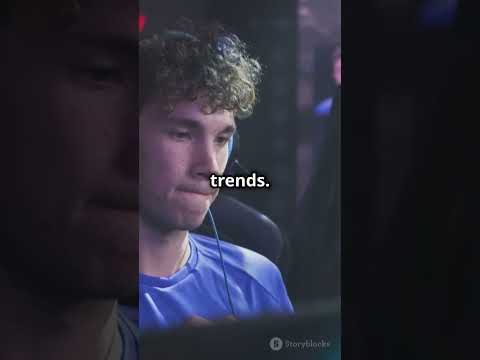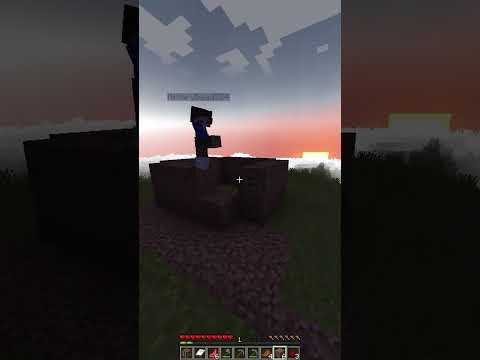A few weeks ago I made a video regarding how to install Minecraft on your Chromebook then a few days ago this common requested I’m demonstrate how to install mods and maps as well as you’ve probably guessed here’s that video let’s get started before you follow this tutorial I would highly recommend Watching my previous video the link is on screen and in the description before you buy your she’s down in the comments of this video make sure you followed up on that video because it will probably help anyways let’s get started to install mods in Minecraft you first need To install forge head over to Chrome and simply search for it the first website should take you to this page on the left side you will see all of the Minecraft versions if you don’t know which version you are running open the minecraft Launcher and check from there then select your version and Under download recommended click installer you’ll be taken to this page which is full of ads but all you need to do is wait six seconds and then click skip in the top right a file download window will pop up and then add before you download this file make sure you Rename it to forge dot jar and you save it in the Linux files section of your Chromebook if you don’t do this everything will fall apart later so just make sure you follow that step exactly now once the file has finished downloading open the terminal and then Type Java space – jar space Ford dot jar if you’ve done everything correctly a little installer box will pop up simply follow the directions on the screen wait a few seconds and then you’re done you can now reopen the minecraft launcher and a new forge installation should be Found on the installation staff – important once the process is still pretty simple open files click on Linux file and then click on the three dots in the upper right from there click on show hidden files then you can go back into the Linux files area and you’ll see a Dot minecraft folder double click on it and then inside that double click on the mods folder and then simply drag any mods you would like into that folder next how to import maps into your world this is super easy once again open files click on Linux files that click on the Three dots in the upper right and click show hidden files then with hidden files shown click on the dot minecraft folder opens saves folder and drag any worlds you want into that folder and that’s it alright hope you enjoyed this video if so please leave a like and subscribe and I’ll see you in the next video Video Information
This video, titled ‘How to Install Minecraft MODS and MAPS on your Chromebook! | Minecraft Forge’, was uploaded by Peter Salmon on 2020-06-03 15:16:00. It has garnered 71649 views and 1129 likes. The duration of the video is 00:02:39 or 159 seconds.
A few weeks ago, I made a tutorial on installing Minecraft on your Chromebook. Then, I got a comment asking how to install maps and mods – so here is that video! In this video, I will show you how to install Minecraft forge, which allows you to install a huge variety of mods. I will also demonstrate how to import worlds into your game! If you enjoy, leave a like and subscribe – I really appreciate that!
Tutorial for Installing Minecraft on your Chromebook: https://youtu.be/F5ZRESqpDwk
How to make Linux Faster on your Chromebook: https://youtu.be/RsUKQjU-Mjo
Forge link: http://files.minecraftforge.net/ #Minecraft
Music: chill. by sakura Hz https://soundcloud.com/sakurahertz Creative Commons — Attribution 3.0 Unported — CC BY 3.0 http://creativecommons.org/licenses/by/3.0/ Music promoted by Audio Library https://youtu.be/pF2tXC1pXNo