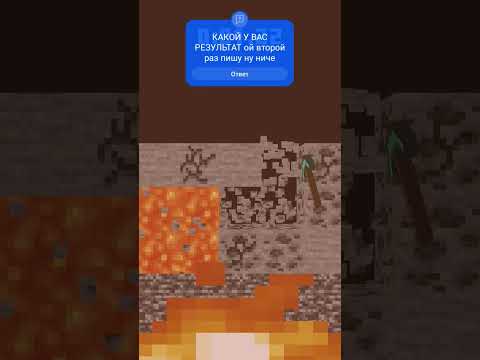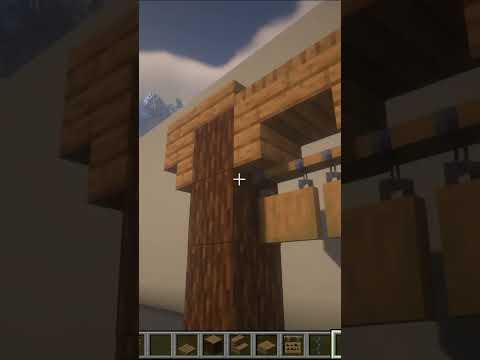What’s up my name is technobo here for serverpro and welcome to this tutorial for installing and using g music q music is a really simple plugin that lets you play noteblock songs on your server through jukeboxes or directly to players import them via midi files or other file Types to install a plugin head over to the plugins section on your server pro dashboard select the speaker tab and then search for gmusic install the version that’s compatible with your server and then restart alternatively you can download it from the spigot page and upload it to your server pro panel So to begin there are no default songs in this plugin and you can’t import normal music like mp3 files only gnps files are supported how do you get them well you can download them or convert them from midi which is a simple instrument node arrangement file or nps files which are specifically note Block song files similar to midi files but designed specifically for minecraft i’ll showcase this later in the config section so when songs are loaded simply typing music will open the music gui inside of here we’ll have a list of songs that we can play and options at the very bottom Simply click in a song and it’ll start playing in your head At the very bottom we have a bunch of options like pause or resume and stop next to it we have a random song that’ll start playing a random song from the list above of course because there’s only one song it simply repeats it then we have the playlist section which Clicking this will show us a new set of options where we can back out skip the current song and go to the next one in the queue and we can change it from the default mode which is all songs to the radio mode which we’ll see in a bit And the favorite section over here which we can add ourselves again you can skip songs so heading back we also have an options button here we can set the volume for the mod toggle particles toggle whether we hear music on welcome change the mode between once And loop or shuffle and we can even reverse the current song at the time of clicking it rather weird however if we have particles enabled and we’re not playing them from a physical jukebox you’ll instead see them above our head pretty cool heading back a menu we also have a search button Where you can enter a song’s name if you have a whole bunch of songs i’ll simply enter all and click the piece of paper to see songs that contain all if you have music playing you’ll see the title down below just above your hotbar we can also type slash music space playing To see information on the current song we can also use slash music random stop pause resume and skip to affect the current song or songs in the cube in obvious ways we also have slash music toggle which completely toggles music for you on off i’ll simply run music stop to stop the Current song i’m listening to then we have some admin specific commands these ones are pretty interesting running a music jukebox followed by a player’s name and optionally at a mount afterwards we can give players a jukebox this is a special jukebox it’s highlighted in red and is different to the default jukebox Placing it down and right clicking on it presents us with the same exact guide this time upon playing a song it’ll instead play from the note block over here and only to players in the area opening up the options and enabling particles you can see them over here And as we walk away from it you’ll notice that the further we get from the note block the quieter the song gets and a special feature if you enter some water while the song is playing The song gets affected that’s pretty cool Then we also have slash a music disc followed by a player’s name an id such as a song’s name like all star and the demand by doing this we give players a music disc this isn’t just a normal music disc this is our custom song disc if players have normal jukeboxes that Aren’t from the mod plays down in the world they can only put disks into them however if we use the special disk it’ll start playing the song automagically right clicking on the jukebox simply ejects the disk as usual then if a player is listening to music we can run slash a music Stop followed by a player’s name to stop the song that’s currently playing for them we also have a music download followed by a file type such as gnbs midi or nbs which we can follow with a name such as test and a link to a download of course These are going to be much more difficult to find and you should preferably download them and upload them to your server using the file system however if you have a direct download link to one of these files you can enter it there the plugin will download it And load it up into the plugin if a conversion needs to be done from nbs or midi to gnps it’ll do it there as well then finally we’ll find out exactly what the radio playlist does i’ll simply set a jukebox to the radio playlist by opening it up And selecting mode radio after doing this you’ll notice that no song is playing however if we run a music radio play space followed by a song’s id such as all star it’ll start playing it on any device that is tuned to the radio as you can see this jukebox over here is Now playing it heading back options and enabling particles you can see it’s definitely playing the song if i was also tuned to the radio slash music playlist radio you’ll see notes coming out of my head as well on top of this we can also run slash a music Edit followed by a song’s name space followed by author description o author or title and we can edit a song simply hitting enter without anything after this will give us information on what it is by default so we can edit any one of these if we simply hit e and check out the Music disk you’ll see the information over here that we’re editing and then finally we have slash g music of reload which reloads the plugin settings from the config files let’s get into that locate the config in the plugins folder inside of here we have multiple folders and a config file As promised where do we add songs well it depends on what file type they are midi songs get uploaded into the midi folder nbs songs get uploaded into the convert folder up here and songs contains the output gnbs files that we can also upload and delete from here Any gnbs files inside of here will appear inside the in-game song menu allowing you to play them if you’d like to remove a song you can do it from here don’t forget if you have it inside of the convert directory as well make sure to remove it there too otherwise on server restart It’ll simply just convert it once again and add it back to here so where do you actually get these nvs files well according to the plug-in spigot page there’s a link to a website called opennbs.org songs inside of here you can simply search for a song name or Find one on this popular list and click the download button to download an nbs file whether you upload this well simply open up the convert folder upload select the file upload once again and then after the file appears here simply restart your server and after the server has restarted You can check the songs folder and you should see the gnbs file here currently gmusic can’t read and convert mp3 files but it could be added at some stage in the future for now if you have a dot mid or dot midi file you can simply place it in the midi folder If you have a midi file that you’d like to use with a plugin and the plugin is not converting it very nicely you can download and use opennote block studio as suggested by the plugin this lets you import convert and edit midi files save them as nbs Files that you can then drop into the convert folder here to use in game the data folder contains multiple data files for the plugin that shouldn’t be messed around with and the align folder contains multiple files for localization opening up en en you can see that they just contain Text that’s returned to the user in text chat or in-game customizing this changes how the plugin talks to players and then finally we have the config file back here we have a whole bunch of options and as with any good plugin every single option is well documented what exactly every setting does is Defined right above the option in grey text so we can set a language check for update on start change the range that players can hear jukeboxes set whether they see the song name in the action bar enable or disable the radio and whether it starts playing on player join Prevents vanilla music use environmental effects such as special sounds when they’re underwater for example and at the very bottom we have player settings inside of here we can change multiple settings regarding shuffle and repeat and where the player options are saved on quit if this is set to false then it’ll Automatically go back to the default which is defined down here we can choose a default playlist default volume whether it starts playing when they join change the play mode from default to shuffle to repeat set where the particles appear and set whether the songs are playing in reverse it’s super simple Anyways i hope this tutorial was helpful if you have any video suggestions leave them in the comments below if you’re having issues with anything contact our support team thanks for watching and i’ll see you next time ciao you Video Information
This video, titled ‘How to Install and Use GMusic – Minecraft Java’, was uploaded by Server.pro on 2021-01-14 16:30:01. It has garnered 40891 views and 671 likes. The duration of the video is 00:09:25 or 565 seconds.
https://server.pro In this video, we show you how to install and use the GMusic plugin for your Minecraft Java server.
Plugins/Resources: • GMusic: https://www.spigotmc.org/resources/%E2%9C%A8gmusic-%E2%9C%A8-modern-jukebox-music-note-block-plugin-1-13-x-1-16-x.84004/ • NBS files: https://opennbs.org/songs/
∎ Need help? https://server.pro/contact ∎ Twitter: https://twitter.com/ServerPro
More Minecraft Tutorials: https://www.youtube.com/playlist?list=PLQwjHJKOa4IQynn3AUuwNca1xevkyI26E