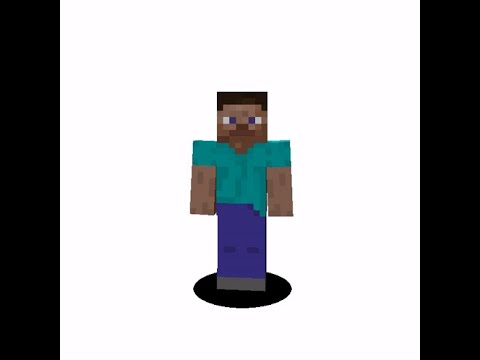All right yo what’s going on everybody it’s me back with another minecraft video today guys i’m going to show you how to get custom minecraft bedrock skins this is on basically all the bedrock consoles ps4 xbox one pc mobile not nintendo switch i’m not sure if you Can do it on nintendo switch but for all those other consoles i’ll show you how to do it so let’s get right into it as always ask questions in the comments down below and time stamps are in the description okay so the first console we’re gonna be Looking at is the ps4 so load up minecraft on your ps4 just as you normally would now there’s actually no way to download custom scans from the internet on ps4 yet but there is actually a glitch that allows you to get all the cosmetic items that usually cost Money in this game for free basically all you have to do is go right here click edit character and once you go in here you can do this for all items that apply right now i’m looking through the tops and all these things that usually cost money here’s a little glitch you Can do to get it for free basically what you want to do is you want to hover over the piece of clothing that you want to buy you want to select it really quickly and then ready to select you want to spam circle and you want to get out of It close it as quick as you can and if you’re lucky enough you can actually get a glitch that’ll work and it’ll actually equip the shirt onto your character again this works with hats pants shirts but again you just gotta click it and then spam circle as quickly as you can And there is a chance that you can actually get it for free now i’ve gotta be honest when i say that this glitch is pretty hard to do sometimes it glitches out it’ll appear for a moment that’ll disappear and other times you’ll just fail to do it also for each piece of Clothing you have to do it separately so it can get kind of difficult and time consuming furthermore every single time you load up the game the character will reset you will lose all the things that you customly did as this is obviously a bug it’s not intended in terms of like Getting banned or anything i don’t think you’ll get banned for doing this dude at your own risk though you might who knows but again do it for all the pieces of clothing the good parts are your friends can see these pieces of clothing as well as yourself and they’ll last the entire Time while you’re in the game and they should not disappear and if you mess up a part and you like pick the wrong shirt or something go and equip the default shirt before you try to do the glitch again but you’ll know that the glitch is working well because you’ll get this Kind of lag when you try to close out and just keep trying it over and over guys again press x on the piece of clothing that you want hats whatever you want it to be press x on it and then quickly spam circle as quickly as you Can and close out all the way back to the game and you might be able to equip that piece of clothing completely free this is a bug this is a glitch it might get patched but let’s move on to the xbox one where we have something that Probably won’t get patched okay so here we are on the xbox one and before you do anything there are two applications that you need to make sure you have downloaded the first one is microsoft edge which i believe comes with the xbox one and the other one is my files Explorer this one is going to be in the marketplace you have to go to the marketplace on the right side of your screen type in my files explorer this is usually a three dollar app but there is a uh i think it’s like a free trial for Like a month or something so make sure you go to the marketplace type that in and download that so you should have your two applications then what you want to do is you want to go to the left side of your screen over here where it says My games and apps and you want to scroll down to apps and scroll over to the right to microsoft edge right here so first we’re gonna go to this website called mcpedl and then it should show up on the top mc pedal basically what you want to call it And you just want to search that into the search bar on the top and then what we’ll show up is this web store right here and you simply just want to click on that and it’ll open up mcpedal we’ll call it com so once you’re here you want To look at the top of the screen at the skins and you want to click the drop down arrow right here and you want to quickly pick skin packs and not click on the skins hit the drop down arrow and then hit skin packs and that’ll actually Take you to this big assortment of many different skin packs some of these hold like hundreds hundreds of skins it’s really awesome and honestly the one that i recommend the most is you go to right here where it says sort and you hit the most popular all time and you can Actually find this youtuber skin pack just down a little bit and this one holds like 400 skins it’s awesome and i’m going to show you guys how to download this one and put it into your minecraft world so once you click on it it’ll take you to this screen and this Screen basically showcases all the scans it tells you so much about the pack it kind of tells you how to install it i’ll tell you guys how to do that right now but if you need the text form it’ll tell you how to do it as you can see there’s Only hundreds of skins basically you want to scroll down a long ways until you get down here where it says downloads and i see two different downloads here and the one you want is the zip file so click download zip and then it should begin and take you to This uh part right here where it says do you want to continue you’re leaving the website that’s okay click the link down below and it will now redirect you to this website called link for ties.com so there’s kind of a lot of sketchy stuff on this website what you want to do is Follow my directions it should load up and you want to scroll down right below the uh right below the stuff here where it says free access if it doesn’t say free access for you can say like how to access free access you want to click the free button sometimes it’ll show like Some apps like articles or something that you have to read if it pops up with articles that you have to read like sit there for 15 seconds let it load and then just exit out of the articles and then it’ll let you have free access like It showed right there kind of hard to explain if you’re having problems with it let me know in the comments nevertheless you want to wait for it to say free access and once it does you want to click it and it will take you to a mediafire download screen and you want To click download right here towards the right over here and it will begin downloading all the skins to your xbox one and you’ll see a little prompt on the bottom of your screen and you want to click save as and you want to save it to the download screen which it should Automatically take you to there might not be anything here but make sure it says device and then downloads and save it to here and after that you can completely close edge you’re done using the internet you now have to go over to my files explorer which is the other app That we uh downloaded earlier so once you’re in edge the first thing you want to do is of course hit play free trial you don’t want to buy yet and you want to go up to the top right over here where these three dots are and you want To click add folder to library now once you do this you just want to simply not pick anything on the screen right now you want to click down in the bottom left over here go to this device just like that and then you want to just hit Select don’t pick any of these folders just hit select and that’ll make a brand new folder on your little uh overview right here called user manager whatever zero right there that folder so you want to open up your newly created folder open it up go to downloads and in Downloads you will see the recently downloaded minecraft youtubers 3.1 zip file that you just downloaded from the internet what you want to do is you want to click on it with that three button thing on the controller and you should be able to hit copy file just like this Then what you wanna do is you wanna go to the left side of your screen over here where it says isolated storage you wanna click that on the top of your screen you should see packages and once you’re inside of packages here you wanna look for the folder called microsoft Minecraft uwp look around for it it’s kind of hard to find but once you find it it should be there you want to open this folder up and then simply find local state you want to click local state go to games go to com.mojang and Then in here you want to go to skin packs if you don’t have a skin packs folder make a new folder called skin underscore packs just like it was there and then what you want to do is click that button on your controller again those three buttons and you want to hit Paste file and then you can paste the file into this spot right here again you can check the top of your screen right now to make sure in the same spot as we can look you have local state games com.mojang skin packs you can check all that to make sure we’re the same Remember this once you have this file copied into this folder what you want to do is you want to click on it again and you want it extract this one i’ll extract that into a folder and after it’ll take a little while take maybe a couple minutes to extract all these Files and then once that’s done you’ll have a folder and you’ll have that original zip file and you can go ahead and delete that original zip file but keep the folder in there and then after that you are completely done using the a my files explorer you can then close out The home screen and of course quit it as usual and now we can load up minecraft for the final step to get this to work once you enter minecraft you actually don’t want to leave the menu screen what you want to do is wait till you see the Loading resource packs you want to let that finish and you want to stay on the screen and after that’s done you want to make sure everything’s loaded you want to go and sign out of your xbox account just like this once you sign out it’ll actually restart minecraft and keep a Note you’re gonna have to do this every single time you start the app if you want to get the if you want to get the skins to load in make sure you close out and now you’re in a different account you’re signed out and once you’re signed Out everything loads in again you want to sit at the menu screen just like this and you want to actually go and sign back in to your main account pick it from this uh items right here pick whichever account you want to sign into just like this and then again it will Sync user data a little bit it’ll sign you back in and this should be the final step to get the skins to activate okay so you’ve signed out you’ve signed back in then what you finally want to do is you can go into your edit character option right here from the menu screen Click edit character you want to go to the right one and you want to go to own skins and right there you will see the texture pad or the skin packs that you downloaded off the internet right here if it’s not working uh try it again try To sign out and sign back in leave a comment if it’s if it keeps not working i’ll try to help you out but unless you should see all your skins here again almost 500 skins of youtubers of custom skins of like james charles cringe there’s so much stuff here guys of Course i had to pick mumbo jumbo just showing you works your friends will be able to see it everyone will be able to see it but again every time you load into minecraft you have to sign out and sign back in in order to get it to work Have fun with this one guys and let’s move on to the uh to the pc okay so here we are on the windows 10 bedrock edition on my computer this one’s really simple all you want to do go on the internet type in the skindex.com just like this Click on the website and once you’re here you’ll see so many skins to choose from there’s so many options but my favorite part is there’s also a search bar so if there’s a skin you want go ahead search it up chances are somebody’s made it before and what you Want to do is find the skin that you like so i’m going to be toxic right now let’s look up this amazing amazing youtuber not over it at all dream and i like this skin right here so i’m going to click on it just like that don’t click any ads don’t download anything Until you get to right here and on the right side you can see it says download and if you want another way to get it you can also look down below where it says get image link you can click that link and then save it from there but Unless you just want to click download on the right right here and then it’ll give you a prompt it should show up on the bottom of the screen that is downloading once that’s done downloading you just want to open it up you want to right click it and then you want to hit Save as and i usually just save it to my desktop so just click desktop save it to your desktop and then you should see it uh it should save your desktop you should be able to see it right here as you see me clicking it right there that Is the scan that you downloaded and then you can simply go back into minecraft very easy open it up go to profile go to edit character go to owned and under owned go to import skins click it and then of course it’ll let you pick a file Hit choose new skin of course and then it’ll let you pick a file go to your desktop and your skin will be right there it’ll let you import it i usually go with the slim fit and yeah there you go you literally have your dream skin Imported just like that it’s so easy uh of course i don’t like the skin the skin decks isn’t the only website that you have to download from you can find other places go ahead try a bunch of custom skins you can change them out in and out I just keep them all on my desktop like that i switched another skin out keep downloading skins guys really cool custom i love this skin it was made by hero master an awesome viewer it’s a great custom skin okay so finally we’ve made it to the pocket edition so i’m Currently on my iphone let’s show you guys how to get custom scans on the pocket edition so go to safari and you want to type in the skin decks again this is the same website we were on on the pc it also works on the iphone type In the skin decks again you’ll be showing all these epic custom skins of course they have a search bar again so you already know we’re searching mumbo jumbo up and you want to find that skin that you like once you find the skin you Like all you want to do is you want to click on it it should bring you to this place where you can see a 3d model of it there’s two ways to get it you can go down to image link right here you can you can press image link and then hit Add to photos or you can go up to where it says download right here you want to click download and you notice that it’ll go to the top right of your phone right here and then of course you can just click on that click this button right Here and hit save to a save image or save the phone okay so once you have all that done you can actually go to your camera roll and notice that you do have the skin saved there that’s your ultimate goal you want to get the skin saved your camera roll just like this You can notice that it’s kind of a really low quality photo but that’s perfectly fine nothing wrong with that then what you want to do is you want to load back up minecraft pocket edition you want to go to edit your character you want to go over to owned and then You want to go to import and just like that you can hit choose new skin and it’ll pull up your camera roll and this is why we want to have that skin on the camera roll because you can now pick whichever skin you want and of course You just click you click the mumbo jumbo skin we just downloaded pick which kind which kind you want you want it wider slimmer there you go pick it and that’s your custom skin built everyone can see it you can import as many as you want right here just keep going have multiple Pictures on your camera love skins and uh yeah it’s awesome there’s my custom skin again on pocket engine it’s so cool thank you hero master thank you all so much for watching that’s how to get it on pc ps4 xbox one and mobile hope you all enjoyed thank you so much you guys You’re the best and until the next one enjoy your skins and i’ll talk to you guys later peace out you Video Information
This video, titled ‘How to Get FREE Custom Minecraft Bedrock Skins on All Consoles! PS4/Xbox One/Windows 10 Edition/PE’, was uploaded by Smitty058 on 2021-01-20 05:41:44. It has garnered 382918 views and 6183 likes. The duration of the video is 00:11:16 or 676 seconds.
Enjoy the skins! Ask questions in comments
Timestamps:
0:00 – 0:19 Intro 0:19 – 2:03 PS4 Skins 2:03 – 7:57 Xbox One Skins 7:57 – 9:31 PC (Windows 10 Edition) Skins 9:31 – Pocket Edition Skins
Check out the discord server its lit we’ve got god🔥 ➡️https://discord.gg/C4PkeMv️
⇨Thank you all for watching! If you’re interested in more of my content I have many other options to choose from. On my channel I upload everyday on a variety of different games. My goal is to someday unite all the gaming communities to one spot where we can just vibe. I will post everything from a Minecraft tutorial, to a Roblox funny moments video. I really enjoy making these videos for you guys, and I hope you all enjoy watching! I’m always down to make a viewer suggested video. So make sure to stop by in the comments section to leave feedback. As I’ve said for a long time, feedback is my favorite part of making videos!⇦
❗If you’re feeling generous you can subscribe here to help me reach 1500 subs❗ https://www.youtube.com/channel/UCROhGqngm5nFsZXrO9yyYng?sub_confirmation=1
👇Watch cringey videos of me here on my old channel👇 https://www.youtube.com/channel/UCaHFzNsGIodFn5shYM62UlQ
⚫ Check out my weekly Podcast: https://www.youtube.com/playlist?list=PL7ysdPk8eh0bKUCU_HcHEAm-qrKOFKx0f 🔴Black Ops Zombies Videos: https://www.youtube.com/playlist?list=PL7ysdPk8eh0ayvGBAZC1rt68nxBJ_coQg ⚫Minecraft Tutorial Videos: https://www.youtube.com/playlist?list=PL7ysdPk8eh0beRssA8OXts6qQqAMhS3Bi 🔴Roblox Videos: https://www.youtube.com/playlist?list=PL7ysdPk8eh0YsRlYn5OW4stq1X6fy0ic9 ⚫ Viewer Suggested Videos: https://www.youtube.com/playlist?list=PL7ysdPk8eh0Zns6A0QKQYg5sr2eZRQS_Q
Thank you all so much for taking the time to watch my content. At the end of the day, my goal is to just make your day better, and I appreciate you taking the time to watch my videos. Thank you all! Peace out✌️