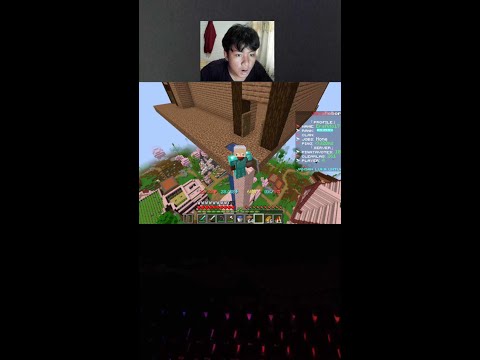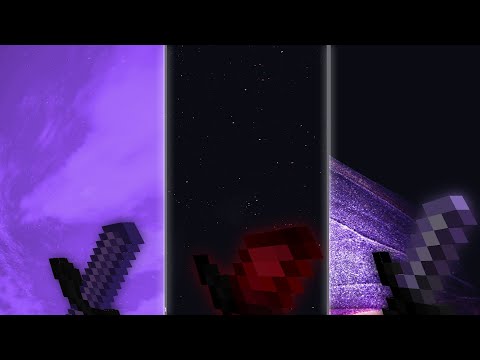Every one over six one seven here from black nation– studios with the final episode of our minecraft animation tutorial series using blender in this episode I’ll be covering the final touches that I did with the scene since last episode I’ll be showing you how to add motion blur will be rendering out Our video as a movie and we’ll be editing it together in our video editor and finally we’ll create the thumbnail for it and then I’ll give you an overview of everything we did and I’ll conclude this series so getting started actually realized while doing the final touches on the scene that I’d actually Skipped one of the render settings that is my bad it is something that again I just kind of always had on and forgot about it and that is the clamp direct under sampling and basically if we look into our scene let’s go to an interior shot and I’ll be covering some of the Stuff I did in the scene in a moment but if we take this this random indoor shot here let’s render this out real quick and what you’ll notice is first of all the sampling is low just because I have it set low but you get these strange very bright little highlights known as Fireflies so if I go into another slot to go slot five if we change the clamp indirect to one and now render it we will see that I got rid of all the fireflies I jump back and forth everything is the same other than those little high little Bright pixels so what I would recommend doing is go into the default blender cycle scene that we set up in the first episode and change the clamp indirect to one and save off the settings and then one thing that isn’t always necessary but might show up that you might have Run into is something I also believe I ran into do you have any shots like perhaps something like this let’s render this out real quick one thing that you might see if you’re rendering out something with a bunch of transparency is something like here in the graph as You start going back further than the grass you’ll start getting strange kind of the grass will turn black if you have missed it’ll actually turn into the color of the mist you can see a bunch of it back here until artificial and the solution to that problem is under light Paths we initially set the transparent Max and min to eight and eight which works normally however in those shots where you’re looking through a bunch of grass or leaf or pretty much this grass you might want to change this to something like 16 and sixteen and let’s run it out again And as you can see clear up all the grass so I switched between them we have the one which kind of messed up as it gets to transparency and then the cleaned up version however you’ll notice it actually increase the render time a little bit from 17 seconds to 20 seconds So what I would recommend is I would only keep those values there on shots where you have that problem you can always right-click these insert keyframes and have it jump back down to 8 and 8 for all the other shots for this animation I might leave in both at 12 For the whole animation but you’ll probably keyframe that up to 16 or even more on the shots where you have the problems otherwise we get something around 8 or something anywho so the transparent bounces will help that if you have that issue and you should definitely pretty much always leave Clamp in direct on 1 so let’s get back into the e tutorial series so you’ll notice I’ve done a bunch of changes since last time first of all I went back and kind of redid all the opening shots wanting to get you know spend some more time getting better Camera shots and kind of planning it out and as I’m kinda scrubbing through as you’ll see everything some other things I did is that as mentioned in the last episode I talked about my personal channel and how it has a bunch of other tutorials you’ll notice the water is actually the cool-looking photorealistic Water and if you watch I have a tutorial on that on my personal channel water also I have the grass now wiggling you’ll see it kind of blows in the wind as well as the leaves just to kind of create a little bit kind of wind motion there’s also a tutorial my personal Channel for that and also the character walking as I mentioned you know that’s kind of a whole thing on its own so I spent some time on him looking walks out a little better there’s a tutorial my tail for that I’ll have all these tutorial links in the Description however you may want to just check out the whole playlist of my channel one of the other things I did was the depth of field as you can see right here I have this little camera focus and I have also a tutorial my new channel for That so it allows us to get something like like so so we have the characters face in focus but the carrots are out of focus and apart from the little bonus things I did in the tutorial there’s simple animation cleanups have things like character blinking his eyes move Around he’s all animated if I start kind of scrubbing through it we’ll see I added something like the character pig an item I told you how to in the previous tutorial briefly how there’s you know there’s a there’s a whole here right when you touches it it disappears Then the one in his hand appears you picks it up and I’ll actually be giving you the seam file in the description and I’ll let you actually download the scene if you want to kind of look through it all and see how it’s all set up one of The things that I was debating with enough include mister toriel series is actually one of the most heavily requested things is particles as right here we have him throwing a bunch of carrots in the chest and I did that with a park limiter is actually this all these carrots are being emitted from This little bitter right here however I decided not to cover the actual particles in this tutorial series simply because I feel like in order to explain particles properly it would require a full tutorial now just take away too long so keep an eye out my personal channel I’ll probably be eventually doing full Particle tutorial but I wanted to at least leave this in the scene because this you know because the scene is gonna be downloadable if you want to kind of reverse engineer it see how I set that up I’d at least leave it in here and maybe just one or two more things to Mention about this scene is the lighting because that’s one thing and talked about that you kind of it you’ll you’ll just lighting as you start animating and as you start you know rendering things out one thing you’ll notice is I had to add a point light in the scene kind of Moves around a little there’s a point light to help light the room up I was finding that in the insiders this too dark trying to light the room with these two close tones so there’s a light and the light is always kind of positioned so that it’s always Illuminating his face when he comes in it’s over here when he goes over to the table it moves closer to this area when he’s bringing down a recipe book it moves closer to the bookshelf to kind of keep his face lit and even down here when he’s looking into the chest the Light actually moves all the way down here that way it’ll keep his face lit so I render that shot and while that’s rendering not only did I keyframe the position of the light to move around but we also changed the strength to different values depending on different Shots because you know right now it’s right next to his face so I have to keep it kind of dim we just want to be able to see our characters if you don’t really do shot by shot lighting you’ll find certain shots but a lot of things are Very dark so let’s get to the next thing is the motion blur let’s find a shot where there’s a lot of emotion here’s one where he swings his ho down so let’s go right about here we’re swinging as ho and we’ll go into new slots go to slot One we’ll hit render so it seems cool how it is however we can make it a little better let’s go slot two and there’s a few ways you can add motion blur one of the ways you may have seen is under the render settings there’s a motion blur option if You use this option and I render this in the slot – this will actually apply the motion blur directly as you render however one thing I’ve noticed is one you know it seems like it’s a little bit high right now let me actually decrease their motion blur a little bit so I Decrease it to point to the problem that you may have is that it increases the render time a lot in the scene sometimes I’m talking about like a whole lot here is without motion blur took 13 seconds here’s with motion blur it took 18 seconds that’s you know 50 percent Longer to render using that so I’ve usually stayed away from this motion blur however some people might argue it looks a little better however for the way I use it is good enough for me and it’s a lot quicker let’s go into slot 3 and over here on the right we’re gonna Click on new thing we haven’t clicked on before I see yes we have a click on from the mist it was the render layers option thing we’re going to go down here to passes this is where we added our mist pass a while ago but now we’re going to Add a vector pass and if I render it out nothing changes it just goes back to the way we had in the first shot the render time was a tiny bit longer which from 13 seconds to about 14.5 ml 13.5 1405 so added one extra second however now if we Go into compositing we can move these composite the viewer over a little bit let’s shift a we’re going to create a vector blur node we’re going to put it in between the composite in the ad then we’ll just connect the vector blur to the viewer and now that we added that vector pass We’ll see a speed option in our render layers way over here so we’re going to pull the speed all the way across into the speed over here and we’re pull to Z all the way across into the Z over here and then it should update and then we Can decrease the blur amount maybe 2.6 or something for our animations we usually around point 6 to point 8 and here we go you have a little bit of motion blur you can even increase the sample both at eyes you’ll also turn on the curved seems to make it a little bit Cleaner kind of smoothing stings a little bit so now if we go back to our default and we can look at when we rerender slot 3 with our compositing actually enabled we now have the default with simple house in there and then we have the in render motion blur that Seems a little noisy and increases runtime a bunch then we have the one that’s not nearly as crazy as the other motion blur as far as render time is it still looks good enough we can clearly see this motion it looks a little better than here’s the original now modular and Here’s our new version with our vector blur however one problem you’ll notice with the vector blur is if we go to the end of any shot just pick a round shot right here the first frame of a new shot if I were to render this out right now One problem you’ll get is this some kind of strange warping effect everything goes crazy and the reason for that is of course the camera is cutting to different position so it thinks it’s moving very fast you can’t avoid this if I think you have a multi camera setup however I still Like to do single camera setups so the way I found that fix is that best is if we go back into compositing and down here that a little tiny timeline so go to the very beginning the animation let’s go to the very first camera cut We’ll go to the very first frame or the frame of where it cuts as we left and right arrow you can see it going back and forth so let’s go to the first frame right four cuts will go back one more frame so we’re one frame before the cut Starts we’re going to right click the blur insert a keyframe or go forward so now now we’re on the very last shot there’s our very last frame of that shot I’m going to set this to zero and because I thought O’Keefe a mountain automatically set the keyframe I’m going To go forward one more frame so now we’re at the first frame of next shot we’re going to just click on us and click out of it because we have Auto keyframe so it’ll set the key go forward one more frame and set it back up to Point six so if you didn’t follow that just to kind of go over it again more briefly you have it go along we keyframed at point 6 then we keyframe down to zero keyframes 0 again thank you for him back up to point 6 so basically We want to set the motion blur to zero on both frames right you know before and at the beginning in the end of the um the shots work cuts and that will allow us to I’m basically on those frames where it goes crazy we just turn off the Motion blur entirely and I was a Mishler that people would notice it however this has been like that and all of our animations and no one’s ever pointed it out if you actually slow any of our animations down frame by frame you’ll notice the beginning the end of every Shot has no motion blur and if we click on the vector blur node and now go into animation we’ll see that in our dope sheet if we have the isolate selected on it still it because in the compositor we have the vector blur selected we’ll see It right here if we go being the timeline there are those four keyframes we just set for the blur if I unselect everything the viewport selective camera we can see that okay we’ve got that lining up directly over the you know the camera cut frame and what’s handy is First of all double check to make sure you have the ghosting button enabled because this is where the ghosting button can sometimes prevent problems but if we use this box like these let me also turn on the the screencast and those that come turning on there we go If we buck select those four and I called blur cancelling and canceling out the blur we box like those we can start going along shift-d put them over the next camera cut make sure they’re perfectly aligned shift d and you will continue doing so for all the camera Cuts it might sound a little boring but a having motion blur is certainly worth it and I I still personally think one camera shot is it’s a little easier to deal with in multi-cameras So that’s that now we can just double check that all the camera shots have the anti motion blur right over the different cuts once we do that pretty much covers it from motion blur and next we’re finally all ready to start rendering and technically this is something I actually probably should Have explained in the animation episode however I wanted to kind of group it with rendering is that there’s actually a different kind of render we can do which I’ll be showing you in just a moment but first let’s set up our output so let’s go back to our render settings And the output section previously we left alone what I’m going to do is open this new folder in shoes we’re going to say something I actually already have some things out here so we’re going to know that bridges ignore that cares renders fuller let’s create a new folder We’re going to call it draft renders and this is something I would highly recommend whenever you’re doing animation you want to first start by just doing like a low draft version of the animation and when I name it karates draft underscore and the underscore is so we can have carrots draft underscore And they will put the frame numbers like one two three four afterwards we’ll hit accept and rather than just running the animation we want to render a draft of the animation and it’s good to really render out that draft first just check things like timing to check things like Composition and you can start putting in music and see if the music synchronizes up to stuff and what we can do is over here make sure overrides enabled because you may want to be rendering multiple drafts later on and you want to keep overwriting it is that if we click this Button right here it will render out basically the animation without actually doing all the lighting it just shows you how it is in the viewport we hit escape to cancel that because I to save time I already rendered this which is why I told you to ignore this thing I already Have it kind of rendered out but another trick is you don’t want to be seeing all these little you know rigged items and Steffan all over the face if I do a single image one we don’t want to have the draft looking like this you want to Draft to look a little nicer so one thing right before you ever do one of these little draft render things if we press n in the viewport we go under the why section right next to our world background we turn on only render that will hide everything but you know well Basically hide the things that don’t render which is what we want so now we can hit this button and it will render out a draft of our animation which in the end will look something like this and as you work on the animation and you change things you want to keep kind of Every so often just get a habit of hit the OpenGL render let it overwrite all your old frames bring it back into your video editor and I’ll be showing you how to bring into your video editor in just a moment but it’s good to do drafts of animations first before doing the final Render however when you all are ready to go what I would recommend now is turning this overwrite button off when I click on this icon we’re going to go to create a new folder we have our draft renders we’re create a new folder and that we Call this one final renders I’m going to click that and then we’re gonna change that something like carrots final underscore and the good thing about having this in a separate folder now and overwrite turned off is if I were to start animating now or sorry not aming If I would hit the animation button we’ll notice it’s going to start rendering into that carrots final it’ll do all the lighting and all the rendering stuff and every time it finishes a frame let’s let go for a moment I’ll do the frame number 0 it Finishes and it moves on to frame number 1 and if we if we want to stop this at any time we get escape to stop it while McLoughlin since the second frame we’ll hit escape to stop it and if we have overwrite turned off and we have we’re Rendering into a brand new folder we just created for the carrots final if I were to start rendering again you’ll notice it’ll skip the first frame 0 and 1 and go straight to frame 2 so you don’t have to worry about resuming you don’t worry about finding out where you Left off in the old tutorial series doesn’t really know about this and I told you you had to go into the folder and like count out where it ended up and start over anyhow another thing I mentioned I kind of skipped just now that I was kinda Hoping my success you understand is that I’m be sure when you all ready to go that you actually have your start frame and your end frame set to where you want it because if you don’t if you have this pulled around somewhere you know it’ll only be running those anyway as for Rendering the final thing one advice I have is be sure to go frame or start not frame by frame go shot by shot set your sampling a little low and just test every shot before you write do your final render make sure every shot has good lighting the motion blur didn’t Mess up there’s no crazy depth of field set too high I actually already did this within the last few days so I can know all these shots are pretty much good but it’s good just to do a low sample test of all the shots that way when we’re all Ready to go you can just let it go overnight and stuff and when you’re all ready you’ll probably wanna set up the renders to some base are the render samples up pretty high for this animation up while you’re like 128 I just its power of 2 which is kind of Nice but you don’t have to do power to to just kind of a habit of them sometimes I usually keep my animations around 100 to 150 depending on a good outdoor or indoor and one thing to note is you can keyframe the samples so what I might end up doing for this animation Is keep it up maybe like 128 for all the outdoor shots insert keyframe and then for the indoor ones I noticed it was a little noisy I’m going to go up to 256 oh ok so here’s a problem I just noticed this is this is actually I’m glad I had This problem because this thing that used to bother me a lot so feel I have the camera selected and remember how we use to hit the up and down arrow key is to jump between the keyframes one thing you’re notice is it’s actually my head up it jumped a frame before the keyframe And the reason for that is in our compositing we still have the vector blur node selected which has keyframes so if I unselect that then go back to default now at the up and down arrows it’ll work correctly I didn’t know that for the longest time and I used to Bother me so now let’s go to the frame before use indoors we’ll set the samples 128 inside will be 256 we’ll double it from indoor shots and we’ll go to right before he jumps back out and back outside I’ll go back to 128 and I recommend if you ever have any indoor Versus outdoor shots to kind of do that to keep the outdoor ones running a little simpler but the indoor one’s a little less noisy so we have the sampling ready to go we have our output we have our bit spur in the final render folder we have the overwrite turned off Because we want to be able to this kind of hit render and let go I would recommend letting things render overnight because as we noticed now if I hit animation actually let me let me go back into that folder and delete those little test frames that we’re just Putting out you can get rid of those because we’re just a low sample draft are showing you as an example of something now it’s empty and now we’re going to hit save and when you’re all ready to render you’ll hit animation you can let it go it’ll take a while and if You ever want to stopping this hit escape and when you want to resume all you have to do is just hit animation again because we have the overwrite turned off it’ll just pick up where I left off but one little advice I have is if you have any friends with good GPUs You can have them help render that’s how we pretty much do almost all of our animations we usually have at least two people render it but before you do that you’ll have to go to file external data automatically pack into blend file we won’t turn that on and you’ll see it Packed some files basically if you don’t have it on and you send the scene file to someone they’ll open it and everything will be all pink and the textures don’t get transferred with the file and they can’t render but now that it’s packed we can save it and if I go Into the folder again and go to our carrot scene it’s one hundred and two megabytes which is kind of big but if we right-click it and send it to a compressed zip it cut the size down to 23 megabytes so you can just send this to someone over you know Google Drive or Skype or something give them the scene and then what you can do is tell them oh you know how under the first half you rented the second half so then you just tell them to change their start frame to something like 1000 so then you render you know 0 To 99 or 0 to 999 they render 1000 to 2300 something and you can you can split it up that way so you’d start rendering a whole bunch actually be doing the rendering of the animation overnight tonight but we can still continue without it because as I mentioned I Actually already rendered out a draft of the animation using the OpenGL rendering so this is the part where in the first episode I mentioned it might be a little differences depending on what video editor you have and just brief to mention you don’t need a video editor There is a output we just left it as the PNG sequence for the output there are movie files you can render it straight into an avi the problem is there won’t be audio or music however I have heard and I’m not sure about this because I’ve Never done it I am I have heard that people can put music straight into blender and if you render out of some of these movies it will render with music in it so you can get away without a Video Editor however as you see in a moment having a Video editor will help a lot I use Sony Vegas Pro 12 as mentioned so let me bring it open and in whatever video editor you use if you go to file you’ll probably go to something like import you might build import media it might ask for you to import an image sequence in Sony Vegas we just go to media and here’s where I already have you know we only did a little draft renders today in the test however last night I render out the whole animation so I wouldn’t have to do it you know right now I’m going to Do the tutorial so I’m gonna open up those if I click on the first one in Vegas it gives me this option down here to open the sequence so then all those little individual images when I open it and you know asks me some stuff it tries To guess the framerate and stuff which it was correct on and now if I bring that in it turned all of those image all those with frames into a single image sequence which we can now move through as if there’s a single movie if I press Play it will play in real time or not at all because my hard drive was updating right there I actually having a lot of issues with my hard drive where it doesn’t really scream files from it quickly but anyway this is what I would this is what I was mentioning earlier About rendering out am a draft so normally you’ll render out draft into your editor you’ll put in music and test it and then later when you’re all done all I have to do is swap out the footage for the final renders but it’s good – it’s good to render These drafts because you can press play and watch it at real time no matter what kind of computer you have unless you have my computer with the harddrive that’s not playing the frame sequence back at real time just being a little bit annoying right now anyway as for Music I actually use epidemic sound which is a audio library that has a bunch of music you normally have to get a subscription for it but the network we’re partnered with the curse Network they have free access to all of the epidemics town music so if I you know Just pick a random song combat zone doesn’t sound very fitting but if I put them you know the song in we can have music playing in the background if you’re interested in curse Network and you want to have access to epidemic sound there is actually a link in the Description of all the bps videos on how to join it again I would highly recommend the curse network because they have a lot of cool perks such as the music library and as for sound effects this is something that I was kind of playing whether or not to put a download Link for the Minecraft sounds in the description I decided against it simply because every new version they pretty much changes so if you’re watching this tutorial in like a month or two from what I made it there’s gonna be more sounds I would just do a quick Google Search but if we go into some minecraft sounds you probably have something similar to this if we want to put things like you know there’s okay there’s no horse in this thing and if I put a little horse idling you know you can drag and drop sounds and you combine the Sounds music and you get your video and when you’re all done the video depending on your video editor you can render it out you know as an actual video file which you then upload to YouTube and that’s almost it however one more thing that I wanted to cover in this series is Making some nails because some people can neglect this and yeah you have enough information to do something else on your own however I want to actually create something else for this animation just you can see how I set them up and maybe I’ll do like a little speed Version of it real quick so you gave me can doing a speed rendering of the thumbnail whenever I did something else when I’m all done the animation I’m ready to render it and it’s all saved off the first thing I do is I go into The scene and we’re going to save it at a new scene when it called something like carrots Neal that way we can change it around without messing up the old scene and then what I do I go into the animation actually that’s behind this I go into The animation I turn off the isolate only selected things and I’m going to hit a again and we’re going to eat all the keyframes because this is going to be an image render we don’t want things moving around so we get rid of all the keyframes and we’re start setting up our thumbnail Want to pause the time-lapse for a moment and mention the next thing about to do and can explain this it’s good thing I explained the thumbnail making because the cool little trick I do when making thumbnails is if we split the screen one thing we can do on the right Side we can press numpad 0 we can be in the camera on one scene or sorry in one little viewport but outside the camera in another just kind of get a good view and if we press the M and do only render now we can see exactly what the Thumbnail is going to look like even though we’re in here moving things around So here we go working to come nail and as I go through the different frames actually we’re actually starting this drawing here here’s where was initially as you see I then rotated the Sun around so it faces them and puts in depth of field on cut the field a little bit too Much so I tone down the depth of field put more mist in the background and here I actually added a point light in the scene right in front of his face because I’m thumbnail just really important to have your characters well lit if they’re kind of dark like that you won’t really Have them stand out so I add the point light I’ll use face up and I lowered down the rest of scene a little bit cone down the stuff a little bit and maybe you know the character stand out a little depth of field mist and one thing important with thumbnails is to always Try to zoom out a lot and just look at it this is how it’s gonna look on YouTube make sure it still kind of holds up when you’re you know forging now I might even put a little bit more light on the bunny and there we go here’s Before I duplicated the point light now the bunny is just a little bit more illuminated which looks good so we’ve got our nice thumbnail and when you have you know you increase the samples a bunch you can hit image down here and you can save as image we can save this Off as our you know carats thumbnail so luckily I already pre edited out the sound effects and the music and some of the text and stuff if you’re curious this is kind of what it looks like when I’ve completed it we have different kind of songs that switch and fade to Different music you have all the sound effects for stepping and animals and stuff and now that it’s all added up and everything let’s play the animation and see what we’ve created So after watching that I hope you maybe learned that it’s not quite as crazy as you think it is to create these animations it’s just a matter of learning some of these principles and spending some time on it I’d like to overview everything we’ve done so far just to really put everything into Perspective before ending this series so first I talked about what you’d need to do Mike Reclamation’s specifically choosing your graphics card then we built our world in Minecraft once we had an idea for the animation we downloaded mine waves and converted our world we set up our blender settings and we saved Off a default scene with those settings saved we brought the world into blender and we apply the textures using MC prep I explained the basics of navigating around in blender we moved objects to different layers to optimize the scene performance we did some advancing optimization by cutting away the unused Section of the world we brought in the sky texture and I showed you how to rotate it around we imported a character rig we then set up our skin so we’ll work with the rig I showed you how to import items and blocks and adjust some Of the terrain I showed you how to render the scene we talked about ambient occlusion and adding a sunlight as well as using objects as lights I showed some advanced settings for vegetation materials such as doing the back facing and translucency we added the mist we added a glow or Boosh effect we look into previous PPIC animations and how their lighting was set up in the animation episode I went over a lot of different things such as key framing auto key framing moving around character rigs the dopesheet parenting objects and in this episode I finished by showing you all the things I Had done on the animation since last episode we then went into showing you how to set up motion blur as well as canceling out the motion blur problems and the camera cuts I showed you how to render out your animation into frame sequences both as the OpenGL draft Versions as well as how to set it up when you’re ready to do the actual animation I showed you briefly how to import the image sequence into your video editor you can put in things like sound and music and finally I showed you how to create a thumbnail which you’ll be using When you upload it to YouTube so that’s it and that concludes this tutorial series I hope you enjoyed this series I hope you learned something from it as I mentioned before I’ll be having the blend file available in the description if you want to download it and check it Out again thanks so much for watching if you’re following this tutorial series and you end up making some cool animations from it be sure to you know let us know somewhere maybe send an email to be blank plasma email or message me if you have any contact with Me also if you’re really really serious about making minecraft animations and as you’re doing this you’re just really really enjoying it you want to do this full-time as a job you can check out the apply page on our website you go to black peso studio’s net there is Actually a 3d animator position which we always have available in case ever anyone comes along and follows the series and learns my graduation and really wants to do it as their job we do have a few more positions available to join the black magic studios team as an Animator however you have to be extremely dedicated and willing to learn a whole bunch of stuff on your own and be able to put together animations fairly regularly for the channel but otherwise I hope you just go to make some animations on your own you hope you Enjoy it and thanks again for watching the Sauber six one seven black messes studios see you around Video Information
This video, titled ‘Minecraft Animation Tutorial Episode 5: Final Touches (Blender)’, was uploaded by Squared Media on 2017-02-21 17:43:52. It has garnered 428359 views and 8199 likes. The duration of the video is 00:34:42 or 2082 seconds.
Welcome to the fifth and final episode of Black Plasma Studios’ Minecraft Animation Tutorial series using Blender, Cycles!
In this episode we will cover: – All final touches done with the scene – Setting up motion blur – Rendering an animation into a movie – Editing the movie together – Creating the thumbnail
FINISHED SCENE DOWNLOAD https://drive.google.com/file/d/1No7pVwDW9vQYI6biQzP4L79vmCppzb6h/view?usp=sharing
PLAYLIST OF PERSONAL CHANNEL TUTORIALS https://www.youtube.com/playlist?list=PLbTt3AR5GW1wwGaj4-MkChBFnFqJGLin1
_______________________________________________
👕 BUY OUR MERCHANDISE https://teespring.com/stores/blackplasmastudios
🧡 SUPPORT US ON PATREON https://www.patreon.com/BlackPlasmaStudios – Watch animations early! – Have your name in the credits! – And much more!
💬 JOIN OUR DISCORD SERVER https://www.discord.gg/blackplasma
#BlackPlasmaStudios #MinecraftAnimation #Minecraft