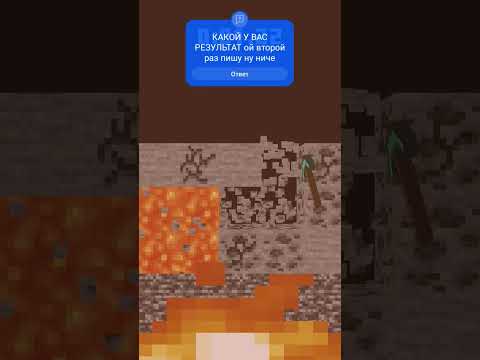Everyone and welcome back to the breakdown today i’m going to teach you how to add mods to a minecraft server now i’m assuming you’ve already got a forged server set up if that’s the case we’re good to go let’s go ahead and push on with the Tutorial if that’s not the case you need to get one set up and you can figure out how to do that using the link in the description down below it’s going to show you every step of getting a ford server set up and then come back here to learn how to add Mods to that server it’s the second link down below go down there go to that tutorial then you’ll be good you also need forge installed locally so we have our forge tutorial down below as well for installing forwards locally on your computer because you have to install the mods locally As well as on the server for them to work last but not least every single person you want to play on your server needs forge installed both locally and needs all of the mods that are on your server installed locally on their minecraft as well so it’s quite a complicated process here But everyone needs to have the mods both locally and you need to have the mods on the server and then last but not least you also everyone needs to have forge installed on their computer and be playing minecraft with forge to join your server so if that all sounds complicated apex Minecraft hosting makes it a little bit easier well you do have to have forged mods installed on your server and forge installed locally at apex you don’t have to worry about hosting the server yourself they host it on their hardware all you got to do is Add the mods to it it’s very very simple and very very easy you can check out apex the first link down below the breakdown.xyz slash apex to get your forged server up and running we actually love and trust apex so much that we host our own server on apex minecraft hosting Playdoughbreakdowncraft.com that’s our server it’s hosted on apex 100 so if you want to start your very own modded server in the quickest and easiest way possible check out apex the first link down below the breakdown.xyz slash apex nevertheless let’s go ahead and jump on into it again we’ve already Got our forge server set up links down below on how to do that if you don’t have it set up already and then once you’ve got that we can download some mods now any 1.16.4 mod is going to work in 1.16.5 they are cross-compatible all that was fixed was a few bugs on Minecraft servers but they weren’t really reflecting anything other than a dupe glitch and a few other things that were allowed so those are all fixed now but any 1.16.4 mods are going to work on 1.16.5 and even some 1.16.3 mods will work on 1.16.5 all these mods that we’re talking About here are linked in the description down below we also have our top 5 1.16.4 mods video linked down below because all those mods work in 1.16.5 anyway we’re starting with world edit let’s scroll down click on this green download world edit button and then we’re going to go ahead and Come over here to the right hand side and like i said forge for minecraft 1.16.34 and 5 here so we know it’s going to work click that orange download button and it’s going to download after a few seconds now for world is a really really cool mod that allows you to build stuff A lot easier than without it we will need to keep this mod in the bottom left or save it in the center of your screen so world edit is a great builder mod next up we’re going to be installing xero’s mini map as the title says it’s a Mini map mod really really cool mod scroll down here click on that and as you can see here it adds in this cool mini map that you can customize and do all these changes to come over to the right hand side scroll down and they actually do have a Official 1.16.5 version so we can go ahead and click the orange download button there to begin that download it’ll finish after a few seconds there we go our download is now finished we can go ahead and click keep in the bottom left save it to the center screen Mozilla firefox and last but not least we’re installing iron chest iron chest if we come here and click the orange down or yellow download button it takes us here we’re going to come over to the right-hand side the 1.16.4 version works in 116.5 so we can go ahead and click download there You know this process but iron chest adds in cool customizable chests that allow you to add one chest that’s bigger than a double chest it’s absolutely incredible i showed off a little bit in game and we want to keep that in the bottom left so now that we have all these mods Downloaded they are here on our desktop now these aren’t on your desktop we need to add them to your desktop and they’re most likely in your downloads folder to find that click the little windows icons in the top depth of my screen problem in the bottom of your screen Click that little dot on the top or bottom left and then go ahead and type in downloads now this downloads file folder and in here you will find all of the mods go ahead and drag and drop them to your desktop just for ease of use now let’s go ahead and get these Installed on our server to do that we want to go ahead and double click on the forge server here when you do that it’s going to open up this and you’ll have this mods folder if you don’t have a mod folder you don’t have a forged server go start one with the link In the description down below open up your mods folder and then go ahead and highlight all of these mods on your desktop right click on them click copy and then come over here right click and click paste make sure all the mods you want to install are now pasted in your mods Folder and then if you want you can go ahead and start your server i’m gonna delay that a second because i wanna install these mods locally as well now there’s a few ways to do this i normally teach opening up minecraft and accessing the mods folder via minecraft But i’m not gonna do that in this case i’m going to show you how to do it the old-fashioned way which is going to the mods folder directly to do that you want to clean the little windows icon again that’s in the top left of my screen Probably in the bottom left of your screen click on that little windows icon on the top or bottom left and then go ahead and type in a run you’ll have this run app here go ahead and click on that and then in this run app you want to type Percent sign app data percent sign percent app data percent exactly like that and then go ahead and click ok that’s going to open up your roaming folder here and in here you’ll have your dot minecraft folder then in here you should have a mods folder if you don’t have a mods folder Go ahead and create one just title it mods mods all lowercase exactly like that open up your mods folder and now highlight all of the mods that you added to your server and drag and drop them into your mods folder as well at this point you’re good make sure These mods are all the ones that were on your server and you can close out of your mods folder now we want to go ahead and start our server up to do that just go ahead and double click on the run.bat there and then we also want to go ahead and Open up minecraft but make sure you’re opening up minecraft with forge so as you can see here we have this forged profile click on that and click play i do have a custom profile that’s also forged i just do that for resolution we go and click play on that And now minecraft is going to open up with our mods installed as well as our server is starting with those mods as well it’s pretty resource intensive to start the server so i’m gonna do a quick jump cut and i’ll meet you on the main menu So here we are we did open this up and it did say a mod was outdated that’s okay we know that don’t show this again we’re good now once we click on mods here we can see all the mods we have on our server are installed here They are also installed on our server but uh basically that’s not gonna happen it’s hard to you can’t see that on your server but they are installed you can actually see world that it was telling us you know it was doing something there if we go ahead and click on multiplayer Here i’m just gonna direct connect to our local server because that’s what this is on and when we join in all of our mods will be active anyone who joins your server must have those mods installed locally what we did with percent app data percent in the run Folder and all that that has to be done by anyone who joins your server now as you can see xero’s minimap has installed there i believe if we hit m or is it p there’s a bunch of different commands for xero’s mini map and i don’t exactly know that okay there we go So this is going to allow us to set a waypoint so we can set this as spawn confirm done and now we have the spawn waypoint there there’s also a lot of other commands there we go y is going to be able to change all of the different commands with this Minimap there is a lot of them all right so as you can see even different like size and all that stuff it can be changed right here with the y menu but nevertheless we’ve got that so x0’s minimap is working we can do one and that’s something that i did Expect so one is only going to work for ops so you need to come over here and up yourself in your server via the console up oh i mistyped op and then nix games there we go and as you can see i’ve been made a server operator now we can do Slash wand and get the world edit one as always we’re gonna do something a little weird but we gotta be careful because um yeah game mode creative so we gotta be careful because uh this could crash our server so we’re gonna be a little careful with this one let’s Come up here and come over here and let’s turn all this grass block to diamond so slash slash replace grass block with diamond block boom and then let’s go ahead and do the dirt block with gold so dirt right so with gold block and then let’s go ahead and do the stone With redstone so stone red stone red stone block that looks hideous but it works and you can definitely see that world that it is in fact working awesome stuff there last but not least let’s go ahead and check out iron chest as you can see here they all Are this is what i was talking about with all the different chest sizes they get bigger and smaller as you know you upgrade them so here we go we go and place down this one this one this one this one this one and this one so the iron chest Is the smallest here and then i believe it goes actually copper silver diamond and then the crystal chest is the biggest there so cool stuff that’s the iron chest mod all of our mods are installed and guess what you now know how to install mods on a minecraft server all the mods are Installed the exact same way so don’t even worry about that the exact same process of adding them locally and then adding them to your server very very simple stuff it needs to be done with all mods i do encourage you to create a modpack on curseforge or something like that For your mods to make it just so much easier to be able to actually get people playing on your server and then just download it from the cursed forged launcher instead of actually you know having to go and install that manually but let’s just say you and a few friends You can easily do that but nevertheless thank you all so so much for watching if you did enjoy the video give it a thumbs up subscribe the channel for more awesome content every single day of the week and come join us on the best minecraft server out there playdoughbreakdowncraft.com we Have grief protected survival custom skyblock that’s brand spanking new come play with this again playdoughbreakdowncraft.com is the ip i can’t wait to see you online my name is nick this has been the breakdown and i’m out peace Video Information
This video, titled ‘How To Add Mods to A Minecraft Server (1.16.5)’, was uploaded by The Breakdown on 2021-02-02 02:00:01. It has garnered 106829 views and 1869 likes. The duration of the video is 00:09:05 or 545 seconds.
How can you add mods to a Minecraft server in 1.16.5? Well, in this video, we go over every single step of installing mods on a Minecraft server in 1.16.5. From where to download mods for your Minecraft server to how to actually play on your Minecraft 1.16.5 server with mods, this video is your complete guide to putting mods on your Minecraft servers in 1.16.5!
Start your 24 hour modded 1.16.5 Forge server with Apex Minecraft Hosting in under 5 minutes! https://TheBreakdown.xyz/Apex
Start A Forge Server: https://youtu.be/bIjisWyxU-8
Download World Edit: https://TheBreakdown.xyz/WorldEdit Download Xaero’s Minimap: https://TheBreakdown.xyz/XaerosMinimap Download Iron Chests: https://TheBreakdown.xyz/IronChests
Top 5 Minecraft 1.16.5 Mods!: https://youtu.be/KXmvna9lsKI
Our Forge Tutorial: https://TheBreakdown.xyz/Forge ——————————————— ★ Minecraft Server IP: Play.BreakdownCraft.com ► Store: http://Store.BreakdownCraft.com/ ★ Join BreakdownCraft on Discord!: https://BreakdownCraft.com/Discord ——————————————— ► Subscribe!: https://TheBreakdown.xyz/YTSub ——————————————— Get 1.16.5 Shaders!: https://youtu.be/sSiQ4pgi9Q0 Install World Edit in 1.16.5!: https://youtu.be/npjrH9vjsWQ ——————————————— **SOCIAL MEDIA** Facebook: https://Facebook.com/BreakdownCraft Twitter: https://Twitter.com/BreakdownCraft Instagram: https://Instagram.com/BreakdownCraft/ ——————————————— ★ My Gear Get your C920 Webcam: https://TheBreakdown.xyz/c920 Get your Blue Snowball: https://TheBreakdown.xyz/Snowball
About this video: This video is your complete guide on how to add mods to a Minecraft server in 1.16.5. Why would you want to put mods on your Minecraft server? Well, mods can completely change the gameplay in Minecraft, and while mods are fun in single player, adding mods to your server will allow you to experience all of the truly incredible things that Minecraft mods have to offer with your friends on a 1.16.5 Minecraft server. Thus, without any more delay, here is how to install mods on a Minecraft server in 1.16.5!
The first step of adding mods to a Minecraft server is making sure you have the correct kind of Minecraft server to actually add mods to. This type of server is a Forge server. You can find our in-depth guide for start a Minecraft Forge server in the description above. It goes over every single step of getting a Forge server in Minecraft 1.16.5 and even goes over some of the common issues you may have when starting a modded Minecraft server.
After you have your modded server setup, it is time to install mods on your Minecraft server in 1.16.5. Before you can do this though, you need to download some mods for your Minecraft 1.16.5 server. Most mods will work on Minecraft servers. You can find the three mods we use in this video linked above, and you can find our list of five 1.16.5 Minecraft mods in the description above. All of these mods should work on the server. Just make sure you are downloading the 1.16.5 version of the mods you want.
Now that you have your Minecraft mods downloaded, we can move on to actually adding mods to your Minecraft server. Assuming you already have your Forge server setup, this is actually really easy. Just open up your modded Minecraft server folder, open the ‘mods’ folder, and drag-and-drop the mods you want to install on your server into this mods folder.
Do note though that you will need to install these mods locally in your local mods folder as well to be able to join your server and play them. Actually, everyone who plays on your modded Minecraft server will need Forge installed locally, so make sure you make note of what mods you have on your server so your friends can install them also.
Once you have your mods on you server and installed locally, make sure you are playing Minecraft with Forge. Then, you can join your Minecraft server and play your Minecraft server with mods.
Congratulations! You now know how to add mods to a Minecraft server in 1.16.5. If you have any questions about installing mods on your Minecraft server, let us know in the comment section below. If, however, we did help you put mods on your Minecraft server, be sure to give the video a thumbs up and subscribe to the channel if you haven’t already. It really helps us out, and it means a ton to me. Thank you very, very much in advance!
Note: Some of the above links are affiliate links. I may receive a commission at no additional cost to you if you go to these sites and make a purchase.