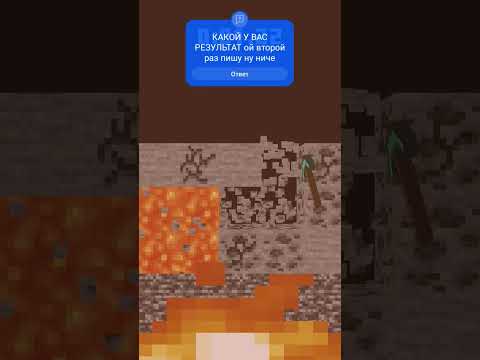Adding mods to a server in minecraft 1.19 how exactly do you do it well first foremost you need a forge modded minecraft server and in the description down below we have a guide on how to set up your forge 1.19 server it is linked down below but the easiest way to start A ford server is with apex minecraft hosting go to the first link down below the breakdown xyz apex to start your very own 24-hour ddos protected modded minecraft server in under five minutes with apex abec says high quality hardware meaning your server will not lag on top of that apex has an amazing 24 hour seven day a week support team that is there to help you out with any issues you have we love just apex so much we have star on server platedbreakdowncrowd.com on them so check out apex at the first link down below the breakdown xyz apex to get your Modded server up and running thanks to them for sponsoring this video nevertheless let’s go ahead and get mods on our server now our ford 1.19 server is set up here something else worth noting you need forge installed locally you must must must must i cannot stress that enough have forge 1.19 installed Locally in minecraft where whenever you open up the minecraft launcher you can select forge 1.19 in the bottom left here so as you can see forge 1.19 there it is now if it’s not the ford’s official version you’ve created your own that’s fine but you must have 1.19 dash Forge on the version you’re playing on top of that every single person playing on your server has to have forge 1.19 installed as well and they also have to install all of the mods on your server locally in their forge installation as well one of the downsides of forged Servers honestly but it is what it is and it’s something you have to do if you want to start a ford server and have your friends play on it luckily we have this guide here in the description down below that is how to download and install forge and that’s gonna be Something you can send to your friends and have them set up forge and then get the mods on your server installed nevertheless for this video we’re gonna install three mods first is spark this is a mod i’d honestly recommend having on any minecraft server you can find the Link to spark and all the other mods we gonna be talking about here in the description and this is basically a mod that allows you to diagnose lag on a minecraft server so you can see all the different stuff memory inspections server health reports cpu profiler and Usage very very helpful so once you’re here click come to the right hand side scroll down and download the 1.19 forged version now you may need to keep or save mods after you download them that’s 100 normal if you do but if you don’t that’s Okay too and i don’t so as you can see it just saves if you do have to keep it that’s perfectly fine we’re also going to install journey map and journey map is an amazing mini map mod for 1.19 and it’s actually surprised me how fast it’s Updated we come over here to the right-hand side we can scroll down to the 1.19 forged version and click on the orange download button to the right of that again wait a few seconds and it will download now last but not least we are going to be installing a mr Crayfish’s furniture mod as well but this is in beta and i’ve not had a ton of testing on this i did do a little test before this video but overall not a ton so there are any issues with that i do apologize ahead of time but you can Find the link in the description or we can scroll down and click the download mr crayfish furniture mod button finally come to the right hand side again scroll down and download the 1.19 version as you can see it is in beta once this is safe though that’s all the mods we’re Installing today you can install as many mods as you want on your 1.19 forge server but i would recommend kind of doing three or so at a time that way you know if something does break how to fix it now before we add these mods to the Server we actually need to add them locally so to do that open up the minecraft launcher here click on installations right and then hover over whatever your forge profile is click on the folder that appears when you hover over that and that’s going to open up your minecraft folder in here you should Have a mods folder but if you don’t have a mods folder just right click and create a new folder and title that folder mods mods exactly like that open up your mods folder and now all these mods that you downloaded need to be added here where are they well they’re In your downloads folder of course so let’s go grab them click the little windows icons and they top it up to my screen probably in the bottom left of your screen the bottom center of your screen on windows 11. type in downloads you have this downloads file folder here And here all the mods we downloaded crayfish’s furniture mod journey map and spark i’m going to drag and drop all of these to my desktop once these are on your desktop we want to select them all right just click and drag and select them all right click and click copy then We want to come back over here to this mods folder right click and click paste and boom there are all the mods spark journey map and mr crayfish’s furniture mod all in our mods folder now this is for minecraft this is for the minecraft launcher basically our local minecraft Instance what about our server though well let’s go ahead and open up our minecraft server directory and if you have a forward server you will have a mods folder if you don’t have a mods folder you don’t have a forged server so you need to go through our in-depth Guide on setting up a ford server linked in the description go check that out get your ford server set up come back and then you’ll have this mods folder open that up and then drag and drop all of your mods into this mods folder on your Ford server it’s that simple to add mods to your server at this point the hard part is of course setting up the forge server but it’s also pretty easy really you just kind of have to go through the process get the forward server set up And then drag and drop the mods into the mods folder then go ahead and double click that run.bat file as well as open up minecraft 1.19 with forge we’ll meet you on the minecraft main menu to show these mods on the server here we are the Server is up and running on the left as you can see journey map is already pinging there which is awesome and on the right we have minecraft now we’re going to join this it’s just a local server so we can click multiplayer direct connection and i’m going to join It via localhost now if you’re doing this on let’s say an apex whatever it’s exactly the same except you’re going to add it via the apex file manager in the panel instead of doing it locally just add the mods to your mods folder on apex via the file manager and You’re good to go now right away we can see in the top right that well journey map is installed we can also press j it’ll pull this up and there is the map now the other mode we installed was spark and the thing i like about spark Most is actually the profiler so we can do spark profiler and then dash dash start and it will start a profiler we’ll let that run and i’ll show you that in a second but what about mr cravis just furniture mod well if we hit escape here We can go over and here is mr crayfish’s furniture mod one of the coolest furniture mods out there in my opinion allowing you to do things like dining room tables by linking tables together separate table blocks together there go ahead and grab some chairs i want some Birch chairs here but as you can see this mod is in fact working which is awesome love to see it i remember back in the day it was very very difficult to get mods on servers and it’s gotten so much easier over time really uh as minecraft has developed and As forwards developed and uh it’s nice to see i like to see uh improvements here in the uh different modded communities and the different aspects of minecraft but there we go our server is set up everything is running and if we go ahead and do spark profiler and then dash dash stop We will actually get a link it’ll spit out a link here and if we open up this link we will be able to see it opened up in my secondary browser hold on if we open up this link here we will be able to see that this is basically the Performance of our server you can see 20 tps meaning absolutely no lag you can see the cpu the memory the cpu system wide that includes like my entire computer not just the server whereas the server is using about three percent of my cpu my cpu in total is using about 30 Of its total capacity while recording and everything it’s kind of impressive and we can break this down more going through here seeing the specific aspects that may be causing lag on the server but right now there is no lag so really it’s just like fine right there’s no Real reason to dig more into that but nevertheless thank you so much for watching if you enjoyed this video give it a thumbs up subscribe the channel for more incredible content every single day of the week make amazing videos on minecraft service if you want to get Journey map if you want to get awesome minecraft mods world edit mr crayfish furniture mod performance enhancing mod like optifine and shaders as well as run minecraft servers this is the channel for you so be sure to subscribe for that thank you all so much for the 400 000 That we just passed my name is nick we’ll see in the next video and i’m out peace Video Information
This video, titled ‘How To Add Mods to a Minecraft Server in 1.19’, was uploaded by The Breakdown on 2022-06-17 03:45:00. It has garnered 49628 views and 479 likes. The duration of the video is 00:08:06 or 486 seconds.
How can you add mods to your Minecraft server in 1.19? Well, in this video, we show you exactly how to get Minecraft server mods for 1.19. From here to download Forge mods that will work on a Minecraft server to how to install mods on a Minecraft server in 1.19, the video covers it all, so let’s jump right on into it!
Start your 24 hour modded 1.19+ Forge server with Apex Minecraft Hosting in under 5 minutes! https://TheBreakdown.xyz/Apex
Start A Forge Server: https://youtu.be/6Z83x_AsFNw
Get Minecraft Mods: https::/TheBreakdown.xyz/MCMods
Download Spark: https://TheBreakdown.xyz/SparkMod Download JourneyMap: https://TheBreakdown.xyz/JourneyMap Download MrCrayfish’s Furniture Mod: https://TheBreakdown.xyz/MrCrayFishFurnitureMod
Our Forge Tutorial: https://TheBreakdown.xyz/Forge ——————————————— ★ Minecraft Server IP: Play.BreakdownCraft.com ► Store: http://Store.BreakdownCraft.com/ ★ Join BreakdownCraft on Discord!: https://BreakdownCraft.com/Discord ——————————————— ► Subscribe!: https://TheBreakdown.xyz/YTSub ——————————————— Get a 1.19 Minimap!: https://youtu.be/qKuiHFceBVg Install 1.19 Texture Packs!: https://youtu.be/hC7Bj5ZN46s ——————————————— **SOCIAL MEDIA** Facebook: https://Facebook.com/BreakdownCraft Twitter: https://Twitter.com/BreakdownCraft Instagram: https://Instagram.com/BreakdownCraft/ ——————————————— ★ My Gear Get your C920 Webcam: https://TheBreakdown.xyz/c920 Get your Blue Snowball: https://TheBreakdown.xyz/Snowball
Chapters: 0:00 How To Make a Forge Server in Minecraft 1.19 0:52 Things To Know When Adding Mods a Minecraft Server 2:00 How To Download Minecraft Server Mods for 1.19 3:31 Installing Forge Mods Locally Before Adding to Server 4:39 How To Add Mods to a Minecraft Server in 1.19 5:23 Playing Mods on a Server in Minecraft 1.19
About this video: This video is how to add mods to your Minecraft server in 1.19. However, we do assume that you already have a Minecraft 1.19 Forge server up and running. You can find a complete guide on how to start a Forge server and play modded Minecraft with your friends all in 1.19 in the description above.
It is also worth noting that both you and your friends will need all of the Minecraft server mods you add installed in their local mods folder in the .minecraft folder as well. We have guides on how to install Forge and Forge mods linked in the description above that you can send to your friends.
Finally, we can move on how to download Minecraft mods for your server. It doesn’t matter what mods you want to add to your Minecraft 1.19 server as long as they are Forge mods and updates to the Minecraft 1.19 version. You can find a link to the Minecraft server mods we install in the video above as well as a link to CurseForge where many Minecraft 1.19 mods are hosted.
When you click on a Minecraft 1.19 server mod on CurseForge, look at the right-hand sidebar and scroll down to the ‘Minecraft 1.19’ section. Under this, make sure you are downloading the Forge version of the mod you want and click the orange download button next to the mod. Your server mod for 1.19 will start downloading!
With your Minecraft server mods downloaded, we can move on to how to add mods to a Minecraft 1.19 server. This is actually super simple. Just open up your Minecraft Forge Server folder. In this folder, you will have a mods folder. If you don’t, you need to create a Forge server. Then, drag-and-drop the Minecraft mods you want to install on your server into this mods folder.
You also need to take these mods and install them in the mods folder in your .Minecraft folder as well. You’re friends need to do this too. At this point though, you can start your Minecraft 1.19 server. When you join it, your 1.19 Minecraft server will have mods!
Congratulations! You now know how to download and install mods on a Minecraft server in 1.19. If you have any questions about how to add mods to your Minecraft server in 1.19, let us know in the comments. We will try our best to help you out. Otherwise, if we did help you get mods on a Minecraft server in 1.19, please give this video a thumbs up and subscribe to the channel if you haven’t already. It really helps us out, and it means a ton to me.
Note: Some of the above links are affiliate links. I may receive a commission at no additional cost to you if you go to these sites and make a purchase.