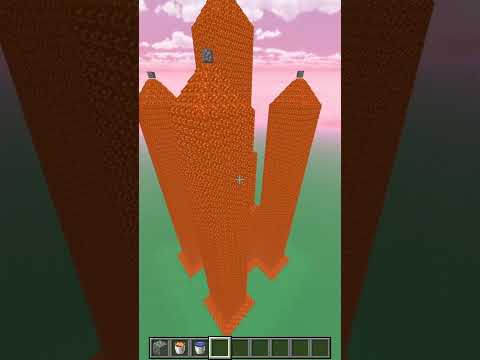Hello everyone and welcome to the channel my name is brent and in today’s video i’m going to go ahead and show you guys how to transfer your minecraft single-player worlds over into a multiplayer server so if you’re wanting to play with your friends here and have them join A single-player world that you created in order to continue questing off your initial world then this video is perfect for you so we’re going to go ahead and cover steps here number one we’re going to go ahead and select our single player world that we’re going to go ahead and transfer Over into a minecraft server we’re to go ahead and go over to transferring the files over into the specific minecraft server number three we’re gonna go ahead and start up our minecraft server joining the server verifying that the minecraft world transfer over perfect so with That said if you guys are brand new here to the channel definitely go down below hit the red button to subscribe make it grain hit the bell to be notified every time release a brand new video And of course give this video a thumbs up make it blue and let’s go ahead and get into the video so right now i’ve selected that i want to save this minecraft world and start it up on a minecraft Server so that my friends can go ahead and continue playing where i have played so far on our single-player world so right now i just logged off of our single-player world called brent survival and so you know step one we’ve selected the file that we want to transfer over and Have that world in our minecraft server now in order to get the file all we need to do here is go down to edit select edit open up the world folder and that’s going to open up the saved File the world for this specific world here so here we have the brent survival which is the same world that we were just playing on okay now in our past video if you guys just a few weeks ago We released a video on how to make a server create your very own survival multiplayer server on 1.17.1 and this shows you step step-by-step how to go through setting up your very own vanilla paper or spigot servers on your very own computer hosted completely free and then we recently released a Second video going over how to port forward in order to have your friends that are playing externally to your home be able to connect to your self-hosted minecraft server so check those two videos out if you guys are looking to start your very own minecraft server and port forward To have friends outside of your house join your minecraft server hosted completely free so back over in our files let’s go ahead and we have our server here that we started up in one Of those past videos and on the left hand side we have the single player world that we have now that your minecraft server is completely up you know all we did here is start up our minecraft server We accepted the eula we started up once more and it generated all the world files the plugins and the additional properties and such down at the bottom so at this time what you want to do is Head into the world folder now inside of the world folder you’re going to notice that there are a few files that are similar both of these sites have data data packs they have entities player data poe The region the level dot dat and the level dot that dash old that may not be present there but this is the file that you do want to transfer over as well as well as the session lock so with these Highlighted uh depending if you want to transfer your player data over as well if you want to start fresh on that minecraft server you can also uncheck player data here and do not transfer the advancements do not transfer the player data these stats and transfer those files over But if you do want to transfer your advancements your player data where you’re located in the world the items that you have on you go ahead and select advancements player data and stats okay now with these files selected go ahead and just click and drag them over into the world file It’s going to ask you if you want to replace a few files you just go ahead and select yes now if you do get this action here where one item that is being copied is an accession lock That’s because over in our minecraft world we just have the edit up we’re going to just hit cancel out here and now if you go back over to the transfer you can just go ahead and hit try again and it will completely transfer over okay now we’ve essentially transferred our single player World over into our minecraft server so now we can move on to step three and this is actually just starting up our minecraft server so i’m going to go ahead and select start server and this is going To go ahead and get booted up and in just a few seconds here it should take about anywhere from 7 to 10 seconds and our minecraft world will get loaded with our single player world and there it is 7.2 seconds our minecraft world is loaded we can go ahead and go into multiplayer And because this is self-hosted you can log into your minecraft server either using xero which will log into your minecraft world or 127.0.0.1 and that’s your loopback address you just hit join server and there we are we can see Here in the command that we have now joined our minecraft server and we are logged in exactly back where we had logged off while we were doing our introduction so this is exactly where we had logged off during the introduction and this is actually hosted now on our minecraft server So if we want to give our permissions to ourselves here we can now go into the console where our server is being hosted right here and all we need to type here is op and your player’s name And there we go we can see that on the console we’ve made our player here a server operator and now here in game we can see that the server made my name a server operator so now i can go in here And do anything as a normal operator would be able to do such as setting myself in creative so if my friends were going to be joining my minecraft world i may want to set up a spawn for Them so i could set up something fancy and then go in and set the set the world spawn where they would spawn into the world on my minecraft server okay so there we are we’re on our minecraft server Our world has been completely transferred over we can go through uh begin sending out our public ip to our friends and they can go ahead and join onto our minecraft world uh where are we now our server Operator we can go ahead and begin adding plugins that make the server experience a little bit nicer you know grief prevention and other little tools for your friends to enjoy and then everybody can enjoy your single player world over on the multiplayer server so that is going to be it for This video let me know down in the comment section below if you guys have any comments or questions otherwise thank you all for tuning in remember to go down below hit the red button to subscribe Make it great hit the bell to be notified every time release a brand new video and of course give this video a thumbs up make it blue thank you all for tuning in i will see you guys next time bye Video Information
This video, titled ‘Single Player Minecraft World To Multiplayer Server [Java] | Change Single Player World To A Server’, was uploaded by UnchallengedGaming on 2021-10-06 17:54:09. It has garnered 6460 views and 114 likes. The duration of the video is 00:07:35 or 455 seconds.
► Today, I’m going to cover Single Player Minecraft World To Multiplayer Server [Java] Watch to see How We Change Single Player World To A Server! Don’t forget to 👑 SUBSCRIBE: https://meadors-media.com/vbm_sub 👍 Thumbs up this video, & Hit The Bell to be notified of New Content! 🔔 ==================================================== 💎 GAME 💎 Minecraft: https://amzn.to/2WTsQX8
==================================================== 💎 Follow Me Here💎 ► Facebook: https://meadors-media.com/vbm_fb ► Twitch: https://meadors-media.com/Twitch
==================================================== 💎 Support the content here! Sharing is Caring 💎
✔️ Buy Me A Coffee https://meadors-media.com/buyacoffee
✔️ Up to $2,000 in FREE STOCKS here! https://meadors-media.com/freestocks
✔️ Up to $270 in FREE BITCOIN here! https://meadors-media.com/freecrypto
✔️ Best FREE Minecraft Hosted Server! https://meadors-media.com/mc_freehost
✔️ Best Paid 24/7 Minecraft Hosted Server! https://meadors-media.com/apex
✔️ Join Me on CashApp & We both get $5!! https://meadors-media.com/cashapp
✔️ Need A Domain With FREE Whoisguard? https://meadors-media.com/namecheap
==================================================== 💎 Video Recap 💎 Let me know what you thought of this video!
Setup Free Self Hosted Server: Port Forward MC Server:
==================================================== 💎 Continue Watching More 💎
► My Latest Video: https://meadors-media.com/latestvideo
►All Minecraft Videos: https://meadors-media.com/mcallvideos
►Looking to make your own Minecraft Server? ►Watch my Minecraft Server Playlist: https://meadors-media.com/mcservertutorials ====================================================
Disclaimer: Links included in this description might be affiliate links. If you purchase a product or service with the links that I provide I may receive a small commission. There is no additional charge to you! Thank You for supporting my channel so I can continue to provide you with free content each week!
#SinglePlayerWorldToServer #Minecraft #MinecraftWorldTransfer