Hi there! My name is Blisschen and today i’m going to teach you how to install CIT packs like Mizuno’s 16craft and Ghoulcraft for Minecraft Java Edition. Keep in mind even though today we’re working with 1.16 this exact same process still works the exact same way for versions 1.14 and 1.15. Just follow the exact process but change your Minecraft version to either 1.14 or 1.15. Of course in order to start we’re going to need to create a blank vanilla version of Minecraft. You can do that by heading to Installations and then clicking “new”. I’m going to name this guy “1.16.1” Because that’s the version that i’m going to be moving to. Go ahead and click “create” and then you can scroll to the bottom and click play. You want to make sure that you launch this at least once, because if you don’t you’re going to have Problems installing Optifine. Once you’re on the home screen you can go ahead and hit “quit game”. We don’t need this anymore. And in order to install Optifine you’re going to need to head to optifine.net once you’re here go ahead and click downloads and on the downloads page You’re going to see options for 1.16 or 1.14 If you’re looking for 1.15, it’s under preview versions up here at the top. Make sure to grab at least pre30 or higher for 1.15 any other version will not work. However because today we’re using 1.16 I’m going to grab The latest release for 1.16 by clicking mirror and then clicking the download the optifine jar if you’re on Google Chrome, there will be a pop-up that asks you if you want to keep or discard the file. You’re going to click keep, and once you Have that downloaded, go ahead and head to your downloads folder. Once you’re in your downloads folder you’ll notice that you’ll have a version of Optifine for 1.16 as an executable .jar file. All you have to do now is just double click it like you’re installing a program And the Optifine installer will pop up. If you do not see this window try right clicking on the file going to open with and making sure that you’re opening it with the Java Platform SE Binary. If it does not say that use the more apps and scroll down until You find the Java SE Binary. We’re going to go ahead and click install, and then it’s going to say “Optifine is successfully installed.” Once you see that, you can go ahead and head to the Minecraft launcher again and you’ll notice that a new profile has installed itself in your Minecraft launcher That says Optifine. Before you start playing the game you need to tinker with this installation just a little bit by heading to Installations, finding the Optifine for 1.16 and then clicking edit. Once you’re there, go ahead and hit the more options drop down and make sure to change the amount of RAM Allocated from 2GB to at least 4 to 8GB. I like giving mine plenty of room to breathe, so I’m going to change it to giving it 16GB, but you can give it more or less depending on your computer. Remember to not allocate more than 90% of your RAM to Minecraft. Once you’re there Click save and then click play. Once you’re on the Minecraft main menu you can double check that Optifine is properly installed by clicking options heading to video settings and making sure that you have a whole bunch of extra boxes like shaders details, performance, other, etc. If you see that That means that Optifine has been properly installed and you can move forward to downloading CIT packs. Now that I have Optifine installed, I’m going to head to my FAQ page where if you scroll down i have a link to all of the CIT packs That I use in my builds including Mizuno’s 16craft, Ghoulcraft, other CIT packs like Abby’s CIT, and of course, most importantly: the invisible item frames. At the very least you want to pick up Mizuno’s 16craft, Ghoulcraft, and invisible item frames. It doesn’t matter which version that You’re on: the invisible item frames pack will work for anywhere from 1.14 to 1.16. But today i’m going to walk you through sort of how you’re going to install these. By clicking on the link I’m going to head to the Mizuno’s download page. If you scroll all the way to the bottom You’ll see that there’s links for the 1.16 version, the 1.15 version the 1.14 version, and the CIT pack itself. You’re going to grab the base pack for the version of Minecraft that you’re on, for me that’s going to be 1.16. But for all versions of Minecraft you’re going to grab The CIT pack. Even though it says 1.14, it works on all versions from 1.14 to 1.16 So there’s no reason to worry. It’s just going to give you a warning in your Minecraft client letting you know that it might be incompatible. But for me because i’m going to be Moving to 1.16 today I’m going to grab the 1.16 version of Mizuno’s 16craft. and click download. Now that we have Mizuno’s 16craft, the base pack, downloaded we’re going to move it from our downloads folder to our .minecraft/resourcepacks folder. By moving it here It’ll allow you to run It in the game. And you’ll notice that I have– I’m a horder of CIT packs, so I don’t need to download anything else. But this is the exact same way that you’re going to install any packs of Ghoulcraft, any other Cit packs, and of course Mizuno’s 16craft the CIT itself. Once we have that moved over we can head back into Minecraft, click “resource packs”, and then you’ll see that 1.16 is sitting right there. We’re going to make sure to add Mizuno’s 16craft, the base pack, all the way at the bottom of the list. There’s a proper load order for CIT packs, but all of them require Mizuno 16craft to be at the bottom of your load order, which means that it’s loaded first. Next we’re going to add any CIT packs Starting with the ones that depend on Mizuno’s the most which is going to be the Mizuno’s 16craft CIT. I’m going to go ahead and add that to my game next. It’s going to pop up a little message saying “This pack was made for older version of Minecraft and may no longer Work correctly.” Go ahead and click yes– it’s going to be fine. Next we’re going to add the Mega pack for Ghoulcraft, and then you’re going to add any other CIT packs: so if you use any packs like Abby’s CIT, you can add that next. Once you have all of that loaded You’re gonna make sure that the invisible item frame pack is loaded into your game. And then, on top of that, you can add any texture replacements like BetterLeaves or Cherrycraft. Just make sure that these are on the very top which means they’re loaded last by the game. You want your main chunks to Be loaded first. Go ahead and click done and it’ll reload the game. Once we’re here we need to test and make sure that everything is set up properly. I like to do this in a singleplayer world, which I’m going to call “CIT testing” and I’m going to change this to Creative Mode And once you’re here, go ahead and grab your item frame, your anvil, and any model that you can use to test it out. I like to use the cookie model. Olace your anvil down, test to make sure that “cookie_1” will create a tray of cookies. It’ll change the cookie icon itself, and then place down an item frame, make sure that it’s an invisible item frame, and then put down your CIT and rotate it around, just to make sure that everything is working properly. If you’re at this point and everything Is working fine, you’ve just installed CITs in your pack! You don’t have to go any further. One note that you do need to make sure is that you cannot use the Forge mod loader with any CITs, they’re simply incompatible and they do not work right. If you do want to use mods, I would highly recommend using the Fabric mod loader and grabbing a mod called Optifabric, that works in conjunction with Optifine, and allows you to use Optifine and the Fabric mod loader at the exact same time. If you need any help with that, I would highly suggest Joining the Fabric Discord, they are much more knowledgeable about troubleshooting steps specifically for getting Optifine and Fabric working at the same time. However, if you do run into any issues I have a troubleshooting channel on my Discord, you can join at the link here, or it will also be listed In the description below. Other than that, thanks for coming along while we installed CITs for 1.16.1. This is my first time trying to actually get 1.16 working, and I’m really excited it worked the first time, which I think shows exactly how easy it Is to get CITs running in your game. And again if you have any questions, join my Discord and ask in the troubleshooting channel: there’s a whole bunch of people who are very helpful and would absolutely help you solve any issues. Thanks for coming along! you Video Information
This video, titled ‘[Tutorial] How To Install Mizuno’s/Ghoulcraft CITs for Minecraft Java 1.14 to 1.18’, was uploaded by Blisschen on 2020-08-02 16:30:04. It has garnered views and [vid_likes] likes. The duration of the video is or seconds.
Much requested, here’s a video tutorial for how to install Minecraft CIT packs for Minecraft 1.14 and higher, using Optifine!

























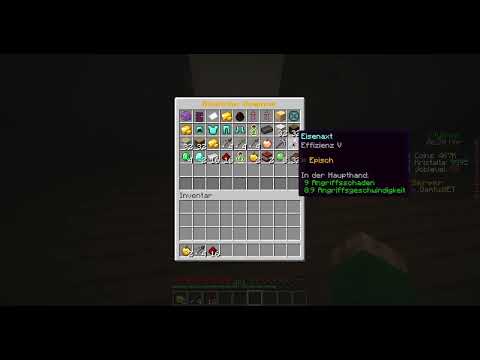














![[Tutorial] How To Install Mizuno’s/Ghoulcraft CITs for Minecraft Java 1.14 to 1.18](https://newsminecraft.com/wp-content/uploads/news/minecraft-news-top-36.jpg)