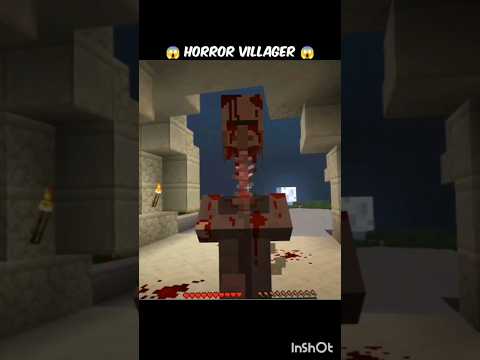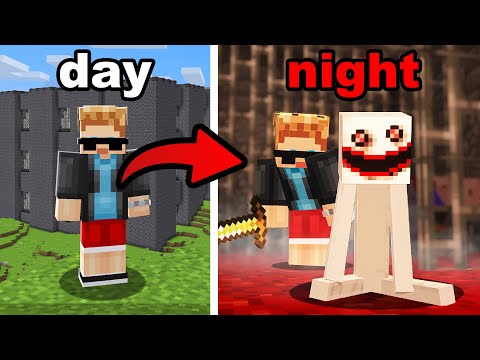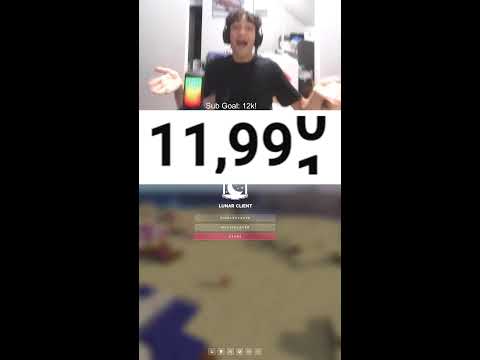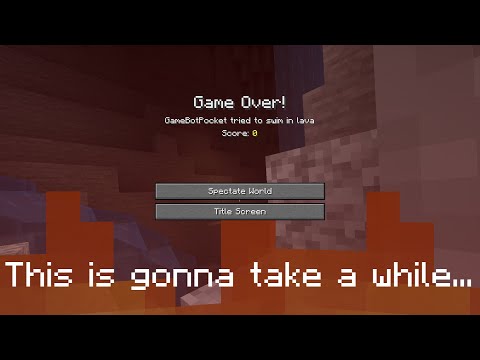Creating Custom Blocks in Minecraft Bedrock Addons with Bridge v2
Today, the tutorial will show you how to create custom blocks in Minecraft addons using Bridge v2. If you don’t have Bridge installed, a tutorial will be linked down in the description. First, you need to create a new project.

Enabling Holiday Creator Features
It is essential to enable Holiday Creator Features for the block to show up. Set a name and add an author. To create a new block, click on the new file button and choose the blank block template.
Defining the Block
Set an identifier, which is the block’s name in all lowercase with underscores instead of spaces. Define the display name and leave the image option blank for Bridge to set up the texture.
Customizing the Block
The block will be made up of a description where you define the identifier and the components where all the properties and attributes will be defined. Tell the block to give off light and have a break duration of 2. Define the bridge:placed event to run the summon command when the player destroys the block.
Testing the Block
Create a new world, enable creative mode, and holiday creator features under experiments. Apply the behavior pack and resource pack, then hop into the world. Use a command to give the block to yourself and wait for nighttime to break the block and see the zombie summoned as defined in the events.
Customizing Texture and Display Name
Locate your Bridge project, go to the RP folder, and look under textures and then blocks to find your texture. Edit it in any software and refresh your Bridge project. To change the display name, locate the en_us file under texts in the resource section of your Bridge project and update the text after the equals sign.
This has been custom blocks in 100 seconds. See you in the next one! Bye 👋