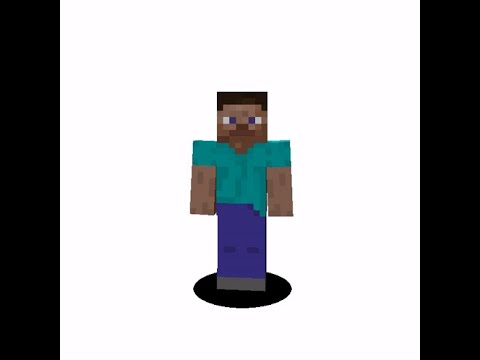How to Protect an Area with Command Blocks in Minecraft PE 1.20 Without Plugins
Minecraft is a game that allows players to unleash their creativity and build amazing worlds. One important aspect of the game is protecting certain areas from unwanted destruction or interference. In this article, we will explore how to protect an area using command blocks in Minecraft PE 1.20 without the need for plugins.

Setting Up the Protection
To protect an area without using coordinates, players can use command blocks. The first step is to obtain a command block by typing “/give @s command_block” in the chat. Place the command block in the center of the area you want to protect. Then, input the following command:
/gamemode @a[m=0,r=11]
In this command, “m=0” sets the game mode to Adventure, and “r=11” specifies the radius of the protected area. The radius can be adjusted based on the size of the area you want to protect. Set the command block to “Repeat” and “Always Active”.
Next, place a second command block and input the following command:
/gamemode @a[m=2,r=12]
This command sets the game mode to Survival when players exit the protected area. Again, adjust the radius based on your specific needs. Set this command block to “Repeat” and “Always Active” as well.

Deactivating PvP in the Protected Area
If you want to deactivate PvP within the protected area, this can also be achieved using command blocks. Simply input the appropriate commands to disable PvP within the specified radius.
Removing Chat Messages
To prevent chat messages from appearing every time a player enters or exits the protected area, use the following commands:
/gamerule sendCommandFeedback false /gamerule commandBlockOutput false

These commands will suppress the chat messages, providing a cleaner gameplay experience.
Conclusion
By following these steps, players can effectively protect specific areas within their Minecraft worlds or servers without the need for plugins. This method provides a simple and efficient way to safeguard important locations and create unique gameplay experiences.
For more Minecraft tutorials and tips, be sure to subscribe to the channel and stay tuned for future videos. Happy crafting!