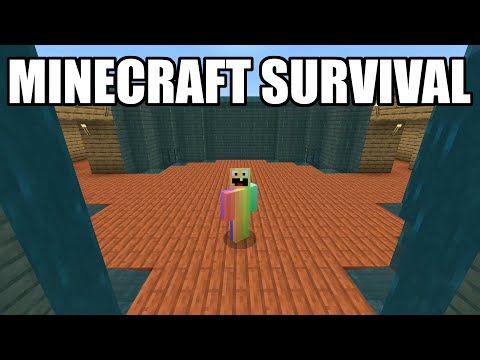How to get Minecraft mods in 2024 that’s why you’re here let’s go ahead and jump on into it now first things first I do want to mention our goal is for this video to work for years into the future even if it’s not 2024 anymore how do we Do that well because of this these articles in the description down below are here to help and they will always be up to date to the most recent version of Minecraft so while I can’t guarantee that in Minecraft 1.21 there’s not going to be a massive change to how modded is Set up and working it’s doubtful it’s not changed in a long time but it has changed before like that I can guarantee that this article will always be up to date now first things first you’re going to need to be getting Forge Forge is basically the mod loader that works with Minecraft and allows all of these Minecraft mods to actually work and be able to be installed there are other mod loaders for example fabric as well as a new mod loader named Neo Forge but right now Forge is still the most popular mod loader out there and I don’t see that Changing for forseeable future once you’re here you want to go ahead and scroll down and click on the download forge button but again if you do have any issues there’s troubleshooting guides as well as frequently asked questions that can easily be clicked on and jumped to in this guide so feel free To use this if you run into any issues I’m going to be covering a lot of issues that you could have in this video the goal is for this to be the complete guide so we will be covering a lot of the wh ifs in this but just in case There is a more in-depth guide here as well now let’s just go a and click on download and it will take us to the Forge download page where you want to select the version of Minecraft you want to install Forge 4 back to 1.12 this guide will generally work I can’t Promise it’ll work that old but I know will work at least through 117 and higher right now um I’m going to go ahead and just use the most recent version of Minecraft that’s Minecraft 1.2.4 but again this will work for other versions as well once you’re here go Ahead and click on the installer under download latest and that will take us off to ad Focus where stop don’t click anything on this page whatsoever take your hands off the mouse and keyboard wait about 10 seconds after about 10 seconds a red skip button will appear up Here in the top right this is the only thing that you want to click on this page that red skip button in the top top right when you do Forge will begin downloading as long as Forge is in the title which is for us you’re good to Keep or save this file if you need to if forg isn’t in the title just go ahead refuse to download and make sure you click that skip button in the top right that’s what you want to be clicking and this should also be a jar file sometimes It doesn’t say. jar depending on your browser but that is something worth noting as well now at this point you can go ahead and download mods if you want to we’re going to be downloading a few mods at the beginning of the video you can also do this after you’ve got Forge Set up it doesn’t kind of matter but I would recommend going ahead and downloading the mods and I wanted to do this up front because I wanted to make sure that we were clear about what exactly you need to look for when getting mods so first things first we’re Going to be getting Journey map here now Journey map is a Minecraft map mod it’s probably if one of the if not the best one out there go ahead and scroll down and click on the download Journey map this is in the description down below by The way the popular places to get mods are going to be curse Forge here as well as modin both of these are linked down below we have Minecraft mods on curse Forge and Minecraft mods on modin linked down below what’s cool is you can actually sort over here by the versions That you want for example and that’s what I wanted to note here on Journey map once you’re on the download page go ahead and click on files on curse Forge and you want to make sure that you’re downloading the forge version Forge right like so not Neo Forge not fabric The forge mod loader version for any Minecraft mod you download and you also want to make sure that it is the 1. 120.4 game version so it’s your Forge check it’s for 1.2042 not work you got to get the exact version 1. 120.4 in this case or in the Future 1. 121.2 whatever it is you want to make sure you’re getting that version and then you also want to make sure it’s to the forge mod loader then click the three dots over here and click download file now while this is downloading have a message from R company simple game Hosting what if you want to play Minecraft mods with your friends well you can easily do that the first link in the description down below the breakdown. XYZ SGH there you can easily add individual mods you can add mod packs which is a huge collection of mods All at one time or you can even add plugins or just play Minecraft van you can customize your server however you want and if you have any issues along the way there’s expert live chat support there to help you out and get your server up and running if you run into an Issue while installing some mods or something like that so go check out simple Game host to get the first link in the description down below the breakdown. XYZ SGH and start playing Minecraft with your friends the simple way nevertheless this mod is now downloaded you may need to keep or save It there there’s one more mod I want to download and that’s bombs of Plenty one it’s a really really cool mod same process come here click download it’ll take you to curse Forge but the reason I wanted to download this mod is because a lot of the mods you download will Actually need another mod and it can be a little hard to find so if we scroll down here we can see it requires Tera blender what is Terra blender well it’s this it’s another mod that is required both of these are linked in the description down below if you want to Get these exact mods and follow along exactly as I am but I do want to note that you run into this quite a bit and sometimes it can be very hard to tell a lot of times if you don’t install the Tera blender or Library compatibility Mod is what they’re a lot of times called a library mod or a compatibility mod if you don’t install that it’ll tell you when you launch Minecraft with the original Mod like if you launch bom of plenty without Tera blender it’ll come up and say Hey you need Terra blender For this to work Ness the process is the same as Journey map click on files make sure you’re downloading the forge 1.2.4 version which we are here click the three dots and click download Once that’s downloaded we can repeat that process one more time this time for the Tera blender mod files find that 1.2.4 Forge version and click the three dots and download that quick that simple and that easy to get these mods downloaded now like I said you can install any mods for Forge and the version of Minecraft that you’re playing and in the Description down below we have this on curse fors if you want to filter by the specific version scroll down the left- hand side select Forge and then for example 1.2.4 all of these mods should have sometimes you can get some false positives but generally all these mods should have 1.2.4 Forge versions that Will work for example there’s Journey map which we are installing in this video same thing on moderate this is linked down below and once you’re here you want to make sure you can select Forge and then the Minecraft version you want and all these should be 41204 compatible both of these are super Trusted sites and you’re safe to download mods from them um they vet all the mods before they’re posted publicly to make sure there’s no you know viruses or anything like that on them nevertheless we can now go ahead and minimize our browser what we want to do Is move all of those files that we downloaded to our desktop now for me they’re in my downloads folder but wherever your files normally download to that’s where they’re going to be these aren’t going to live on your desktop forever it’s just a lot easier to manage All of these mods when they’re all in one place but to get started we want to work on Forge here now if your icons are different than mine or if it doesn’t say dot jar here that’s okay let’s try to open Forge and see what happens so just Right click on Forge click on open with click Java and click okay but if you don’t have Java here here’s what we need to do we need to go to the description down below and we need to download Java 17 right now in the future this may be Java 20 it may be a different version of java that means that’s the version you need for the most recent modern version of Minecraft but right now it’s Java 17 I expect that to change po potentially this year so I do want to stress that this may be different when you come to The website Linked In the description down below and once you’re here you just want to scroll down and you want to download Java just click download this goes over everything there’s a video guide there is a you know text guide here everything is covered but just go Download Java and then you want to make sure you’re downloading it for Windows and then you want to download the x64 installer here from there you just run it like any other program and it installs Java generally 90% of the time you’re good to go at that point some of You still won’t have the right icons you might not be able to open files with Java after getting Java 17 and that means you need to run the jarfix this is also linked in the description down below with a full guide and basically step one get Java then run the jarfix And then you will 100% be able to open up Forge and get Minecraft mods um unfortunately this is the downside of installing Minecraft mods and it’s something that so many people miss and just give up on installing fors and getting mods because of it nevertheless let’s go ahead and install fors because You should now have Java so right click on Forge click on open with click Java and click okay that opens up the mod system installer for Forge where all you’ve got to do is Click install client here and click okay and it will download and install Forge using Minecraft or Using the mod system install for Forge in 1. 120.4 in this case but on whatever version you’re installing Forge 4 unless it doesn’t give you this message if it pops up and it’s not successful it doesn’t work what do you do well first you want to make sure Minecraft and the Minecraft launcher are closed if either of those are open this just won’t work alternatively some of you may be following along with this video not for the most recent version of Minecraft if you downloaded for example the 1. 120.4 or even an older version of Forge Expecting it to work it’s not going to what you need to do is actually run the most recent or that version of Minecraft excuse me so for example if you’re installing Forge 1.12.2 you need to go play Minecraft 1.12.2 how do you do that well it’s really simple open up the Minecraft launcher here then go to installations and then you want to go to new installation then you want to set the version you want so if we wanted one 1.12.2 well we could search for that and then click create then you’ve got this new 1.12.2 profile play Minecraft with It and then as soon as it opens to the main menu close out of it and close out of the launcher then you’ll be able to reinstall Forge by right clicking on it clicking open with clicking Java clicking okay to open up Forge right like so and then install client click Okay good to go right so that is the process that you can expect if you run into any issues there so make sure that when you’ve played Minecraft for the version of Minecraft you’re installing Forge for and two make sure Minecraft and the Minecraft launcher are closed When installing Forge but once you get that successful message go ahead and click okay close out of the forge installer you can actually delete the forge file from your desktop let’s go ahead and install our Minecraft mods to do that we want to open up Minecraft With Forge now I already kind of went through the process of creating a new installation if you need to because sometimes Forge won’t create its own installation in my case it has we can click this little arrow here select Forge click play and click play again We’re good to go but in some cases es that won have worked so what do we do in those cases well we go to installations up here at the top then what we want to do is make sure modded is checked in the top right as you can see if I don’t Check modded Forge isn’t there so make sure modded is checked once you’ve got it and it’s the right version for you hover over it click play and click play again but if you still don’t have Forge here or it’s not the right version of Forge click new installation now you can Name this whatever you want I’m going to name it simple game hosting because that’s the easiest way to play Minecraft with your friends and then go ah and click the versions dropdown box here in this drop down box you want to select your Forge installation now for me it’s Right up here at the top you me need to scroll away to find yours if we had installed 1.12 for example it’s going to be a ways down here before you find it you can also search so if we search for 1. 120.4 for example we can see the Forge version there if you were to search for 1.12 if you had that one installed it would be there as well nonetheless there we go we’ve now got that selected I’m going to change my resolution so you can see better once we get in game and then click create now we Have this new simple gam hosting.com profile that most importantly has 1.2.4 d4ge under it hover over this click play and click Play Again Minecraft will now open up with Forge installed that’s the hard part the hard part is installing Forge if you have made it this far you Have made it 90% of the way there because now all we’ve got to do is install our mods I’ll meet you on the Minecraft main menu to do exactly that from the Minecraft main menu we can see that Forge is installed now you may not Have Forge beta up here at the top but you will have Forge in the bottom left that’s an indication it’s working another is well there’s a mods button here so that mods button’s there well you can add mods cuz that’s not normally in vanilla Minecraft so go ahead and Click on mods here and then all we’ve got to do is click on open mods folder in the bottom left again that was from the main menu click mods and then the open mods folder button in the bottom left to open our mods folder now any Minecraft mods we want we can just drag and drop into this mods folder assuming they’re for the Minecraft version we’re playing and for the forge mod loader so as you can see we’ve got Journey map boms of Plenty and Terra blender all dragged and dropped into the mods folder Here we can go ahead and click done and then quit Minecraft yep you’ve got to restart Minecraft after you add mod mods so you’ll want to go ahead and quit it and then open it back up using the same way we just did you want to make sure That you’re playing Minecraft with Forge luckily you’ve already got a forge installation either the one that was there by default or the one you created so you can go ahead and play Minecraft using that installation clicking play again to confirm your playing mod in Minecraft now at this point Minecraft’s Going to open up and our mods are there we can confirm this because well if we go into the mods button there they are Terra blender bombs of Plenty and journey map not every mod you install is going to be over here for by the way if You add OptiFine to Minecraft it’s not going to be here you’re only going to be able to see its features by going into options and video settings but we don’t have OptiFine we only have these three mods ter blender bombs of plyy and journey map let’s go ahead and check Them out and we’ll go ahead and create a new world here make it creative and Jump On In game I always like to confirm that things are working so in game here we can see that the mini map is in the top right that’s Journey map we instantly Spawned into a few Biomes O Plenty biomes here and if we go ahead and press J we can pull up in the full screen map that will load out as we explore this world we can see here that’s where we spawned at and it’s actually on an Island here it’s actually pretty cool if you want to know the seed there it is so that is how you can download and install Minecraft mods in 2024 if you’ve got any questions let us know in the comments section down below and be sure to give This video a thumbs up and subscribe to the channel if you haven’t already also if you want to start a modded Minecraft server with your friends go check out simple game hosting at the first link in the description down below the breakdown. XY / SGH because that’s the Easiest way to do it we’ll see you in the next video I am out peace Video Information
This video, titled ‘How To Download & Install Mods in Minecraft (2024)’, was uploaded by The Breakdown on 2024-01-03 02:00:14. It has garnered 3889 views and 115 likes. The duration of the video is 00:13:34 or 814 seconds.
Want to know how to download and install Minecraft mods in 2024? Well, this is the video for you as we cover exactly how to download mods in Minecraft, how to install mods in Minecraft, and finally, how to use mods in Minecraft once they are installed. This is the complete guide to Minecraft mods for 2024, so let’s jump right on into it!
Get an incredible DDOS Protected Minecraft server for you and your friends with SimpleGameHosting! https://TheBreakdown.xyz/SGH
Download Forge: https://TheBreakdown.xyz/Forge
Download JourneyMap: https://TheBreakdown.xyz/JourneyMap
Download Biomes O’ Plenty: https://TheBreakdown.xyz/BiomesOPlenty Download TerraBlender (Compatibility Mod): https://TheBreakdown.xyz/TerraBlender
CurseForge Mods: https://TheBreakdown.xyz/MCMods Modrinth Mods: https://TheBreakdown.xyz/ModrinthMCMods
Download Java: https://TheBreakdown.xyz/Java Run the Jarfix: https://TheBreakdown.xyz/Jarfix ——————————————— ★ Join The Discord Support Community: https://TheBreakdown.xyz/Discord ► Subscribe!: https://TheBreakdown.xyz/YTSub ——————————————— How To Install Fabric Mods!: https://youtu.be/d0xCppsXsXc Make a Minecraft Texture Pack!: https://youtu.be/Z9P2bKSA0tY ——————————————— About this video: This video is our complete guide on how to download and install mods in Minecraft. We cover everything with the goal of this being the only guide you need for how to install Minecraft mods in 2024. It covers everything you need to know about how to add mods to Minecraft in 2024 from how to get Forge for your mods to where to download to mods to finally putting the mods in Minecraft and using them!
First things first, we will need to download the Forge mod loader. There are other Minecraft mod loaders out there, but Forge is currently the most popular one. There is a link above on getting Fabric mods if you would rather use that mod loader.
You can find a link to download Forge in the description above. That will actually take you to our complete text guide on getting Forge. This allows us to ensure that this guide will still work well into the future as the text guide will always be up-to-date. On our website click on the “Download Forge” button to be taken to Forge’s official download page.
On this page, start by selecting the Minecraft version you want to download Forge for on the left-hand side. Then, come under “Download Latest” and click on the “Installer” button. This will take you off to AdFocus where you want to wait about 10 seconds and click the “Skip Ad” button in the top right. Forge will start downloading
From there, we can install Forge. To do this, right-click on the Forge installer you downloaded, click on Open With and select Java. Then, click “Okay”. If you don’t have Java, you can download it from the description.
All you need to do now with the Forge Mod System Installer open is click on “Install Client” and click “Okay”. Forge will install allowing you to get Minecraft mods in 2024.
At this point, we can go over how to download mods on Minecraft PC in 2024. This is super easy as well. There are links in the description above to CurseForge and Modrinth where you can download thousands of different Minecraft mods. Just keep in mind that any mods you download must be for the Forge mod loader and the version of Minecraft you installed Forge for.
Something else worth mentioning in regards to how to download Minecraft mods in 2024 is that a lot of mods have “Compatibility” or “Library” mods that are required in order for the to work. These can sometimes be difficult to find and cause your Minecraft mods to not work.
With your mods downloaded though and Forge installed, we can move on to how to install mods in Minecraft 2024. Start off by opening up Minecraft using the Forge installation in the Minecraft Launcher. Then, on the Minecraft main menu, click on the “Mods” button. This will open your Minecraft mods menu.
In the bottom left of the mods menu, you will see a “Mods Folder” button. Click that to open your Minecraft mods folder. Drag-and-drop any Minecraft mods you want to install into this mods folder. It’s that easy to install Minecraft Mods on PC.
To use your mods, ou still need to restart Minecraft making sure to play with your “Forge Installation” in order to activate the Minecraft mods.
You now know exactly how to mod Minecraft in 2024. If you have any questions about how to add mods to Minecraft, let us know in the comments. We’ll try our best to help.
If we did help you learn how to get Minecraft mods in 2024, please give this video a thumbs up and subscribe to the channel if you haven’t already. Thanks in advance!
Note: Some of the above links are affiliate links or companies I have an ownership stake in. I may receive a commission at no additional cost to you if you go to these sites and make a purchase.