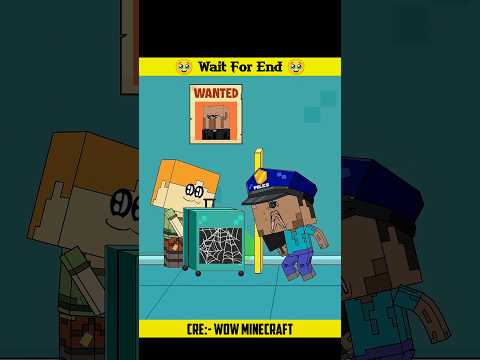We’ll guide you through how to download and install mod packs in Minecraft if you find this guide useful then please consider subscribing and liking the video let’s get started firstly go and open up a web browser personally I use Chrome but you can use any and come to a Search engine so the easiest way to install mod packs on Minecraft is by using something called curse Forge so what you want to do is go and type it in like so it says you’re doing a ton of work so go and search for it and then go To curseforge.com and go to the top right and and get curse Forge app and then what you want to do is just go and click on download Standalone that should be fine and then the download will begin and what we then need to do is come and Close off your browser and go and open up your file explorer at the bottom here and head over to the left and click on downloads and then you’ve got curse Forge and all you need to do is double click on it like this and go through the installation process you’ll need to Agree to the term of use and privacy policy which I do and you also need to be 18 and then you can press next and you can go and install it as well it’s super important though for curse Forge to work you already need to have Minecraft installed on your computer and You also need to own it which means you’ve gone and bought it before so that’s super important if you don’t have Minecraft or installed on your computer this won’t work when you open up curse Forge for the first time you need to go and choose Minecraft just here you get Taken to the my mod packs page now I’ve already got some mod packs here but what you can do is go click on browse and then you can see all these different mod packs you can go and get there are so many here so you can scroll through and You can also search for them at the top and you can also use the Sorting tool and filters as well if you’re looking for something specific so in this case let me go and check out this mod pack here I’ll go and click on it and to go And get it all you need to do is go and click on install like this and then it will start downloading it all so you can just sit back away after everything is finished downloading and installing a Play button will appear to the right it Will also be a appearing in my mod packs as well so then you can go and click on play it’s going to start loading and then your Minecraft launcher will open up that’s why it’s essential to have Minecraft already installed and then you’ll be taken to this play page as you Can see we’ve got the correct version em selected here and you can press play you need to agree to this because you’re playing with mods and now we can go and get into this the mod pack is now loaded so let me go and get into a single Player world and show you what it looks like and now here we are in the world this mod pack seems really cool and of course there are so many out there which you can check out on curse Forge as well I’ve now come back to the curse Forge App and I want to show you how you can make your own mod packs so to go and do that you want to go and click on browse like so and then you want to go and choose to filter for mod packs just to mods like this because now what we can Do is Select mods which we want to go and create a mod pack with now it’s important to know that obviously the mods they all need to be for the same version of Minecraft and also some hard capable as well so you could browse through these mods here and then start Deciding which you want to go and create a pack with for example let’s say I wanted to use this mod I can go over to the right and click on install and it then says where you like to install it what we can do is going and create a new Profile and it says a profile is a collection of mods so I can click there and I’ll go and name this guide realm just like so you can go to the advanced settings but that’s all fine with me and then you can go and click on create just Like so and now is started the install process and I have to go and download it and on this page here you can then see what version this mod pack is for and in this case it’s for 1.2.2 so now let’s come back to browse and we’ll go and filter for mods again And now we can go and find more mods to go and add to our mod pack let’s say I wanted this mouse tweaks mod here I could then go over to the right and click on install and I could click on select the profile as he already created The mod pack I can go and select the profile to install the mod 2 and then press install and then it’s going to be installed this will only work though if the mods are capable and they’re for the same version as well so you can go and Continue to add more and then once you’re finished you can click on play and you can then go and launch the game with it your Minecraft launch will open and you can click play and then Minecraft will open so I hope you guys found this useful if you did please leave a Like and Video Information
This video, titled ‘How To Install Modpacks To Minecraft – Full Step by Step Guide’, was uploaded by Sonic The Fixer on 2023-11-29 05:07:43. It has garnered 17 views and 1 likes. The duration of the video is 00:04:30 or 270 seconds.
🚀 In today’s video, we’re diving into the exciting world of Minecraft modding. If you’ve ever wondered how to install modpacks and elevate your Minecraft experience, you’re in the right place! 🌐
👍 If you find this guide helpful, don’t forget to give it a thumbs up, subscribe for more Minecraft tips and tricks, and ring that notification bell to stay updated with our latest content! Happy modding, and may your Minecraft adventures be filled with endless possibilities! 🌈🎮 #MinecraftMods #ModdingGuide #MinecraftTutorial