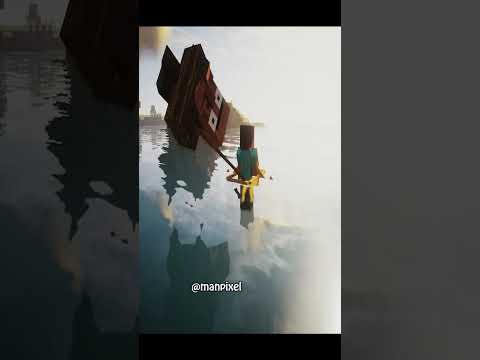Minecraft commands can often feel very confusing especially for new people getting right into it it might feel overwhelming with some tutorials that are fastpac and are just in general confusing I’m not going to point out any fingers but today I’m going to be trying to solve that problem we’re going to get You started with your command block Journey now I know a lot of my viewers are quite used to using various commands and so I’m going to split this video into different chapters so you can then easily find the spefic specific part that you want to learn about anyways Let’s not waste any more time let’s get straight into it now the first thing you’re actually going to do is to make sure to head over to your settings go down here and turn on show coordinates this is going to be extremely extremely important because now you can see you’ve Got those coordinates up there now I guess we should start by addressing what is actually command blocks and what is in general commands well commands are essentially simple functions that you can use by pressing slime in the chat you can see there’s actually a few here already that Minecraft has has the most Practical and basic ones on this slash you can set this to be the world spawn you can teleport uh you can have a Time those are a few things if you just want to get the basic stuff you can switch weather and stuff but we’re going to talk a Little bit about the system so if you click slash you will see a bunch of these various different commands now I’m going to explain every single one of them in the next video but I’ve also already done a video where I really briefly explain it all so uh yeah now The first thing we’re going to talk about is the give command now this is kind of important because we’re going to be working with command blocks so the way the system works is essentially the slash is of course for the actual function then we have the at Which is like the Target and then of course all the blocks and stuff can’t have spaces so this would be a full command you can type slash give at p and then do something like let’s do a light block for the more interesting one so You can see here we have a light block now if you don’t know what this does it essentially well it becomes brighter and brighter now not going to be the simplest show during day but you can see it goes up and you can just right click And as fast as you don’t hold it anymore it’s not even like it’s there there’s no Collision box or anything throughout this series we’re going to talk a little bit more about certain of these operator blocks but this already you can see opens up a lot of opportunities of Blocks that are locked behind well the commands the SL give command essentially sets the basis for everything because the thing we’re going to be doing mostly is this Command right here /give ATP command block now this will give you a command block now we’re going to talk a Little bit about these things in today’s video and uh starting off you’ll see that it has these arrows now that’s essentially we’ll get back to that shortly too but what we’re going to talk about now is just the command block menu because if you right click you will see This pretty big menu which could be confusing for some people so up here you have the hover note which is essentially just you know I can type Minecraft and you will see that it will hover whenever I hold on the command block this is mainly used if you have a lot of Commands and you don’t really know where you’ve got the certain command blocks I’ll actually show you okay so here is uh yeah that’s ominous here is my uh horror map it’s one of the many maps you can download for free on mcpedl.com but if we go down here you can see I don’t Think I’ve actually got these labels because they weren’t working and you can just see if I would have had those labels it would just have been so much easier you can just yeah it’s it’s a lot so hopping back into our Command Block World the next thing we’re going to talk About is block type now there’s three main types you’re going to be using all of them but I would say there’s the chain is the least important because the impulse and the repeat are both used pretty frequently now we’re going to start explaining what the impulse is this one essentially executes a command Whenever it gets a redstone signal probably one of the most used things in general you can have have something like the slash summon and then do something like Pig if you do SL summon Pig you will actually see you you will summon a pig that’s pretty that’s pretty self-explanatory so Let’s say we want this command to spawn a pig every time you press or you pull the lever well that’s when the command block input comes in now you can use this pretty normal little block box or you can expand it which which I typically like to do so in here you’re Just going to type the command so/ summon Pig and so now you will see that whenever I pull it is going to summon a brand new Pig now while we all have all these pigs laying around or just walking around I guess I should I could talk about the Slash kill command which is well pretty self-explanatory now I’m actually going to talk a little bit about these at symbols because you can see if we do slash kill at well it says at a at e at P at R and at s now what do these different targets do well at a Essentially as it says is all players you can actually read it right here but at e essentially means all entities which means if we type SL kill at e yeah yeah all of them die so that is a few commands the next thing we’re going to talk about is actually not conditions We’re going to talk about Redstone so by default the command has the needs Redstone alternative but if you switch that to always active you will see that nothing actually will happen now this is because it you’ve practically taken away the fact that it activates while having the Redstone Signal if you want it to activate all the time you’re going to want the repeat now I’m just going to quickly want to switch this because it will be chaos yeah I’m sure that’s enough pigs for now but this actually brings us over nicely To the delay in t now the delay in T is simply described it’s a timer right it’s a timer for the command block so if we set the delay to be 20 ticks for the summon Pig you will see that when we pull it takes about a second before it Actually spawns and that’s because we have that it spawns only every 1 second so basically 20 ticks is 1 second so if we were to set 40 ticks that would be two seconds 60 ticks that’s 3 seconds and so on and if we pair this with something like a repeat always active Command block or even one that needs Redstone you will see that while we hold the lever it will spawn a new Pig every 3 seconds now this is all pretty boring stuff like of course it’s cool when you’re first getting into it but it’s not that epic if we’re talking making Games and so on now I’m going to talk a little bit about conditions in a later video because it’s not really relevant for the basic command block tutorial but what we’re going to do is we are going to be talking a little bit about the chain because so far we’ve talked about The repeating one and then the impulse one now the chain is essentially you can think it as a chained command I know crazy and this is also where the arrows come in come into place so you can see we’ve got this Arrow which means this command is facing this way which means We want to keep going we don’t want to keep going here we don’t want to keep going here we want to keep going here because that’s what’s going to execute afterwards so let’s take it into a chain and then always active this will mean essentially that after this command Has run this command will also run let’s say we summon a pig right and we’re just going going to put a zero delay in tick so it happens immediately now after this has happened we’ll put a 60 delay in ticks here on the Chain command with obviously always active Turned on just so I don’t need to have the Redstone Active active and now we’re going to do slash kill at e which essentially means that a pig will summon and we’ll die I’m just going to turn it to day real quick which of course we already talked about it you can access It through here but that is also kind of just like a thing it’s just like a little automatic you can just type in slash time set day so you can say slash time set day and there we go it’s daytime now anyways what were we at oh Yeah right we were at the basic command block over here now I don’t know if you guys know what pick block is uh especially console players or mobile phone players you might not know what P block is eventually a really awesome tool which is when you hold down control Yeah so I don’t really explain it in this video but I’m going to show you real quick how this works so when you’re in Minecraft you can actually head over to the settings and then over to the controller or in my case keyboard and mouse but controller is what I’m going To show you can scroll down and let’s see if I can find it right here you can see pick block and you can assign a key where you will well pick block so pick block is essentially that whenever you click the assigned button you will actually get the exact block that you’re Looking at obviously in survival it takes it from your inventory you can’t just magically get a netherite block that’s not how it works but yeah you can grab whatever block you want let’s say I want a chain command block or an Impulse command block and then on PC if you hold Down control you can actually select a more exact one which has this little data tag on it and now the only difference between these blocks is for that the data one actually has all of it remembers all of the things we put in earlier so it’s chain always active 60 Delay ticks and has this slash kill at e which is just really useful instead of having to rewrite it all so yeah that’s a quick description of what I’m talking about when I mention pick block now we’re just going to put a five delay tick just so it uh just so it happens Pretty quickly and then we’re going to do once again/ kill at e so once again Pig spawns dies and you can see he doesn’t drop anything because it already took away all of the pork chops and if you couldn’t tell already these chains are Run in the same order so if you have a 60 delaying ticks here this one right here is not going to run five ticks after this original command it is going to run five ticks after this one has executed also if you spell something wrong which is pretty bound to happen When you’re a beginner you can always check here at the previous output to see if there’s any error in it let’s see I did let’s say I did something like I Mis clicked and did at D for example you know well you will pretty quickly realize that well the pig doesn’t die and So well obviously this one executes still but this one is not going to execute and you will see here that something’s wrong and you can just look where it says the issue now the final thing I want to do before we get into the teleporting of things I Really want to show you just a couple of useful commands and also how to use the coordinates now if you couldn’t tell there are numbers up there in the corner these are essentially what block you’re on every block has its own unique number and you can see at the moment that we are Standing on 0 – 60 0 with the Y level or height being well in the middle and so using this we can use stuff like T we can use stuff like Phill I’m just going to show you the teleporting command real quick and then we’ll get right into it so the TP Command once again you can probably figure it out by now by your Basics you can see who you want to actually teleport so TP ATP and then you can TP to either a certain player or you can type something like 1 or actually 0 – 60 0 which is what we were just on and you can see if we click enter now we are going to be teleported to well 0 – 60 0 so that’s how the TP command Works uh we still have the fail command well the fail command is not necessary for this Video but it’s just a very practical command to know so uh okay so essentially the way the F fill works I have a full video on it but I’m going to show you quickly in this video essentially the area you want to fill is going to be almost like a box now it’s Mainly the two corners of the box that matter you can see these two blocks are essentially the corners of something like this little box here and so you can see if we have like these little edges you probably get the point it’s the space diagonal it’s well one corner to another Corner also We’re we’re going to real quick turn it to daytime and you can see how easy these things can be I mean it helps out a ton I just I’ve used that command already three times in this video so uh so that’s the fail command and based on Those Logics you can think that you hop down here and the block that’s at your feet you can see your com uh your coordinates over there – 13 9 I typically say like that – 1339 and then I remember that the middle coordinate is – 63 so you can Type that into chat or just write it in notepad or something if you’re on computer and then you’re going to go over to whatever other corner you want so if I want the hole I obviously don’t want to go down here I’ll show you what happens uh the reason why we’re not Writing down these coordinates is because you can actually go back type slash fill you can use the arrow keys or the uh d-pad on the PlayStation and so on to go up and down in the chat which means you can actually go to a previous message Go slash fill before that and Then you will see that you can either well you can type in whatever number you want you can type in 14 and so on but you can see this little squiggly line now on PC this is super simple you just click Tab and it will automatically edit The the one that’s at the Top If You click it twice you will see that the one that’s underneath will be typed in but if we click tab space tab space tab you will see that we have the these little three squiggly lines now these are essentially your own coordinates there’s Also these things which is essentially what block you’re looking at we’re not going to talk a lot about that we’re just going to do the three squiggly lines and then fill with something like air which means you will see while we have this little thingy by the way SL Game mode and you can switch game mode to spectator survival or anything so you can see we have this little room but but you can also understand that we don’t want that if we are looking to get something like a hole so I’m going to go Back into chat make sure I’m this time higher up and then activate it once again and you will see that boom we have a hole and if I now want to fill it with something else Let’s see we switch out the air for diamond blocks pretty standard you can see boom we have Diamond blocks I’m not going to do that because that looks quite frankly quite ugly there we go grass and now it’s back where it was so that’s a little bit about the fill command once again I have a full video on it I’m not going to make Any more I’m not going to use any more of your valuable time for this video in particular on it uh but I already showed you the TP command so let’s make a teleporter now to make this teleporter you can you’re going to be essentially choosing what location it’s going to be Now for me this is going to be pretty simple I’m going to have I’m going to have a white pressure plate and a black pressure plate and we’re just going to you know let’s say this is one of the places and we want to teleport to here Now we’re just going to mark that with something like well gold that should work quite well we’re Mark going to mark that one with gold and then we’ll mark this other one with diamond now after this you’re just going to get the coordinates of where you want to land now make Sure unless you have a tick delay on it do not make you spawn on a pressure plate because then you’ll just teleport back and forth between the two locations infinitely instead what we’re going to do is we’re going to set this is where you spawn and this is Where the teleporter is now underneath this we’re going to break down two blocks you can obviously have it right underneath as well but it looks a little better if it’s hidden underneath a solid block and in here you’re going to type sltp at p and then you’re going to go Over to your other coordinates which is obviously the diamond block and then we’re going to remember minus 10 20 I’m once again going to make it today time but yeah you can see we are at – 1020 so I’m just going to remember those In my head – 10 20 and then it was – 60 in the middle and so after this you’re just going to put the block on top Place something like the white pressure plate and now you will see that when we step on it you will teleport to the diamond Block which is pretty cool now over here at the diamond block we’re going to do the exact same thing we’re going to place a command block right there it doesn’t matter what way it’s facing with the Redstone you can have it like that if you want to and then we’re going to Find the coordinates of the gold Block in this case 530 and then before that do /tp at P to those coordinates once again I’m going to have it as an Impulse needs Redstone and then we’re going to place a block on top place a pressure plate and so now You will see that we have this pretty neat little place where you can teleport from place to place so now we’re at the diamond block we’re at the Gold block and this works how far you ever want you can travel across the map and it will not restrict you no matter what render Distance you have congratulations you’ve completed the first step along the way of becoming a command block Master everyone’s got to start somewhere and and uh this video kind of breaks down everything practical for you to mess around with if you guys have any questions I’m going to try to answer Them in the comments but now hold on wait before you go I want to tell you about today’s sponsor it will help out a ton okay and today’s sponsor is uh yeah it’s me but listen up while it can be great with videos like these teaching you about command blocks everyone will Run into individual issues and so I’ve decided to once again start out my patreon it’s not every day that I restart my patreon but I want to tell you a little bit about the echo patreon this is essentially where you can well not only support me financially but also Get various different tiers of personal support in case you want to you know for example me to literally help you with your personal project on Discord via voice call will fix the whole project for you you’re essentially hiring me apart from this you’ll also get get access to all the command block games That I make which I know a lot of you guys enjoy watching too so if you see a game you like like Five Nights at Freddy’s 2 you can check it out on my patreon it’s literally out right now so if you feel like you want to step into The world of commanding a little bit deeper than just these videos consider checking out the patreon at least read a little bit about the benefits uh see what would fit you it helps out a lot also I spent like 3 hours on the layout of that and hey to support me further You can still subscribe you know I’m going to make a lot of videos just like these where it’s it’s a lot more indepth than my typical videos so uh yeah if you guys want to get into command block consider subscribing and now I’ve been yapping on for about like probably 5 Minutes so I’m going to let you go now I’ll see you guys in the next one Video Information
This video, titled ‘How to Master Minecraft Commands | Learning the Basics’, was uploaded by EchoEld on 2024-01-10 19:53:59. It has garnered 509 views and 23 likes. The duration of the video is 00:21:19 or 1279 seconds.
Get personal support on my Patreon: https://www.patreon.com/echoeld
Minecraft Commands can be very confusing sometimes, especially when you’re a beginner, so in this video, I explain how Minecraft Commands work and how to master their various possibilities and abilities. This is part one of the series, where I talk about the very basics of how commands work and a few more practical uses for them.
Chapters: 0:00 – Intro 0:50 – What is Commands 1:37 – give Command 3:06 – Command Block Menu 4:31 – First (technically second) Command 5:14 – Second Command & @ 6:00 – Always active & way too many pigs 6:35 – Delay in ticks 7:41 – Chain Command Blocks 9:25 – Pick Block 10:53 – More about Chain Command Blocks 12:05 – Using Coordinates 12:41 – teleport Command 13:15 – fill Command 16:47 – How to make a Teleporter 19:20 – Congratulations 19:39 – Wait, there’s one more thing!
Join my Discord here, it is me-approved: https://discord.gg/9ezGSNUCdG
If you enjoy my content, consider subscribing to support me.


















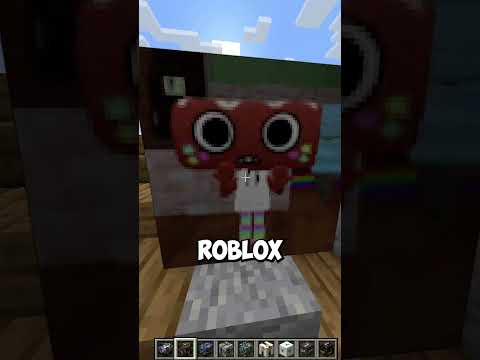



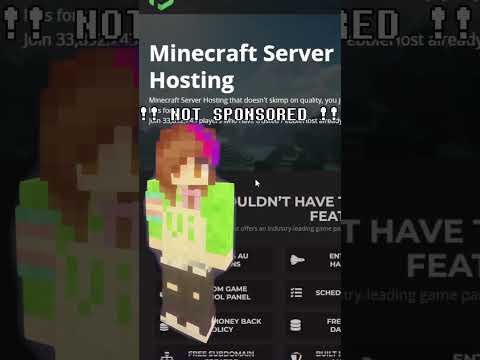










![LOST in Minecraft Universe 🔥 SERVER SURVIVAL PART 2 #shizo[np]ά🌳🔴](https://img.youtube.com/vi/iVUIcsZsqD4/0.jpg)