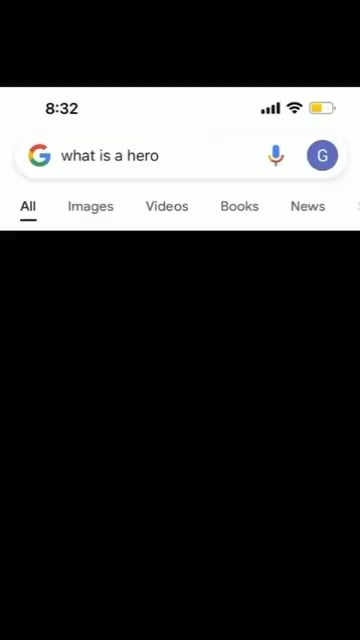Foreign How to turn your Minecraft Bedrock Edition single player world into a 24 7 multiplayer server the first thing you need to do is open up your Minecraft launcher and then click on Play You’ll now be able to see a list of all your single player worlds as you can see I Only have one single player world and it’s called web splaining and it’s a survival world this is the single player world that I’m going to be converting into a multiplayer server once you’ve chosen your single player world know its name now what we need to do is go into Our world and deposit all our items in our inventory into chests this is because our items in our inventory will not transfer over to the multiplayer server that we’re going to make so I’m going to click on the web splending World here to be taken into it once You’re in your single player world look for a chest and start depositing all your inventory items as you can see guys I have three inventory items one is a wooden pickaxe carrots and torches once you’ve deposited all your items guys just press escape on your keyboard and Click on save and quit to be taken back to your single-player world list once here I’m going to click on the X to be taken back to the Minecraft home screen I’m now going to minimize the Minecraft launcher the next thing we need to do is locate our single player world files we Need these files to upload it onto our server host provider so that we can turn our single player world into a multiplayer server to do this navigate to your taskbar and look for the windows star icon as you can see guys for me it’s at the bottom left hand corner once You’ve found it simply right click on it you’ll now get a list of options look for file explorer and left click once you’re in your file explorer click on this PC you’ll now be able to see devices and drives as you can see I only have a single drive you need to locate The drive where you have Minecraft installed on most likely guys is going to be the C drive where you have your Windows operating system installed on double click on your windows C drive once done double click on users in users look for your windows username for me It’s web SP so I’m going to double click on this folder next what we’re going to need to do is look for the app data folder to find the app data folder you’re going to need to turn on hidden items to do this navigate to where it Says View and left click on it then hover over show and to the right hand side you’ll be able to see hidden items left click on hidden items once you’ve done that you’ll be able to see the app data folder double-click on the app data Folder to go into it now we can turn off hidden items so go to view at the top here hover over show and then left click on hidden items to uncheck Market we will now no longer see hidden items such as folders on our PC next double click On the local folder Now look for packages so I’m just going to scroll down until I see packages there we go here’s packages double click on packages in packages look for Microsoft dot Minecraft folder so I’m just going to scroll down until I find it here there we go here’s microsoft.minecraft and Then there’s a bunch of characters after the word Minecraft double click on this folder to open it once in the microsoft.minecraft folder double-click on local state in local state double click on games double click on com.mojanc and then finally double click on Minecraft worlds in Minecraft worlds You’ll be able to see or your single player worlds for Minecraft Bedrock Edition as you can see guys I only have one folder for one world and that’s the web splending world if you have multiple folders you might be wondering which one is which to find out which folder is a Single player world that you want double click on one of the folders and then go to level name and double click on level name this text document will then open up in a text editor and as you can see it will display your single player world name of course my single player world Was called Web splaining this means that this is the right folder containing all my Minecraft single player world files so I’m just going to go back here to the folder containing all my files and I’m simply going to right click on it and then left click on copy make sure you Copy the files and not cut them this way you’ll keep your single player world also once you copied your files you can close out of this folder you now should be on your desktop once here right click anywhere on your desktop and click on paste to paste your Minecraft single Player world files as you can see my files are at the top left hand corner here I’m just going to drag them to the center next rename your folder by right clicking on it and then clicking on the rename button here and rename it the same name as your Minecraft single Player world so mine is called Web splaining so I’m just going to call it web splaining here next we need to create a new folder called worlds so I’m just going to right click anywhere on my desktop I’m going to hover over new and then I’m going to left click on folder This folder name has to be given a specific name that name is going to be worlds once you’ve typed worlds hit enter on your keyboard now drag your Minecraft single player world folder into the folder called worlds you can now check to see if your Minecraft single player world folder is in the Folder called Worlds by double clicking on the folder called worlds and then double clicking on the single player world name and as you can see guys all the files are there the next part of the video is going to involve signing up to a server host provider uploading your Single player world files onto that server host provider configuring your multiplayer server and then starting your new multiplayer server that you’ve created using your single player world files first open up your browser and navigate to to the following URL address this URL address is my referral link to Lenode lenode is a cloud hosting provider where we’re going to be hosting our single player world files if you use this referral link you’ll get 100 in free lenode credit to try out the note servers free for 60 days I’ll put this referral Link in the video description Below once you’ve clicked on my referral link you’ll need to sign up to lenode you can either sign up with Google GitHub or email most likely guys you’re going to be signing up with email so simply click on email now for me guys I already have a learned accounts I’m Going to be simply clicking on login so once you’ve registered for a lenode account using my referral link you’ll be taken to your Leno dashboard make sure you’ve clicked on the nodes at the top left hand corner once here simply click on create lenode we’ll now need to create our server for choose Distribution simply click on this box here and you’re going to be picking Ubuntu the Ubuntu version that I’m going to be going with is Ubuntu 22.04 you can of course go with the latest version of Ubuntu if you want which at the time of recording of this video is Ubuntu 222.10 I’m going to be going with 22.04 next pick the region so I’m just going to click on this box here as you can see lenode has quite a few regions here for me I’m in Europe so I’m going to be going with either London or Frankfurt however you don’t necessarily need to Pick a server close to where you live you should pick a server that’s a good middle ground for you and your friends I’m going to be going with London UK here for the region I’m then going to scroll down to where it says lenode plan click on share TPU for our Minecraft Server it is recommended to have a minimum of one gigabyte of ram so the nanode for five dollars a month with 25 gigabytes of storage and one CPU should be okay most likely though you’ll be using the free 100 trial credit that you got for free for 60 days using my Referral link so you can take your server up a notch if you want for this video demonstration I’m going to be going with the linode instead of the Nano so I’m just going to click on this box here the linode is 10 a month with 2 gigabytes of RAM which would give us Double the memory over the nanode once you’ve chosen your lenode plan continue to scroll down next you’ll need to choose a label for your lenode basically this means the name of your server on the lenode dashboard this does not need to be the same name as your Minecraft Single player world as these two things are completely separate so I’m just going to type Minecraft Dash server you can’t have any spaces in here guys so replace them with dashes or underscores next we’ll need to choose a root password so I’m just going to create one now guys real quick once You’ve done that scroll all the way down to the bottom and then at the bottom right you should see a blue button called create lenode click on create lenode your node server will then start being created once the status changes from provisioning to running we’ll be Pretty much ready to go as you can see guys all a node server is now running the next thing we need to do is download and install an SFTP client such as winscp or filezilla for example for this video guide I’m going to be using the SFTP client called winscp to download And install winscp navigate to the following URL address https colon slash winscp.net Eng slash index.php and you can simply click on the download now button to start the download if you would like a video guide that will take you step by step through the process of downloading installing and setting up Upwind SCP then I’ll put a link to a video of mine in the video description below and as a card at the top right hand corner once you’ve got winscp downloaded and installed go back to your Leno dashboard in your Leno dashboard you can click on the nodes on the left Sidebar here to see a list of all your node servers in the IP address column you’ll be able to see the IP address of your server simply click on the copy button here to copy the IP address now minimize your browser for the time being double-click on the winscp shortcut to Open it you’ll then be greeted with the login session window under session make sure the file protocol is SFTP should be that by default in the hostname paste the igp address of your server that you just copied leave the port as it is for the username it’s going to be the same For everybody guys type root and in the password enter the root password ovular node server that you chose so I’m just going to do that now guys once you’ve entered in your root password simply click on login you’ll then be greeted with this winner CP warning which says Continue connecting to an unknown server and add its key to a cache now of course guys this isn’t an unknown server as we know what we’re connecting to however because we’re connected to it for the first time when SCP does not have this server cached so all we’re going to do Is simply click on yes we’ll now be connected to our node server that we created on the right hand side is your La node server and on the left hand side is your PC as you can see guys the current directory here is my desktop if You don’t know where you are exactly you can simply click on the top folder here with the two dots to be taken to your user directory here you can just double click on desktop in your desktop directory you’ll be able to see all your shortcuts folders and files on your Desktop we’re looking for a particular folder called worlds simply left click on the worlds folder to select it left click again and then drag it to the right hand side into your lanode server’s root directory and then let go your worlds folder will then be copied into your node server root directory and There we go guys we now have our worlds folder in the root directory of our lenode server we’re now basically done with the wins CP program guys so you can simply click on the X here at the top right hand corner and then click on yes to terminate the session great so we’ve Now uploaded our Minecraft Bedrock Edition single player world server files onto our La node server the next thing we need to do is configure our server and turn our Minecraft single player world files into our multiplayer server to do this we’re going to need a program Called putty which is an SSH client to get putty what you’ll need to do is open up your browser and then navigate to the following URL address this URL address will be in the video description below it will take you to the web page to download putty now if you’d like a Step-by-step video guide similar to winscp on how to download install and use Putty for the very first time I’ll put a link in the video description to a video of mine on how to do this I’ll also put it as a card at the top right hand corner of this video once you’ve Downloaded and installed putty you’ll now need to go back to your Lino dashboard and then copy the IP address of your node server a second time you can now minimize your browser once you’re back on your desktop double click on the potty shortcut to open it make Sure you’re in the session category and then you’ll see all the basic options for your potty session in the host name or IP address paste in the IP address of your server that you just copied leave the port as 22 the connection type should be SSH and then simply click on Open once you’ve done that again similar to nscp because you’re connected to the very first time using putty’s SSH protocol you’ll be greeted with a security alert again the security alert simply says that the server host key is not cached by Putty and you have no guarantee that the server is the Computer you think it is of course guys we know exactly what we’re connected to so all you need to do is click on accept once you’ve done that the putty terminal window will open simply maximize this window for better viewing at the very top of the putty terminal window it says Login as in here we’re going to type root and then hit enter on our keyboard next is the password for our lenode server which is the root password so you can simply type in the password or you can copy your password and then simply right click in your putty terminal Window to paste it and and then hit enter on your keyboard you’ll now be connected to your node server using SSH the very first thing we’re going to do once we’re connected to our server is updated so simply type the following command apt space update and then hit Enter on your keyboard to start the update all these commands that I’m typing in the putty terminal window here will be in the video description below for your convenience so you can simply copy all these commands and then just simply paste them into your putty terminal window once your server has Been updated the next command we’re going to need to type is apt space install space unzip this command will install unzip which is a tool used to unzip uncompress or extract a zip folder using the command line once you’ve typed in the following command hit enter on Your keyboard and let onzip install on your device once unzip has been installed open up your browser and navigate to the following URL address https colon slash www.minecraft.net en US slash download server slash Bedrock you’ll now be in the download Bedrock dedicated server for Minecraft web page this is basically The server software files that you need to download and unzip on your lenode server to help turn your single player world files into a multiplayer server so you have two options Windows are Ubuntu we need Ubuntu which is on the right hand side as that’s what our node server Is once here guys simply click on the box here to check mark it to agree to the Minecraft end user license agreement and privacy policy once you’ve done that this step is very important right click on the download button and then left click on copy link address now open back Up your potty terminal window and type the following command wget space and then right click to paste the link address that you just copied and then hit enter on your keyboard This command will download the Minecraft Bedrock Edition server files which is in a zip folder onto your node server the next Thing we need to do is unzip the zip folder to do this simply type unzip space and then copy the zip folder name at the time of recording of this video the zip folder name is bedrock Dash server-1.19.40.02.zip now of course guys the numbers here are related to the Latest version of Minecraft Bedrock Edition so at the time of recording of this video this is the latest version of Minecraft Bedrock Edition so all I’m going to do is highlight the zip file’s name making sure to include dot zip and once you’ve done that guys you’ve Basically copied the name and then all you need to do is paste it into the potty terminal window here by simply right click it once you’ve pasted that in guys hit enter on your keyboard to execute the command the Minecraft Bedrock Edition server files will then Be unzipped the next thing we need to do is open up server.properties in a text editor so we’re going to be doing it all from the command line to do this simply type the following command Nano space and then server dot properties once you’ve typed that in hit enter on your Keyboard you’ll now be able to see all the text contained within server.properties once in here use your arrow keys on your keyboard to look for where it says level name and there we go guys level name is right here level Dash name equals Bedrock level now of course our Minecraft single Player world isn’t called Bedrock level mine in fact is called Web splaining so what we’re going to need to do is to delete everything that comes after level Dash name equals so we’re going to need to delete everything after the equals symbol here to do this I’m going to use My arrow keys once again I’m going to get in front of the word level and then I’m going to use the backspace button to delete the two words Bedrock level once you’ve done that enter the name of your Minecraft single player world make sure it exactly matches the Name of your Minecraft world so I’m going to type websplaining here all in lowercase which is exactly the same as my single player world name once you’ve done that guys we’re going to need to save the text that we’ve just changed in Nano to do this press left control and O At the same time Nano will then ask you what file name would you like to write to you need to keep the file name the same so all you need to do is press enter on your keyboard and now you can exit out of Nano by pressing Ctrl X at The same time to exit and be taken back to your terminal window the next command we need to enter is the command to install screen so simply type apt space install space screen once you’ve typed that command in guys hit enter on your keyboard to install screen most likely On your Ubuntu Server screen has already been installed screen basically allows your Minecraft Bedrock edition multiplayer server to stay on 24 7 by allowing you to close out of this potty terminal window once your server is running all that’s left to do now is to start screen and start our Minecraft Bedrock edition multiplayer server that we created using our single player world files so to start screen simply type the word screen and then hit enter on your keyboard once screen has started press enter on your keyboard again to be taken to a completely blank potty terminal Window now what we need to do is grab the start server command from minecraft.net so all I’m going to do is open back up my browser and then look towards the right hand side for the Ubuntu Linux server software and then look to the text that’s in purple here Which is LD underscore Library underscore path equals dot space dot slash Bedrock underscore server so all I’m going to do is copy this command here from left to right by first highlighting it right clicking on it once highlighted and then clicking on copy to copy it now we can open back up Putty and right click inside our potty terminal window to paste in the start server command once done hit enter on your keyboard your Minecraft Bedrock edition multiplayer server that runs 24 7 will now be started all that’s left to do now is to play our Minecraft server So I’m just going to open up the Minecraft launcher here I’m going to click on play and at the very top I’m going to click on servers I’m going to scroll all the way to the very bottom here to where it says add server click on ADD server here in the add external Server section we’ll need to pick a name for our server so I’m just going to call it web splaining here for the server address this is the IP address or host name of our server so I’m quickly going to open up my browser once again and I’m going to go back to The now dashboard and then I’m going to copy my La node server’s IP address once done I’m going to open back up my Minecraft launcher here and I’m going to paste in the IP address of our lenode server into the server address here now if you don’t like having a server Address that’s an IP address and you would like it to be for example websplaining.com basically a domain name I’ll put a link in the video description to a video of mine on how you can do this I’ll also put a card at the top right hand corner of this video so once You’ve pasted in your node server’s IP address for the port leave it as it is and then click on Save once you’ve done that you’ll have added your server to the additional servers list scroll all the way down in the servers lists to the very bottom and left click on your Server name to the right hand side you’ll be able to see your server’s name the status of your server and the number of players connected to it all that’s left to do now guys is to join our Bedrock server so all I’m going to do is Click on join server you’ll now be taken into your Minecraft server and there we go we’re taken into our Minecraft server which is our single player world with all our builds and all our items that has now been turned into a multiplayer server that runs 24 7 that you can play With your friends and your friends can play without you when you’re not online as well so I’m just going to enter my house here I’m going to open up my chest just to show you that all my items are in fact here so I can just take out all The items that I had in my inventory at the start of this video and there we go all our items that we placed in the chest have all been transferred over along with all the items that weren’t in our inventory now if I press escape on My keyboard if we look to the top right hand corner and click on this star symbol here you can see that my permission level is currently just a member if you want to give yourself operator or up all you need to do is open up the putty terminal window once Again and then type the following command op space and then your Minecraft username so for me guys my username is web splaining so I’m just going to type in web splaining in here and then I’m going to hit enter on my keyboard and there we go guys in the potty terminal Window it says opt web splaining which is my character name and now if I click on the Minecraft launcher here you can see that my permission level is now operator and I now have all the operator privileges within my own server and just to demonstrate that we don’t actually Need to keep our putty terminal window open anymore I’m just going to press escape on my keyboard I’m going to open up my potty terminal window and then I’m simply going to x out of putty by clicking on the X here and then clicking On OK and now if we return to the game it’s still running with the putty terminal window closed alright guys so that pretty much concludes the video on how to turn your Minecraft Bedrock Edition single player world into a 24 7 multiplayer server if you enjoyed this Video be sure to give it a like comment down below and most importantly of all subscribe to support the channel I’ll see you on the next video to let you go Video Information
This video, titled ‘How To Turn A Minecraft: Bedrock Edition Singleplayer World Into A 24/7 Multiplayer Server’, was uploaded by Websplaining on 2022-11-11 13:12:40. It has garnered 5275 views and 90 likes. The duration of the video is 00:21:21 or 1281 seconds.
How To Turn A Minecraft: Bedrock Edition Singleplayer World Into A 24/7 Multiplayer Server
In this video, I will be showing you how to convert your Minecraft: Bedrock Edition singleplayer world into a multiplayer server that you can play with your friends or guests anytime without you having to be online and logged into your server. Your Minecraft singleplayer progress including world builds and items will all be be transferred over when you convert your world into a multiplayer server. To achieve an always online server, your Bedrock singleplayer world files will be uploaded and hosted on a server host provider demonstrated in this video called Linode. Using these unique world files in combination with the Minecraft Bedrock dedicated server software for Ubuntu Linux, with some configuration, we can turn your singleplayer world into a multiplayer server.
Get $100 in free cloud credits from Linode using my referral link: https://linode.gvw92c.net/c/1245219/746236/10906
How To Get $100 FREE Linode Promotional Credit https://youtu.be/hqPwCnUUtzU
How To Download And Install WinSCP – How To Transfer Files Using SFTP In WinSCP https://youtu.be/w-TI-e23Yuw
How To Install PuTTY on Windows https://youtu.be/0ptZPTTwRaE
How to Link a Domain Name to your Minecraft Server IP Address https://youtu.be/PitumPvxrLA
Download WinSCP https://winscp.net/eng/index.php
Download PuTTY https://www.chiark.greenend.org.uk/~sgtatham/putty/latest.html
Minecraft Dedicated Server Software For Ubuntu (Linux) https://www.minecraft.net/en-us/download/server/bedrock
Steps To Convert Bedrock Singleplayer World Into A Multiplayer Server:
1. Open your Minecraft Launcher and note the name of your singleplayer world to be turned into a multiplayer server 2. Play your world, and deposit all your characters inventory and wielded items into chests to ensure all your items are carried over into your new server 3. Navigate to the following directory replacing “YourUsernameHere” with your own:
C:UsersYourUsernameHereAppDataLocalPackagesMicrosoft.MinecraftUWP_8wekyb3d8bbweLocalStategamescom.mojangminecraftWorlds
4. In this directory find your chosen singleplayer world folder. If you’re not sure which is your desired world folder, double click on one of the folders and double click on levelname.txt to identify the name of the world folder you’re currently in 5. Make a copy of your singleplayer world folder and place it on your desktop 6. Rename the singleplayer world folder to exactly the same as your world name. This world name can be seen in the file levelname.txt 7. Place your singleplayer world folder into a new folder called “worlds” 8. Sign up to Linode using my referral link https://linode.gvw92c.net/c/1245219/746236/10906 to get $100 free cloud credit to try out Linode servers free for 60 days 9. Sign in, and create a Linode making sure to choose Ubuntu as your distribution. The other parameters of your Linode server can be configured to your liking such as the region for example. 10. Open WinSCP, SFTP into your serve and transfer the world folder on your desktop 11. Open PuTTY, SSH into your server and type each of the following commands one at a time:
apt update apt install unzip wget https://minecraft.azureedge.net/bin-linux/bedrock-server-1.19.41.01.zip unzip bedrock-server-1.19.41.01.zip nano server.properties
Use arrow keys on your keyboard to find level-name=Bedrock level and replace Bedrock level with your Minecraft Bedrock worlds name. Press Left Ctrl + O to save and then hit enter, followed by Left Ctrl + X to exit out of nano.
apt install screen Screen
Press Enter on your keyboard
LD_LIBRARY_PATH=. ./bedrock_server
12. Open your Minecraft Bedrock Launcher, add your external server and click Play 13. To op yourself type the following command:
op YourUsernameHere
14. Close the PuTTY terminal window.
Congratulations, you have successfully turned your Bedrock world into a multiplayer server.
Grow your YouTube Channel with vidIQ https://vidiq.com/70s
How to Host a Minecraft: Bedrock Edition Server On A VPS https://youtu.be/LqQjwUSlqcg
Minecraft Guides (Playlist) https://www.youtube.com/playlist?list=PLco3v23oibTX2b4RCIDkYfPBlDKMeYf4F
Social Media SUBSCRIBE https://www.youtube.com/@Websplaining?sub_confirmation=1 Instagram (Thumbnail Collection) https://www.instagram.com/websplaining Twitter (For Newest uploads) https://twitter.com/websplaining Reddit (Discussions) https://www.reddit.com/r/Websplaining Personal Website https://www.websplaining.com
#WorldToServer #SingleplayerWorldToSMP #MinecraftBedrock
DONT FORGET TO LIKE COMMENT AND SUBSCRIBE!