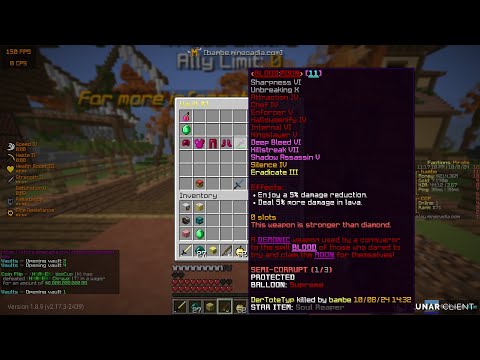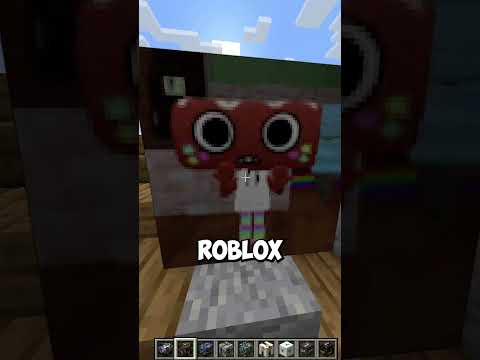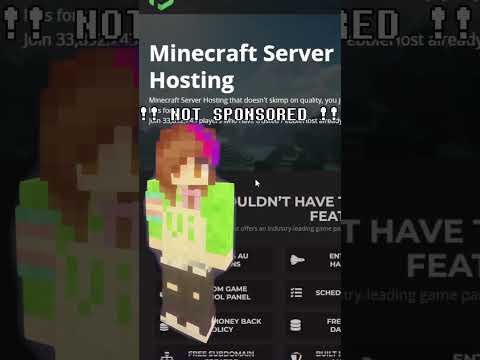Hello guys it’s jerry here i’m back and this time i’m going to do a world painter minecraft terraining basics tutorial so wool painter is only for mac os windows and linux so if you want to get it on your ipad or your iphone or your smartphone you will you can’t because It’s it doesn’t work on that so let’s see here so the first two one of the most useful ones you need to know is the is the type it’s the tools type so you see where my mouse is this is your tools so yeah this is your tools so you don’t Never press this button there that will just like delete this tab but if you do press that button there if you do press that button there you could always go to tools um i just wait for view so workspace layout reset reset current and default so now You will have your tools back because you just reseted your things your workspace layout so if you want to flatten this flatten the terrain this is just the overview of the large terrain that you’re doing if you want to flatten the terrain click on this here my mouse is pointing and then Select a brush which is any one of those the black spots on the brush image is how like the black spots is the place that it’s going to affect and if it if on the brush image it slightly gets lighter and lighter that’s like the smooth brushes So we’ll just use one of that and then and then you hold down your mouth and the left don’t yeah just the left bottom of your mouth and you could just yeah and if you wanted to work faster you can turn the intensity here higher the higher the intensity the higher The faster it works through it and if your intensity is at one it’s it’s still good but because i’m using the flattening tool so it will only like just be normal so the our next tool which is one of the other most important things you need to know is The race terrain tool there so it will just auto save like once a while as you just saw so if you want to raise the terrain just hold where you want to raise it and then for how long and yeah you can see that i raised it so every One of those black lines here represents 10 blocks taller so if you want to view how the world is looking go to view um show 3d view you can also just quickly do it by pressing command 3 so i’ll just show you that yeah so As you can see here it shows a view of what we have done and if you want to change the direction of your view just press this one let’s rotate clockwise and that’s rotate anti-clockwise and if you want to zoom out press this one if you want to zoom in press this one Yeah that’s all you need to know about the view and Um yeah so and then you close it obviously this computer doesn’t not want to be too fast today so if you think oh that is a bit too like too steep i want to smooth it out you can always use this tool this is a smoothing tool and just hold it down And the higher the intensity the higher the faster it works through it so as you can see i’m smoothing it out so yeah and if you want to rotate your brush let’s say you got a custom brush you want to rotate your brush there’s two ways to do it one way is to Slide the top slide bar so now yeah so now it’s rotated rotated obviously the computer is pretty slow so let’s just ignore that and the other way to do it is to hold down alt key and then scroll your mouse wheel so that’s a quick way to do it and If you want to light make your brush larger hold down your just scroll your mouse wheel yeah and and then yeah if you want to like only only affect blocks like at a certain height level or above you can always just press tick this and then just like Do any minecraft height below 256 because everyone knows that if you want to be at a certain level or below tick that and then yeah if you want to to if you wanted to uh how do i do this oh yeah um sometimes your brush your brushes tab may be too big So you just press that one now we’ve got a full view of this if you wanted to um if you want the brush to only affect stuff on a certain terrain oh how strange what i don’t want but if you want yours brush to only only affect stuff on certain terrain tick this And then you can select any terrain or any layers yeah or any even any annotations we’ll get your annotations a bit later yes so We don’t want that so only on if you don’t want if you and then if you want her to do stuff except for that terrain the same thing but just yeah and then if you wanted to be above a certain angle a certain angle like slope you see the slope Seeing at the bottom here that is degrees so if you want it to be only affect stuff on really hilly places then put a higher if you want it to only affect stuff on planes then make it lower now that’s up to you so we’ll just not tick that um so about annotations Um annotations and biomes annotations and biomes and terrain terrain is the block type of of your thing so those stuff can only be applied onto terrain using the pencil tool and the spray paint tool yes so let’s say you want to use the spray paint if you wanted to like let’s say We wanted to paint this whatever that texture might be just yeah and the higher the intensity the hot uh the more like accurate paints so if your intensity is really high in the middle of where you’re painting there’s gonna be no other blocks except for that type of block if your intensity Is really low such as like eight or something it paints it really slowly so as you can see here it’s like kind of a random dot pattern so that is also really useful for a world painter and for i know and for annotations annotations is like for planning like You’re just marking out stuff i’ll just show you this is not actually what did i just press this annotations are not actually like affect the world it’s just for planning out your entire terrain world so what i just pressed there um ray’s pyramid uh it just raised a square pyramid out Of the ground so that’s not really useful so let’s just not worry about that and this one floods the it basically just floods wherever where you pressed that entire y level and all wire levels below with water so if you want to see here yeah Every i press there so that y level and every y level below that will be flooded with water and if i press this it’ll be flooded with water if the lava is the same except instead of water it floods everything with lava and if you don’t want that to happen you Can always use the sponge tool i’ve got a weird brush here i don’t know why so all of these will be affected by the brushes so be careful of what you select that on the brushes these these brushes are the default brushes these brushes are all the um all the custom brushes So you could either import the custom brushes or you could just like make your own we’ll talk about that later because that can’t be made inside this app so this tool here that is to set the world spawn so if we set the world spawn in lava uh of course Yeah you know what will happen so if you think oh i don’t i did something wrong i want to undo that just press this it’s just yeah and if you want to go back go forward press this it’s just like normal drawing app nothing too special here so We’ve got nearly all the basics through so this is where the locations are and if you want if you’re thinking this is not the map i want you could also you could always just open uh existing world painter world it will just that will just take you to your all my files uh Create a new world painter world i’ll just show you that for now if you want to leave your current world it will say this if you say press cancel or no if you press cancel it will just ignore whatever you are pressing it will just go back if you press no it will Delete it basically just like not save it if you press yes it will save it as a new uh document and if you press save the world as a world painter world it will save it of course if you want to go into like put it into a minecraft map Into minecraft in-game press this uh it would if i press it right now it will just i’ll show you it will just yeah you get to do the final global edits of everything and if you want to only export selected tiles press you need to tick that and then press select Tiles and then click on the tiles you want to select we don’t want to export right now because if as soon as i press that this file will just go into the minecraft game files so yeah you don’t need to do like any fiddling around with the files too much World painter is a very smart system and if you want to turn off those uh those black lines you could just turn it off by a simple press of that if you want to turn on the coordinates grid you can also do that if you want to rotate the light That it’s coming from you could like just rotate the light if you do it then you couldn’t see anything so you do it again until the angle you want it to be i i personally i’m used to this but i don’t know about you uh so if you want to Use the biome sting it will change the like it’s just like in game you you get to control like the grass of yeah you get to control the grass color and like all the game things yeah uh so these are all the basics you need to know basically um same with the Map viewing that we just showed you using this will change the view of your yeah and if you want to zoom out just press that it will if you have a really big map it will take a while and also if you have a really slow computer like mine it’ll also take a While but eventually it will zoom out if you want to zoom back in it will zoom in yes and yeah we we are basically done here today so thanks for watching guys today i’ll catch you on the next episode bye you Video Information
This video, titled ‘Worldpainter basics tutorial | Minecraft Java custom terrain tutorial’, was uploaded by Frankula on 2021-09-07 07:56:39. It has garnered 121 views and 2 likes. The duration of the video is 00:17:23 or 1043 seconds.
Worldpainter download: https://www.worldpainter.net
Timestamps: 0:00 – Intro 1:24 – Resetting tabs solution 1:45 – Flattening tool 2:48 – Intensity rate 3:20 – Raising terrain 3:53 – Map 3D overview 5:07 – Smoothing tool 5:41 – Brush rotation 6:35 – Brush options 9:12 – Layering & annotations 11:15 – Flooding tool & sponge 12:11 – Brushes 12:48 – Undoing 13:25 – Exporting & loading worlds 15:16 – Viewing 17:14 – Dropping terrain