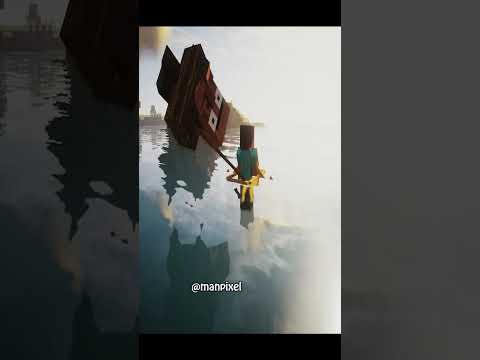The Minecraft 1.19.3 x-ray texture pack how do you download it how did you install it well in this video we’re going to go over exactly that so let’s just jump into it first things first you want to go to the second link in the description down below and that’s going To take you here this is our official text tutorial for how to get X-ray ultimate that’s the texture pack we’re going to be installing by the way x-ray ultimate in Minecraft it goes over everything and if you want to go through stuff kind of your own pace you can do So in this tutorial but once you’re here going click on the yellow download x-ray ultimate button to go to the official x-ray ultimate download page on this page we want to look at the right hand sidebar and scroll down to the Minecraft 1.19 version the 1.19 x-ray version of X-ray ultimate Works in 1.19 1.19.1 1.19.2 and 1.19.3 so the same version works in all three Minecraft 1.19 versions or all four I guess 1.19 versions which is awesome so once you’re here go and clicking the orange download button next to that 1.19 version and then download them again after a few Seconds while it’s waiting on that how about a disc claimer first you can’t use X-ray on servers most of the time except if you own the server so if you are sponsor at the first link in the description down below the breakdown.xyz slash Apex there you’ll be Able to start your own Minecraft server and get it up and running in under five minutes and you’ll be able to use X-ray on the server without any fears of getting banned because you own the server so unless you ban yourself No One’s Gonna ban you for X-ray on top of That your friends can join the server quickly and easily and if you want to add mods mod packs or plugins you can do that quickly and easily as well so again check out Apex the first link down below the breakdown.xyz slash Apex to start very own server we actually have a System so much videos all of our Minecraft servers on apex Minecraft hosting unless as you can see x-ray ultimate has now downloaded in the bottom left specifically in Google Chrome you may need to save or keep this file but most likely it’ll just download we can now go ahead and minimize our Browser and open up Minecraft 1.19.3 however we do need to locate the X-ray ultimate file we downloaded now for me it’s going to be in my downloads folder it’s probably there for you as well so click the little Windows icon top left of my screen bottom of your Screen or bottom server screen on Windows 11. type in downloads you can also scroll down and under this PC on the left hand side there is downloads now in here we do have the X-ray ultimate pack we downloaded we can drag that to our desktop and then now going Back into Minecraft this is super easy to install just go into options resource packs and then click open pack folder that was fast let’s do it again options resource packs open pack folder and the resource packs folder will open here now all we need to do is drag and drop x-ray Ultimate from our desktop into this resource packs folder right like so boom there we go now if we come back to Minecraft there it is now sure it’s showing up that it is red and it’s incompatible but I promise it’s going to work so let’s go ahead and click on the Arrow there it’s going to give you this warning click yes and it’s going to move it to the selected pack section click done and now it’s going to reload Minecraft right like so and we have x-ray if we jump in here to our single player world we will be able to see that X-ray is not only working but we can use it however we’d like now one thing worth noting is that if things are going to be a bit dark and hard to see so if we uh we look here it’s hard to see those ores right even from if we go down here Closer to them it gets even more difficult to see those there’s two ways to fix this my preferred way is actually just drinking a night vision potion right so you can just give yourself a night vision potion and drink that boom there we go turn the lights on we Can now see absolutely everything in regards to you know underground here the oars all of that stuff except if we’re not in water we’re in water that changes some things but nonetheless you can now see a lot easier however that’s not the be-all end-all there’s another way to be Able to see easier with X-ray and that is OptiFine now OptiFine allows you to turn on kind of a night vision all the time super bright sort of mode and with that you’ll be able to see like this without having to drink the night vision Potion if you want to know how to get OptiFine well we have a complete guide on how to do that in the description down below it goes over everything super in-depth text tutorial but also a video tutorial on how to get OptiFine and this is linked in the description down below But nonetheless you now have x-ray if you want to turn this off in game by the way you can do so by just hitting Escape go into options resource packs and moving it from the selected packs folder back over the available by just clicking that little arrow that was there right Like so click done we come back and x-ray is going to be gone no longer active can’t see anything if you want to turn it back on go into options resource packs and move it back over confirming that we are know what we’re doing and it Will move back over and x-ray will be active again so there you have it you have any questions again looks down below thanks for watching we’ll see you in the next video and I’m out peace Video Information
This video, titled ‘XRay 1.19.3 Texture Pack – How To Get XRay in Minecraft Java (PC)’, was uploaded by The Breakdown on 2022-12-07 21:00:04. It has garnered 295565 views and 2609 likes. The duration of the video is 00:04:33 or 273 seconds.
This video is our in-depth guide on how to get the XRay Texture Pack in Minecraft 1.19.3. We go over everything in this video from where to download XRay 1.19.3 to how to install the Minecraft XRay Texture Pack in Minecraft 1.19.3 and start using it to find ores. It is all covered in this video, so without anymore delay, here is how to XRay in Minecraft 1.19.3!
Start a 24 Hour, DDOS-protected Minecraft 1.19.3+ server in under 5 minutes at Apex Minecraft Hosting, and never worry about getting banned for XRay! https://TheBreakdown.xyz/Apex
Download XRay Ultimate: https://TheBreakdown.xyz/XRayUltimate
Optifine Tutorial: https://TheBreakdown.xyz/Optifine ——————————————— ★ Join The Premium Support Community: https://TheBreakdown.xyz/Join ► Subscribe!: https://TheBreakdown.xyz/YTSub ——————————————— Start a 1.19.3 Server!: https://youtu.be/s7ZlGuaNoZc What’s New in Minecraft 1.19.3?: https://youtube.com/shorts/EXuqFTu9YTk ——————————————— **SOCIAL MEDIA** Twitter: https://Twitter.com/TheBreakdownXYZ TikTok: https://www.tiktok.com/@thebreakdownxyz ——————————————— ★ My Gear Get your C920 Webcam: https://TheBreakdown.xyz/c920 Get your Blue Snowball: https://TheBreakdown.xyz/Snowball
About this video: If you want to know how to get the XRay Texture Pack for 1.19.3, this is the perfect video for you. With the Minecraft XRay Texture Pack, you will be able to find ores, mineshafts, chests, and more easily.
It is worth noting though that most servers will ban you if you XRay in Minecraft 1.19.3. Thus, it is super important to only use the 1.19.3 XRay Texture Pack in singleplayer or on a server you have started. Other servers most likely will not allow you to use.
With that being said, how can you download XRay on Minecraft 1.19.3? Well, first things first, click the ‘Download XRay Ultimate’ link in the description above. XRay Ultimate for 1.19.3 is the texture pack that we will be using in this video.
That link will take you to our text tutorial for getting 1.19.3 XRay. On this page, click on the ‘Download XRay Ultimate’ button to go to the official download page for the XRay Texture Pack.
Here, look at the right-hand sidebar. Scroll down to the Minecraft 1.19 section. Under this, you will see the 1.19.3 version of XRay Ultimate. Click the download button next to this, and the download will begin right away.
With XRay for 1.19.3 downloaded, we can now move on to how to install the XRay Texture Pack in Minecraft 1.19.3. This is actually extremely simple. Just open up Minecraft 1.19.3, and from the main menu, navigate to Options, Resource Packs.
Next, click the ‘Open Pack Folder’ button. Now, all you need to to add XRay to Minecraft 1.19.3 is download the XRay Texture Pack you downloaded into this pack folder. It’s that easy.
When you go back to Minecraft 1.19.3, you will see the XRay Ultimate texture pack in the Available section. Hover over it and click the arrow that appears to move it to the Selected section. Click ‘Done’ and the 1.19.3 XRay Texture Pack will activate.
If you go into singleplayer, you may notice that things are a bit dark when you are mining. To fix this, you can either use a night vision potion or you can use Optifine. Our guide to get Optifine 1.19.3 is in the description above.
Nevertheless, you now know how to get XRay in Minecraft 1.19.3. If you have any questions about how to add the XRay Texture Pack to Minecraft 1.19.3, let us know in the comments. We will try our best to help you out.
Otherwise, if we did help you install the 1.19.3 XRay Texture Pack in Minecraft, be sure to give this video a thumbs up and subscribe to the channel if you haven’t already. It really helps us out, and it means a ton to me. Thank you very, very much in advance!
Note: Some of the above links are affiliate links. I may receive a commission at no additional cost to you if you go to these sites and make a purchase.


















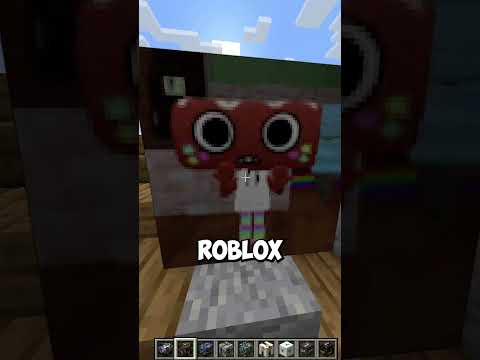



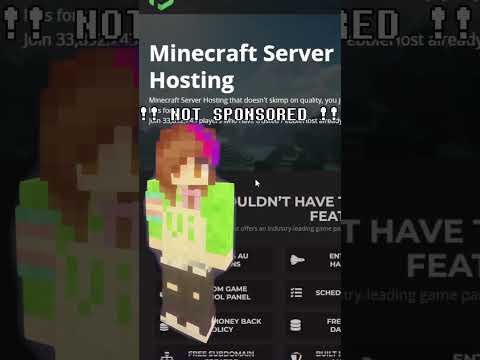









![LOST in Minecraft Universe 🔥 SERVER SURVIVAL PART 2 #shizo[np]ά🌳🔴](https://img.youtube.com/vi/iVUIcsZsqD4/0.jpg)