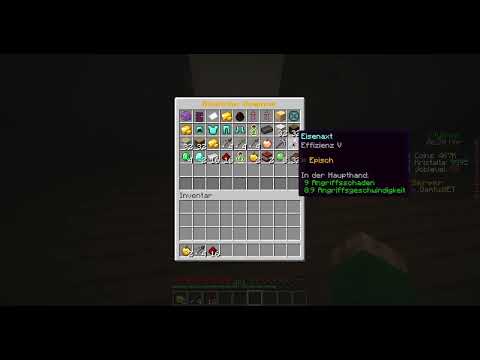Everyone this is Tim from your sex game and today in this video I’m going to show you how to invite and join friends games in Minecraft Bedrock Edition so on the home screen here I’m going to go to where it says play and select this then Tab over using R1 to go to friends now on the top this is joinable realm so I have like seven different Realms I can join and there’s going to be a little dot next to them if it’s green that’s an indication that the realm is online and You can join it then if it’s completely blank that means the realm is offline currently now if we scroll on down past the realm section we can go to where it says joinable friends now this is the PlayStation Network friends that are playing Minecraft so action 6 has a World open we can join that currently right now otherwise we can scroll them down past this section to where it says joinable cross-platform friends so if you have someone playing on PC Xbox or even like a switch or something like that you can join their game from this Section located right here now they do have to be online in playing Minecraft craft and have a World open for you to join now if you’re trying to create a world and you want France to join you go on over to the world section and then go To the world that you want to play then go to little crayon edit option right here and select this now go on down to multiplayer and this is important you have to make sure multiplayer game is turned on and allowed so let’s check mark right here then we can set it to Invite only for PlayStation Network friends so I’m gonna allow friends of friends to join and then I’m gonna go to where it says Microsoft account our cross play friends we can set this to anything we want for our cross play friends so I’m going to go to friends of Friends can join cross play and then we can go to visible to land players and check mark that on as well now we can go to play and start up the game and people can find our game and join our game now when we’re in the game press options and Go to the right side of the screen and go to invite to gain now if we scroll up we can check mark where it says PlayStation Network friends and then invite them to the game but if we continue to scroll on down we can go to where it says our cross-platform friends And check work there name like here’s the act man plane we can go to send invite now if you’re on the same platform as them you can press the Xbox button or the PlayStation button and then go to your friends list so let’s locate a friend so action 6 right here Is playing Minecraft Let’s select his name and there should be an option where it says now playing joinable so let’s select into this game and now I can go to join and I’m going to be brought to his specific game so if you didn’t see him under the front section in the Minecraft menu go to his name under the Playstation or Xbox or maybe even switch so I’m in the game now with action six I don’t know where he is but hopefully this video did indeed help you guys out if did leave it a big Thumbs Up And Subscribe to my Channel Down Below for more Tech up videos coming up next on your six gaming okay Video Information
This video, titled ‘How to Invite & Join Friends in Minecraft Bedrock Edition (Allow Multiplayer)’, was uploaded by YourSixGaming on 2023-05-18 20:16:47. It has garnered 6656 views and 30 likes. The duration of the video is 00:02:56 or 176 seconds.
Do you want to know how to invite and allow friends to join your world in minecraft bedrock edition. To do this, go to play and then go over to friends. If there is a friends realm or crossplay friend you can join they will show up under this list! Green dots by their name means the realm is online and joinable. Then you can go back to your world and then go to edit. Then choose multiplayer and allow multiplayer. Set to friends for crossplay and network friends so they can join! Then in the game press options and go to invite to game. Invite your friends to the game.
…
Twitter: https://twitter.com/YourSixStudios?lang=en Twitch: https://www.twitch.tv/yoursixstudios Discord: https://discord.gg/6DfFDnK6 Instagram: https://www.instagram.com/yoursixstudios/ –
((( Subscribe to my LIVE STREAMING ))) ((( Gaming Channel “YourSixGaming” ))) https://www.youtube.com/channel/UCvgTpqI_3ZF8XL-jmwLXYKw?sub_confirmation=1 …
((( Subscribe to my ADVENTURE CHANNEL ))) ((( Travel, Cameras & More “YourSixAdventures))) https://www.youtube.com/channel/UCvnlEu1SSvbBUcnn2RTgMbA?sub_confirmation=1