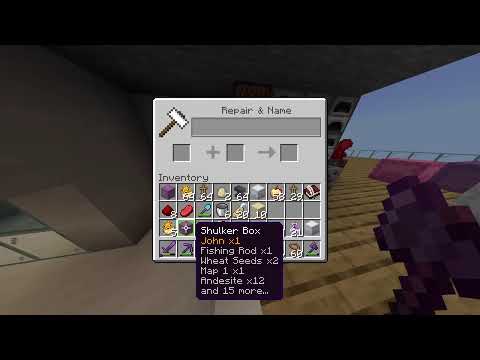Hello, everybody, welcome back to another tutorial. Today, I am going to be going over the plugin go brush. This plugin is extremely useful for shaping terrain, like you see behind me here. now i should mention that this plug-in requires worldedit and FAWE if you want to use it. So if your going to download it for your server, make sure you have those two plugins as well. I will leave the download link for go brush in the description, if you want to get it. Let’s get started! Ok, guys, so to get started with This plug-in, we’re first just going to begin with left clicking on our flint and this is what makes this plug-in so amazingly simple so it brings up this handy, little gui. Now in order to enable our brush, first thing all we have to do is right click right here to enable it and then if we left click, we get all of these heightmap so we can choose one that We want to use. I’m going to choose classic mountain 1. You can now see in my selected brush that is the one that I chose. You choose one that will work for your terrain. I recommend testing them out Next, we have a fairly simple parameter this is our size. It also says 3d size. This is not going to be important until we get into 3d mode over here. So for our size, we can right and left-click to adjust it or shift click to adjust it by a lot It’s pretty obvious what it does. Small size, small shape. Larger size, larger shape. Because this is linked into FAWE, we can, easily undo, with /u, or //undo. Next, we have our intensity. So on a low intensity – Let’s, let’s increase our size a little bit more so we can see this well. – So on a low intensity, We’re going to get a shape that’s fairly flat to the ground like so. When we increase our intensity quite a lot, we are going to get a much more intense shape with a lot more layers. You can see that easily like so. Let’s undo that. Now, we have pull mode and push mode. This is pretty self-explanatory. Pull mode – I’m just gonna decrease my intensity a little bit. – Pull mode pulls up from the ground. And push mode does the opposite it: pushes it into the ground, like so. Taking us back into pull mode, I’m now Going to demonstrate the flat mode. So flat mode is what allows us to create plateaus, like this, instead of the sharp Mountains that are over here. To start I’m going to decrease my size just a little bit and just create some little mountains, right here, like so, to demonstrate the flat mode. Alright, so what I’m going to do now is turn on my flat mode, and you can see that, actually i’m going to decrease my size just a little bit more, just so I can get more control over my shape and you can see that it’s flattening out the tops of these mountains And it allows me to create these, really, really cool, plateaued areas. Really, love the effect that it gives. I think it’s one of the easiest ways, if not the easiest way to create, these plateaued shapes in your terrain. I love it. Look how awesome that looks And it’s so quick, so simple. All you got to do is press flat mode and click around. Honestly, can you ask for anything better? Okay, now one thing that I kind of skipped over is the 3d mode. So let me disable my flat mode, and then we’ll talk about 3d mode. When we enable this instead of pulling it up directly from the ground, like with terrain, it’s gonna pull up a shape, like so, that’s not quite attached to the ground, so it’s more of a 3d shape. This is gonna be super handy for rock faces or things like that, that you Want jutting out of your cliff side, but it can also be super handy in organics. I should mention that for this, the 3d size, it was important, it is also affected by intensity, pull mode and push mode, as well as flat mode. So, if I use flat mode on it, it has a similar effect, and push mode, of course, will push it in. I definitely recommend experimenting quite a lot with that. Alright, now there’s one last parameter that we need to talk about and that is auto rotation. So by default, I have this on, so you can see that, depending on which way I face, it rotates automatically. If I disable this, no matter which way I face, it’ll always go towards north. It’ll favor north. So this could be important in some of your builds, but for me, I enjoy having auto rotation turned on. Let’s try building, some quick mountains with this tool. So i’m gonna increase my brush size quite a bit, and turn down my intensity just a little bit, And let’s see how fast we can create a nice little mountain range over here Just by clicking a few times we’re getting instant mountains. Seriously this plug-in is like magic. Okay, I’m going to turn down my size a little bit more to get those peaks Just like so. Once I’m happy with my mountain shape, because this is linked into worldedit, I can easily smooth it in one command. So i’m going to set my positions on both sides, and then, I’m going to type //smooth, and this will give me, some really, smooth mountains. Obviously, if you’re not in a rush, you can go over this with, brushes or other smoothing tools to get a better effect, and rough up your mountains a little bit more. Alright guys that’s everything that I have to say about this plugin. I hope you guys enjoyed this tutorial and please go check out this amazing plug-in. It makes doing terrain so quick, and so simple. If you guys have any questions related to the plug-in itself and not related to building, I will leave the link to the support discord for this plug-in, So you guys can ask the developer himself. He will be very happy to answer your questions. Thank you so much for watching. I’ll see you guys in the next video, Bye bye! Video Information
This video, titled ‘goBrush tutorial! – Easy and Simple Minecraft terrain!’, was uploaded by GeminiTay on 2018-02-15 15:22:51. It has garnered 118632 views and 2762 likes. The duration of the video is 00:06:07 or 367 seconds.
goBrush is a simple and easy way to make any terrain you want in minecraft, mountain’s, plateau’s, and so much more! Check it out with the links I placed below 🙂
Download goBrush: https://www.spigotmc.org/resources/gobrush.23118/
Developer: https://twitter.com/Arcaniax
goBrush Support Discord: https://discordapp.com/invite/jpRVrjd
My discord server: https://discord.gg/qpPC2xN
If you’re interested in helping out the channel a little extra check out my patreon 🙂 https://www.patreon.com/GeminiTay
Follow me! Twitter: https://twitter.com/GeminiTayMC Insta: https://www.instagram.com/geminitay/ PMC: https://www.planetminecraft.com/membe…
Music: https://soundcloud.com/ikson
Minecraft version 1.12.2 Optifine 1.12.2 Shaders for thumbnail: Sildurs